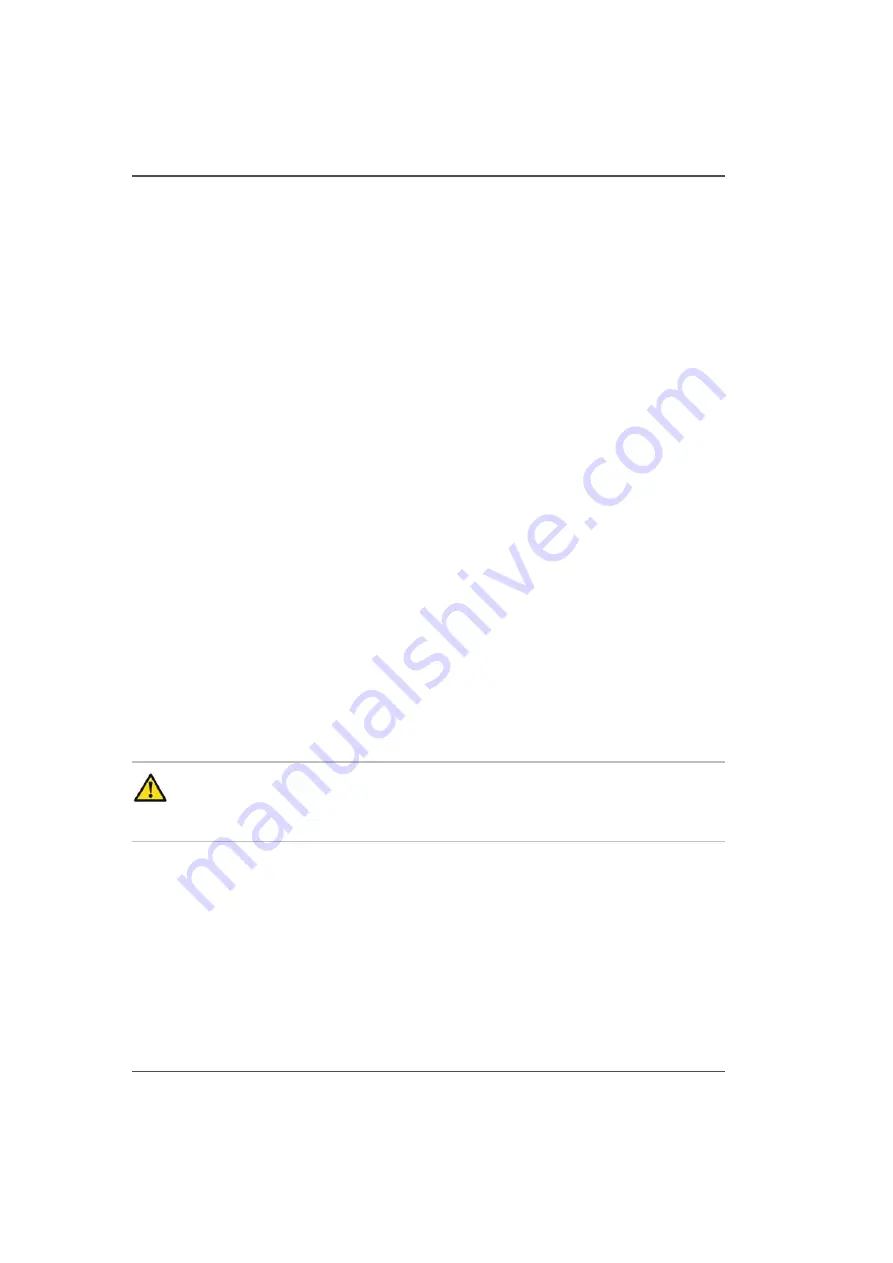
162
Chapter 10 Printer Maintenance
How to Change a UV Lamp
How to Change a UV Lamp
Introduction
The Arizona 250 GT uses two UV lamps, one on each side of the carriage, to
instantly cure the ink during printing. These UV lamps have an expected life of 500
hours and must be replaced by the user when they fail or can no longer cure the ink
at maximum available power. It is recommended that these lamps be replaced in
pairs to ensure even curing in both directions. Each lamp is supplied in a cartridge
that is easy to replace.
When to do
The life expectancy of the UV lamp is 500 hours. Océ recommends that both UV
Lamp Cartridges be replaced simultaneously to ensure that the curing effect is
balanced when printing in opposite directions. In the case of a premature failure or
accidental breakage of one lamp, the operator can decide to replace only one lamp
but should confirm image consistency after the replacement.
Before you begin
Ensure that the printer AC power is turned off and the lockout device is in place How
to Switch the Printer On and Off.
Required tools
3mm allan key
Lockout device
UV Lamp Cartridge
Caution:
The UV lamps and the carriage guard may be hot if the printer
has been active. Avoid touching the guard and the lamp assembly until it is
cool.
Summary of Contents for Arizona 250 GT
Page 1: ...Arizona 250 GT Oc User manual User Manual Revision D...
Page 6: ...6 Table of Contents...
Page 7: ...7 Chapter 1 Introduction...
Page 16: ...16 Chapter 1 Introduction Product Compliance...
Page 17: ...17 Chapter 2 Product Overview...
Page 21: ...21 Chapter 3 Safety Information...
Page 45: ...45 Chapter 4 How to Navigate the User Interface...
Page 51: ...51 Operator Interface Hardware Thermal fluid heater Purge pump Purge valve Printheads jetting...
Page 70: ...70 Chapter 4 How to Navigate the User Interface Installation and Upgrade Module...
Page 71: ...71 Chapter 5 How to Operate the Arizona 250 GT...
Page 96: ...96 Chapter 5 How to Operate the Arizona 250 GT Underlay Board to Reduce Artifacts...
Page 97: ...97 Chapter 6 How to Operate the Roll Media Option...
Page 122: ...122 Chapter 6 How to Operate the Roll Media Option How to Determine Media Advance Correction...
Page 123: ...123 Chapter 7 How to Use the Static Suppression Upgrade Kit...
Page 127: ...127 Chapter 8 Ink System Management...
Page 134: ...134 Chapter 8 Ink System Management How to Change Ink Bags...
Page 135: ...135 Chapter 9 Error Handling and Troubleshooting...
Page 139: ...139 Chapter 10 Printer Maintenance...
Page 172: ...172 Chapter 10 Printer Maintenance How to Clean the Rubber Capstan...
Page 173: ...173 Appendix A Application Information...
Page 176: ...176 Appendix A Application Information Application Resources on the Web Site...
















































