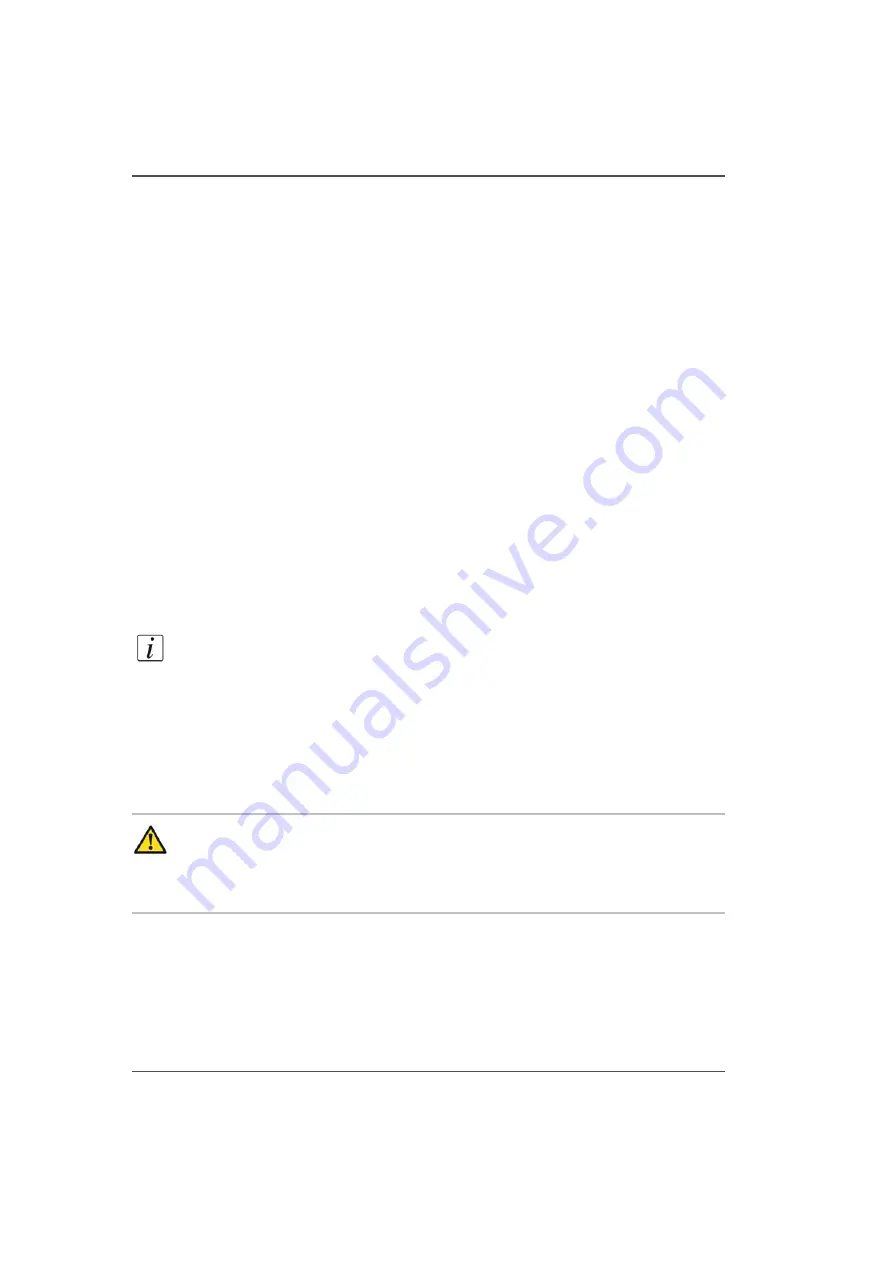
132
Chapter 8 Ink System Management
How to Change Ink Bags
How to Change Ink Bags
Introduction
The ink is supplied to the printer in 2 liter bags. The bags have a non-spill coupler
bonded into the top corner. When installing onto the printer, the bags are inverted and
the quick connect couplers are pushed into their corresponding female coupling -
opening up the flow path for the ink. If a bag of ink with an invalid serial number,
expired use-by date, incorrect color, or expired tag is connected to the printer, then
the operator is alerted.
When to do
An ink bag can be replaced at any time. Ink bags should be replaced when:
■
The operator LCD panel displays an "XXX ink low" message (the ink bag does
not need to be changed immediately but monitor the level of ink remaining and
change the bag before the ink runs out.
■
The operator sees the bag is empty.
■
An ink bag is nearly empty and the operator wants to leave the printer unattended
during a long print and does not want the ink to run out. The nearly empty bag
can be reconnected and used up later when the operator is present.
Note:
An ink bag can be changed during a print job. it is not necessary to stop the
printer.
Before you begin
Safety Information - Use appropriate safety equipment - nitrile gloves and eye
protectors. Take precautions to avoid ink on your skin or in your eyes.
Caution:
Be sure to read the section on Safety Guidelines for Ink Materials
before handling UV inks. Also, read the MSDS sheets available from the
Customer Support web site for more detailed information on ink safety and
handling.
Summary of Contents for Arizona 250 GT
Page 1: ...Arizona 250 GT Oc User manual User Manual Revision D...
Page 6: ...6 Table of Contents...
Page 7: ...7 Chapter 1 Introduction...
Page 16: ...16 Chapter 1 Introduction Product Compliance...
Page 17: ...17 Chapter 2 Product Overview...
Page 21: ...21 Chapter 3 Safety Information...
Page 45: ...45 Chapter 4 How to Navigate the User Interface...
Page 51: ...51 Operator Interface Hardware Thermal fluid heater Purge pump Purge valve Printheads jetting...
Page 70: ...70 Chapter 4 How to Navigate the User Interface Installation and Upgrade Module...
Page 71: ...71 Chapter 5 How to Operate the Arizona 250 GT...
Page 96: ...96 Chapter 5 How to Operate the Arizona 250 GT Underlay Board to Reduce Artifacts...
Page 97: ...97 Chapter 6 How to Operate the Roll Media Option...
Page 122: ...122 Chapter 6 How to Operate the Roll Media Option How to Determine Media Advance Correction...
Page 123: ...123 Chapter 7 How to Use the Static Suppression Upgrade Kit...
Page 127: ...127 Chapter 8 Ink System Management...
Page 134: ...134 Chapter 8 Ink System Management How to Change Ink Bags...
Page 135: ...135 Chapter 9 Error Handling and Troubleshooting...
Page 139: ...139 Chapter 10 Printer Maintenance...
Page 172: ...172 Chapter 10 Printer Maintenance How to Clean the Rubber Capstan...
Page 173: ...173 Appendix A Application Information...
Page 176: ...176 Appendix A Application Information Application Resources on the Web Site...
















































