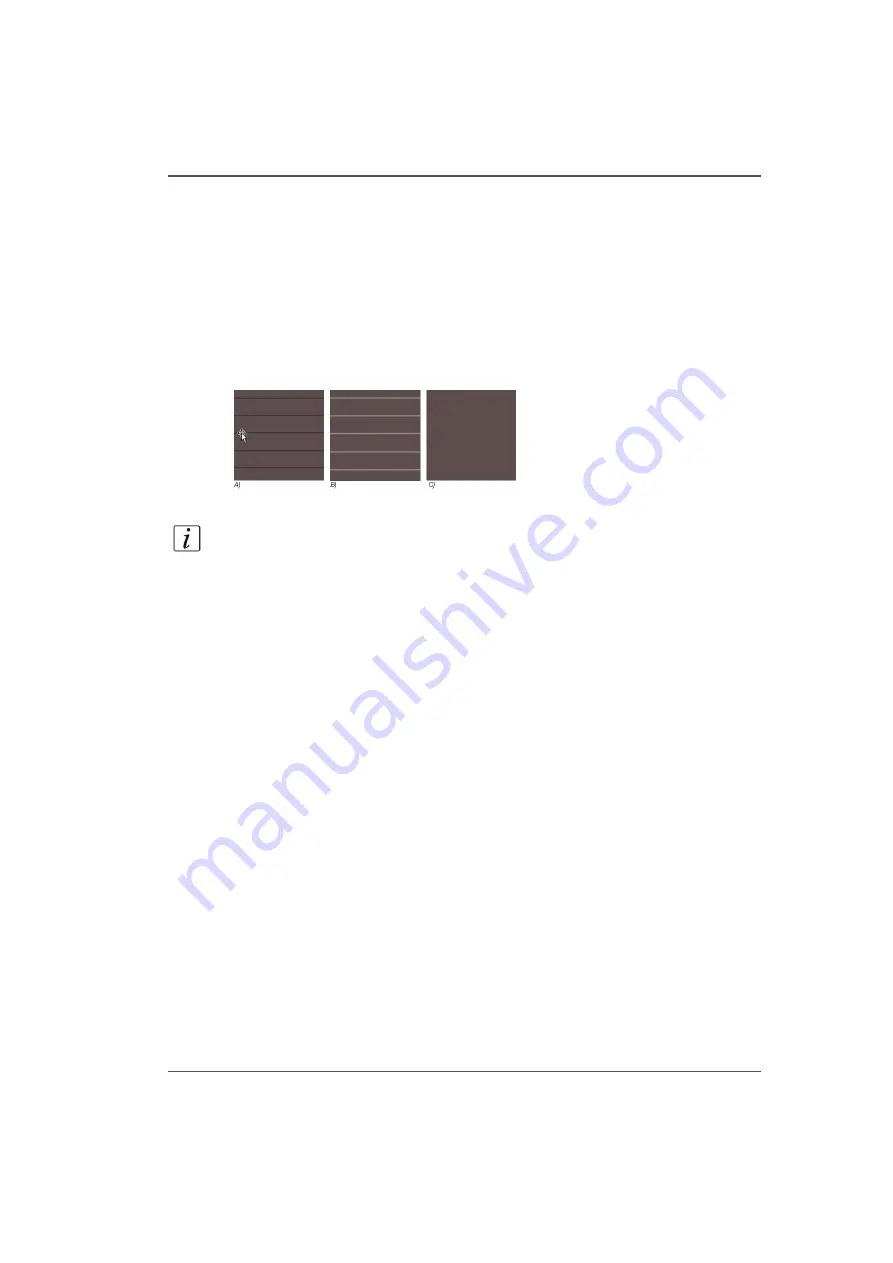
119
How to Determine Media Advance Correction
How to Determine Media Advance Correction
Introduction
As roll media passes over the capstan, the stress can cause the thickness to deviate
from its ideal, non-stressed value. This deviation can result in incorrect capstan
encoder readings, and lead to discrepancies in the amount the media advanced
during each print swath. This can cause banding to occur, in the form of either dark
lines or white gaps. The figure below illustrates this banding.
[66]
[66] Media Advance Banding
Note:
The actual thickness of the white gaps or dark lines in this figure may be
thinner than shown here.
■
A) Understep can result in dark lines, where the media isn’t advanced enough and
the placement of a swath overlaps the prior swath.
■
B) Overstep can result in white gaps, where the placement of a swath is displaced
a significant distance away from the prior swath.
■
C) Perfect Step, where media advances correctly.
Purpose
The Media Advance Correction Factor (MACF) is a value that you can associate
with media that exhibits this banding to eliminate the effect. This section documents
the procedure to arrive at the ideal MACF for a particular media.
When to do
The MACF is only required when this particular banding occurs. If you don't see any
banding in your images, there is no need to change the value from its default setting
of 50.
Before you begin
If roll media is not correctly loaded, banding that looks like under/over stepping can
result. If a media shows significant tension deviation across its width, or if it
telescopes significantly (identifiable by the edges of the media on the Take-up roll),
it is difficult to accurately find the correct MACF. If the media telescopes, reload it
Summary of Contents for Arizona 250 GT
Page 1: ...Arizona 250 GT Oc User manual User Manual Revision D...
Page 6: ...6 Table of Contents...
Page 7: ...7 Chapter 1 Introduction...
Page 16: ...16 Chapter 1 Introduction Product Compliance...
Page 17: ...17 Chapter 2 Product Overview...
Page 21: ...21 Chapter 3 Safety Information...
Page 45: ...45 Chapter 4 How to Navigate the User Interface...
Page 51: ...51 Operator Interface Hardware Thermal fluid heater Purge pump Purge valve Printheads jetting...
Page 70: ...70 Chapter 4 How to Navigate the User Interface Installation and Upgrade Module...
Page 71: ...71 Chapter 5 How to Operate the Arizona 250 GT...
Page 96: ...96 Chapter 5 How to Operate the Arizona 250 GT Underlay Board to Reduce Artifacts...
Page 97: ...97 Chapter 6 How to Operate the Roll Media Option...
Page 122: ...122 Chapter 6 How to Operate the Roll Media Option How to Determine Media Advance Correction...
Page 123: ...123 Chapter 7 How to Use the Static Suppression Upgrade Kit...
Page 127: ...127 Chapter 8 Ink System Management...
Page 134: ...134 Chapter 8 Ink System Management How to Change Ink Bags...
Page 135: ...135 Chapter 9 Error Handling and Troubleshooting...
Page 139: ...139 Chapter 10 Printer Maintenance...
Page 172: ...172 Chapter 10 Printer Maintenance How to Clean the Rubber Capstan...
Page 173: ...173 Appendix A Application Information...
Page 176: ...176 Appendix A Application Information Application Resources on the Web Site...
















































