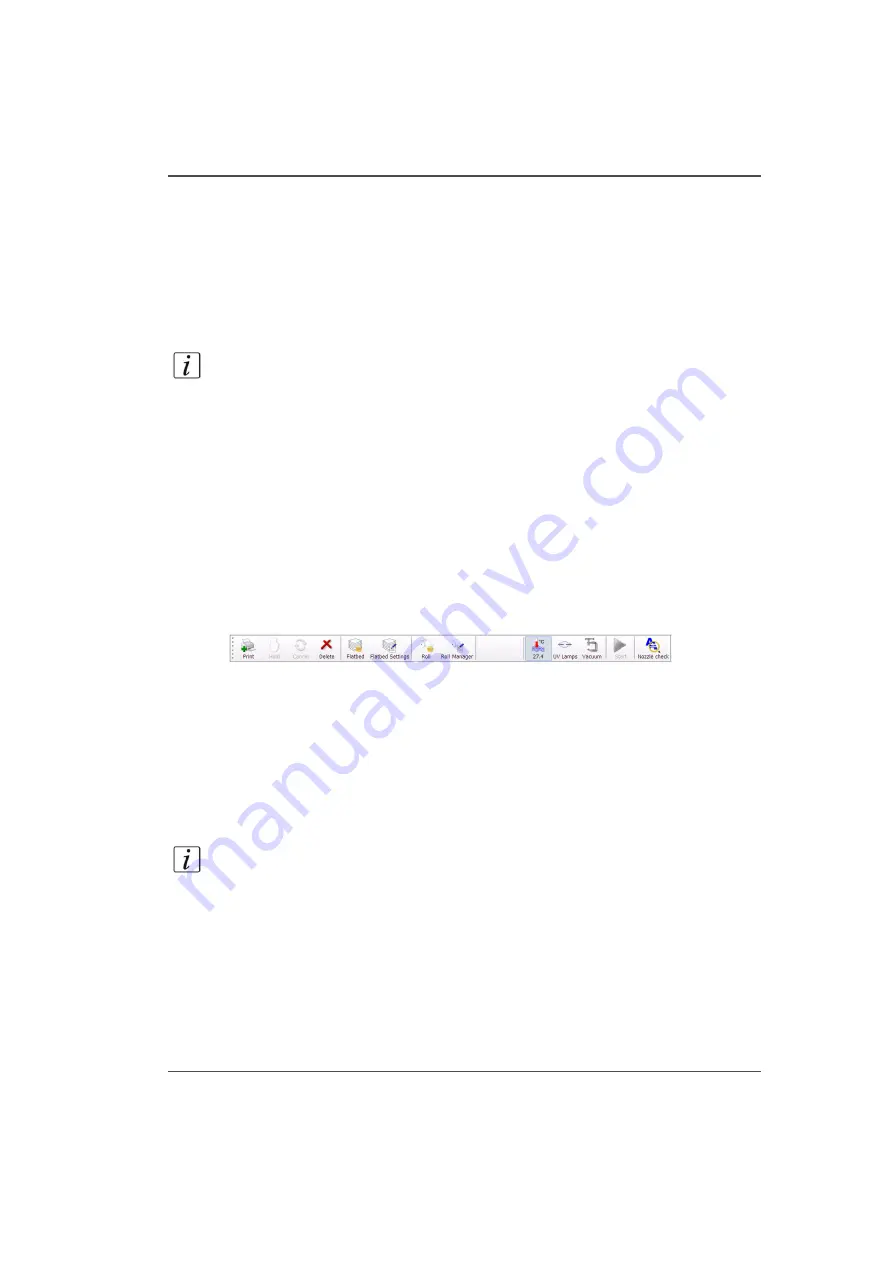
117
How to Print on Roll Media
How to Print on Roll Media
Introduction
If media is loaded and the Roll Media unit has been initialized, the printer is ready
to print an image. Use the Print Job module and the Roll Media Manager to prepare
and start the print.
Note:
All Roll media operations that involve media movement are disabled while a
Flatebd job prints.
Before you begin
Media must be loaded and initialized as explained in the section "How to Load Roll
Media".
Prepare a Roll Media Print Job
1.
Click on the Roll icon in the menu bar of the Job Control module to disable the RMO
print queue (this allows you to check media parameters before the job actually prints
in case the job was not given a Hold status when it was generated in Onyx
ProductionHouse).
[64]
[64] Roll Icon
2.
In the Print Job Control module, transfer a print job from ProductionHouse.
3.
Click on the Roll Manager icon to enter the Roll Media Manager dialog window.
4.
Check that the media parameters displayed match the particular media you are using.
5.
You can create a new media or edit an existing one by changing the parameter values
and then saving them under a new media name. When you create a new media it
takes the current values as default and automatically creates a unique media name
based on the existing name. You can change the assigned name by selecting
characters from the virtual keyboard.
Note:
Any changed parameter in the dialog window will be applied to the next roll
media print job, even if the change was not saved. This allows temporary changes to
the parameters without the need to save that media.
Summary of Contents for Arizona 250 GT
Page 1: ...Arizona 250 GT Oc User manual User Manual Revision D...
Page 6: ...6 Table of Contents...
Page 7: ...7 Chapter 1 Introduction...
Page 16: ...16 Chapter 1 Introduction Product Compliance...
Page 17: ...17 Chapter 2 Product Overview...
Page 21: ...21 Chapter 3 Safety Information...
Page 45: ...45 Chapter 4 How to Navigate the User Interface...
Page 51: ...51 Operator Interface Hardware Thermal fluid heater Purge pump Purge valve Printheads jetting...
Page 70: ...70 Chapter 4 How to Navigate the User Interface Installation and Upgrade Module...
Page 71: ...71 Chapter 5 How to Operate the Arizona 250 GT...
Page 96: ...96 Chapter 5 How to Operate the Arizona 250 GT Underlay Board to Reduce Artifacts...
Page 97: ...97 Chapter 6 How to Operate the Roll Media Option...
Page 122: ...122 Chapter 6 How to Operate the Roll Media Option How to Determine Media Advance Correction...
Page 123: ...123 Chapter 7 How to Use the Static Suppression Upgrade Kit...
Page 127: ...127 Chapter 8 Ink System Management...
Page 134: ...134 Chapter 8 Ink System Management How to Change Ink Bags...
Page 135: ...135 Chapter 9 Error Handling and Troubleshooting...
Page 139: ...139 Chapter 10 Printer Maintenance...
Page 172: ...172 Chapter 10 Printer Maintenance How to Clean the Rubber Capstan...
Page 173: ...173 Appendix A Application Information...
Page 176: ...176 Appendix A Application Information Application Resources on the Web Site...






























