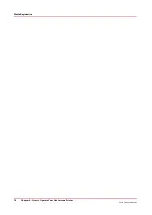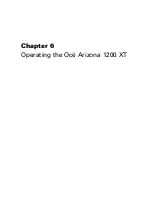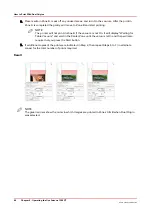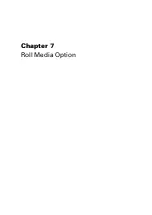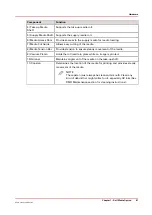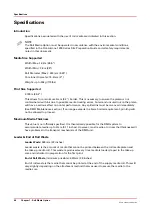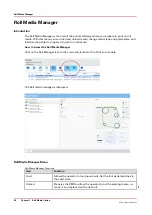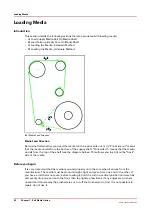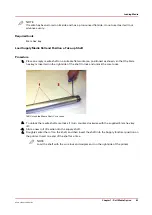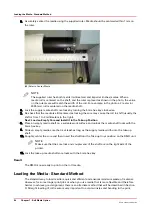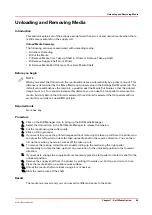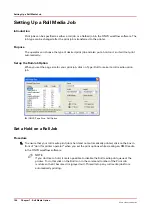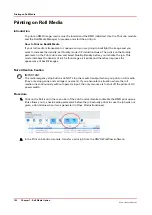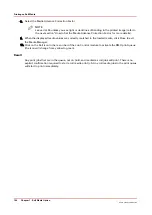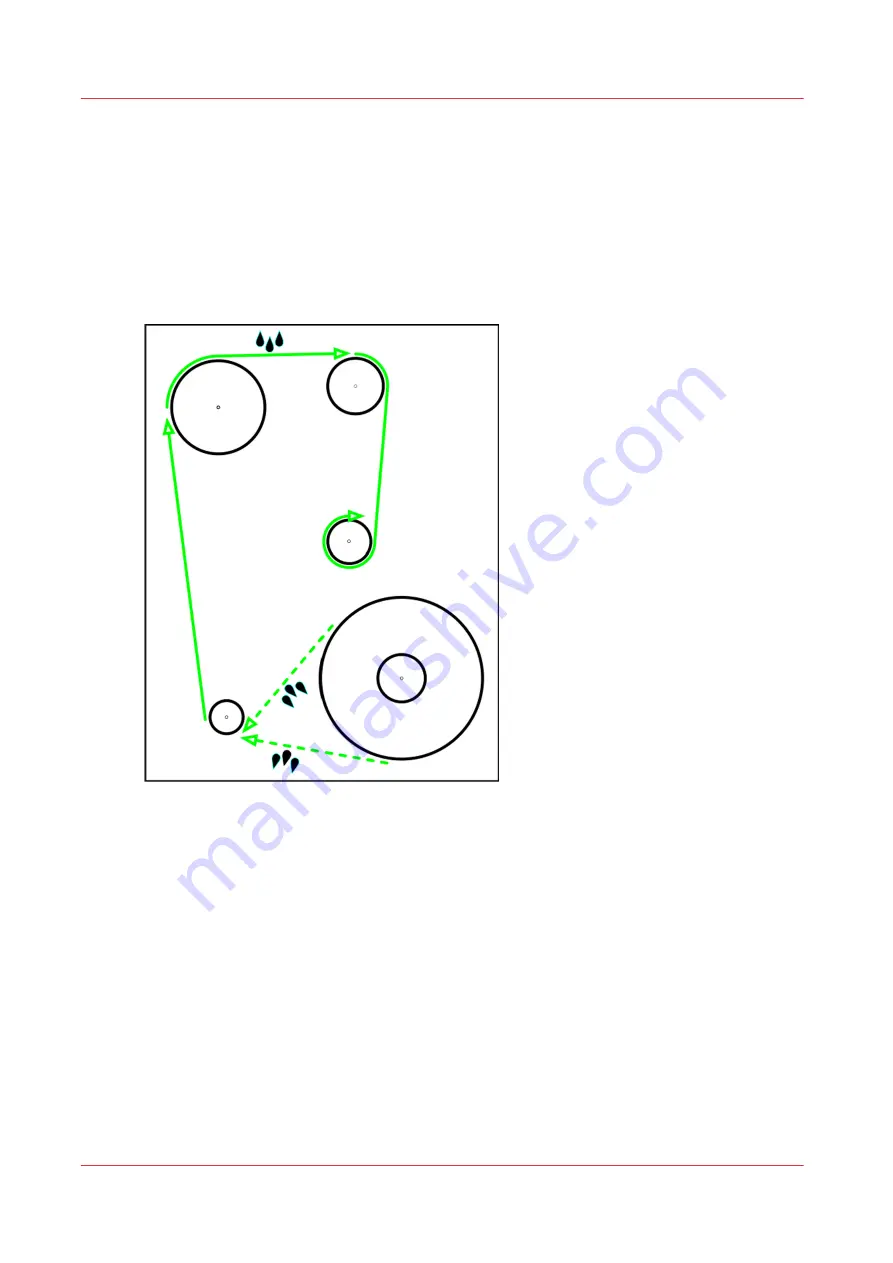
Loading Media
Introduction
This section details the following actions that are associated with loading media:
• A) Load Supply Media Roll On Media Shaft
• B) Load Take-up Empty Core On Media Shaft
• C) Loading the Media - Standard Method
• D) Loading the Media - Alternate Method
[44] Media Feed Direction
Media Feed Direction
Determine first whether you need the media roll to be print side out or in. "Print side out" means
that the media unrolls from the bottom of the supply shaft. "Print side in", means that the media
unrolls from the top of the shaft (see the diagram below). This allows you to print on the "back"
side of the media.
Before you begin
It is very important that the media is wound properly onto the core when it arrives from the
manufacturer. The media must be wound straight, tight and even from one end to the other. If
you have a roll that is not even, before loading it, hold the roll in a vertical position and carefully
and evenly drop one end onto the floor, then tap lightly a few times. If any edges are crushed,
unwind and throw away the crushed area or cut off the crushed end of roll. If is not possible to
repair, do not use it.
Loading Media
92
Chapter 7 - Roll Media Option
Océ Arizona 1200 Series
Summary of Contents for arizona 1240 GT
Page 1: ...User guide Oc Arizona 1200 Series Revision 3010121377...
Page 6: ...Contents 6 Oc Arizona 1200 Series...
Page 7: ...Chapter 1 Introduction...
Page 11: ...Chapter 2 Product Compliance...
Page 15: ...Chapter 3 Safety Information...
Page 34: ...Roll Media Safety Awareness 34 Chapter 3 Safety Information Oc Arizona 1200 Series...
Page 35: ...Chapter 4 How to Navigate the User Interface...
Page 56: ...Software Update Module 56 Chapter 4 How to Navigate the User Interface Oc Arizona 1200 Series...
Page 57: ...Chapter 5 How to Operate Your Oc Arizona Printer...
Page 78: ...Media Registration 78 Chapter 5 How to Operate Your Oc Arizona Printer Oc Arizona 1200 Series...
Page 79: ...Chapter 6 Operating the Oc Arizona 1200 XT...
Page 85: ...Chapter 7 Roll Media Option...
Page 109: ...Chapter 8 Static Suppression Option...
Page 113: ...Chapter 9 How to Manage a White Ink Workflow...
Page 157: ...Chapter 10 Ink System Management...
Page 161: ...Chapter 11 Troubleshooting...
Page 163: ...Chapter 12 Printer Maintenance...
Page 207: ...Appendix A Application Information...