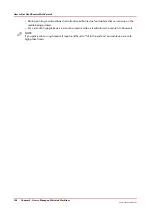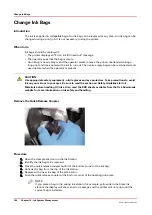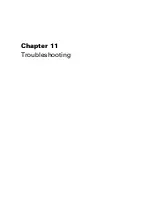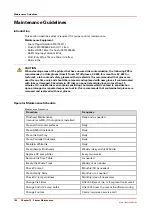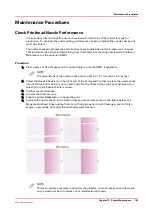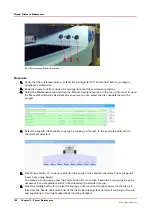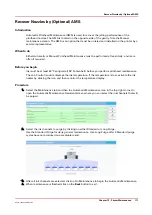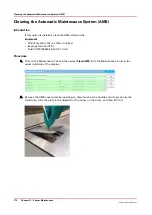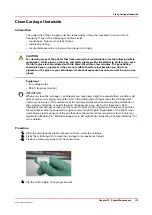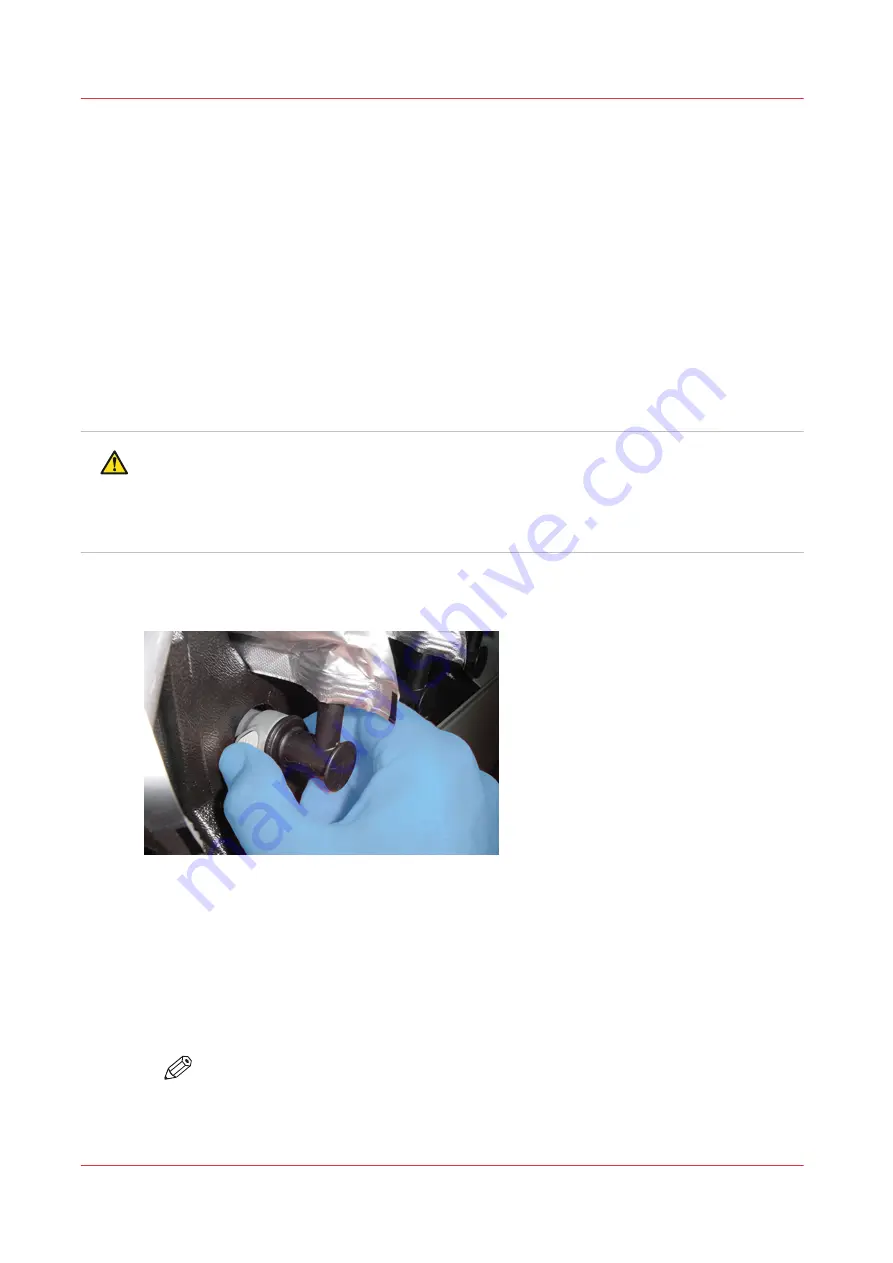
Change Ink Bags
Introduction
The ink is supplied in collapsible bags. An ink bag can be replaced at any time. An ink bag can be
changed during a print job. It is not necessary to stop the printer.
When to do
Ink bags should be replaced if:
• The printer displays an "Error: ink fill timed out" message.
• The operator sees that the bag is empty.
• An ink bag is nearly empty and the operator wants to leave the printer unattended during a
long print and does not want the ink to run out. The nearly empty bag can be reconnected and
used up later when the operator is present.
CAUTION
Use appropriate safety equipment - nitrile gloves and eye protectors. Take precautions to avoid
ink on your skin or in your eyes. Be sure to read the section on Safety Guidelines for Ink
Materials before handling UV inks. Also, read the SDS sheets available from the Océ Downloads
website for more information on ink safety and handling.
Remove the Quick-Release Coupler
Procedure
1.
Open the clear plastic door on the Ink Station.
2.
Identify the ink bag to be replaced.
3.
Press the quick-release coupler button at the bottom corner of the ink bag.
4.
Unhook the bag from the top of the ink station.
5.
Replace with a new ink bag of the same color.
6.
Push the quick-release coupler at the bottom corner of the new bag into place.
NOTE
If you place a bag in the wrong ink station (for example, yellow ink in the black ink
station) the display will show an error message and the printer will not print until the
correct bag is installed.
Change Ink Bags
160
Chapter 10 - Ink System Management
Océ Arizona 1200 Series
Summary of Contents for arizona 1240 GT
Page 1: ...User guide Oc Arizona 1200 Series Revision 3010121377...
Page 6: ...Contents 6 Oc Arizona 1200 Series...
Page 7: ...Chapter 1 Introduction...
Page 11: ...Chapter 2 Product Compliance...
Page 15: ...Chapter 3 Safety Information...
Page 34: ...Roll Media Safety Awareness 34 Chapter 3 Safety Information Oc Arizona 1200 Series...
Page 35: ...Chapter 4 How to Navigate the User Interface...
Page 56: ...Software Update Module 56 Chapter 4 How to Navigate the User Interface Oc Arizona 1200 Series...
Page 57: ...Chapter 5 How to Operate Your Oc Arizona Printer...
Page 78: ...Media Registration 78 Chapter 5 How to Operate Your Oc Arizona Printer Oc Arizona 1200 Series...
Page 79: ...Chapter 6 Operating the Oc Arizona 1200 XT...
Page 85: ...Chapter 7 Roll Media Option...
Page 109: ...Chapter 8 Static Suppression Option...
Page 113: ...Chapter 9 How to Manage a White Ink Workflow...
Page 157: ...Chapter 10 Ink System Management...
Page 161: ...Chapter 11 Troubleshooting...
Page 163: ...Chapter 12 Printer Maintenance...
Page 207: ...Appendix A Application Information...