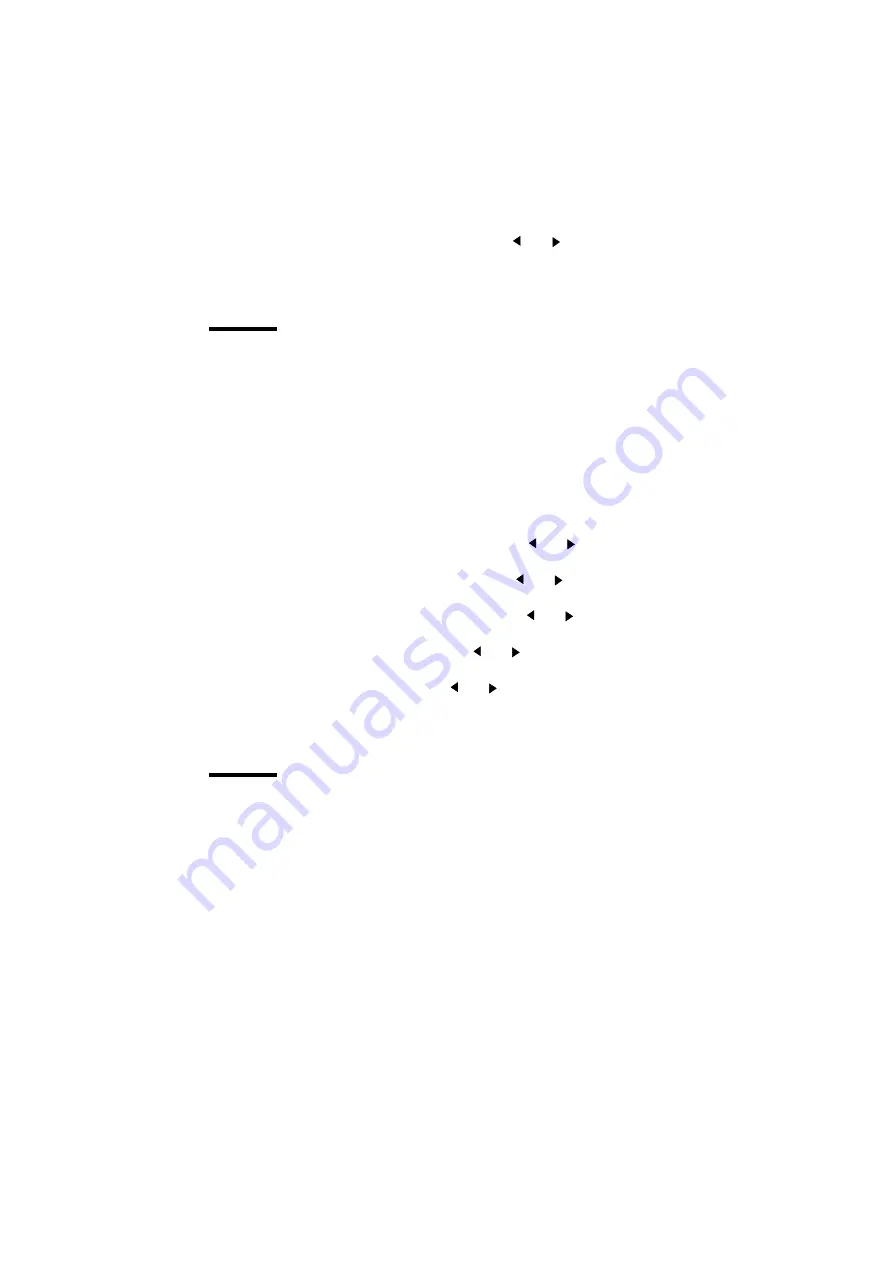
Customizing defaults
63
10
Select the required pen priority
using the
or
button.
11
Press ‘next/select’ to confirm the selected pen priority.
12
Press ‘Program’ to exit the main menu
Merge mode
This option determines what happens when two or more colors intersect at the
same point of a plot, especially in area fills. The default setting is ‘On’.
Merge Off
Only the last color specified is printed for a given line or area. The
other colors specified for the same line or area are transparent.
Merge On
All the specified colors are blended together.
▼
▼
▼
▼
Setting the merge mode
1
Press ‘Program’ to enter the main menu.
2
Select the ‘C
ONFIGURATION
’
item using the
or
button.
3
Press ‘next/select’ to enter the ‘C
ONFIGURATION
’
menu.
4
Select the ‘
DATA
FORMAT
’
item using the
or
button.
5
Press ‘next/select’ to enter the ‘
DATA
FORMAT
’
menu.
6
Select the ‘
CALCOMP
SETUP
’
item using the
or
button.
7
Press ‘next/select’ to enter the ‘
CALCOMP
SETUP
’ menu.
8
Select the ‘
MERGE
’ item using the
or
button.
9
Press ‘next/select’ to enter the ‘
MERGE
’
menu.
10
Select ‘
YES
’ or ‘
NO
’ using the
or
button.
11
Press ‘next/select’ to confirm the selected setting.
12
Press ‘Program’ to exit the main menu.
End of Message parameter
The End of Message (EOM) parameter is significant in all cases in which the
CalComp format is selected or auto-recognized, and select format is set to
Auto or a remote control command for CalComp has been sent.
The range of permitted values is 0 to 31
DEC
inclusive. The selected value is
the decimal equivalent of the byte indicating the end of the data sequence. It
should be a unique character from the character set used to encode the data.
The default EOM is 3.
Summary of Contents for 9300
Page 1: ...Oc 9300 User Manual...
Page 39: ...39 Oc 9300 User Manual Chapter 4 Printing files This chapter describes how to print files...
Page 89: ...Advanced menu functions 89 Service This menu is only meant for the Oc service technician...
Page 90: ...90 Oc 9300 User Manual...
Page 97: ...97 Oc 9300 User Manual Appendix A Overview and tables...
Page 105: ...105 Oc 9300 User Manual Appendix B Hardware components and operating panel...
Page 108: ...108 Oc 9300 User Manual...
Page 109: ...109 Oc 9300 User Manual Appendix C Safety information...
Page 113: ...113 Oc 9300 User Manual Appendix D Miscellaneous...
Page 121: ...Index 121 W waste toner bag 38...






























