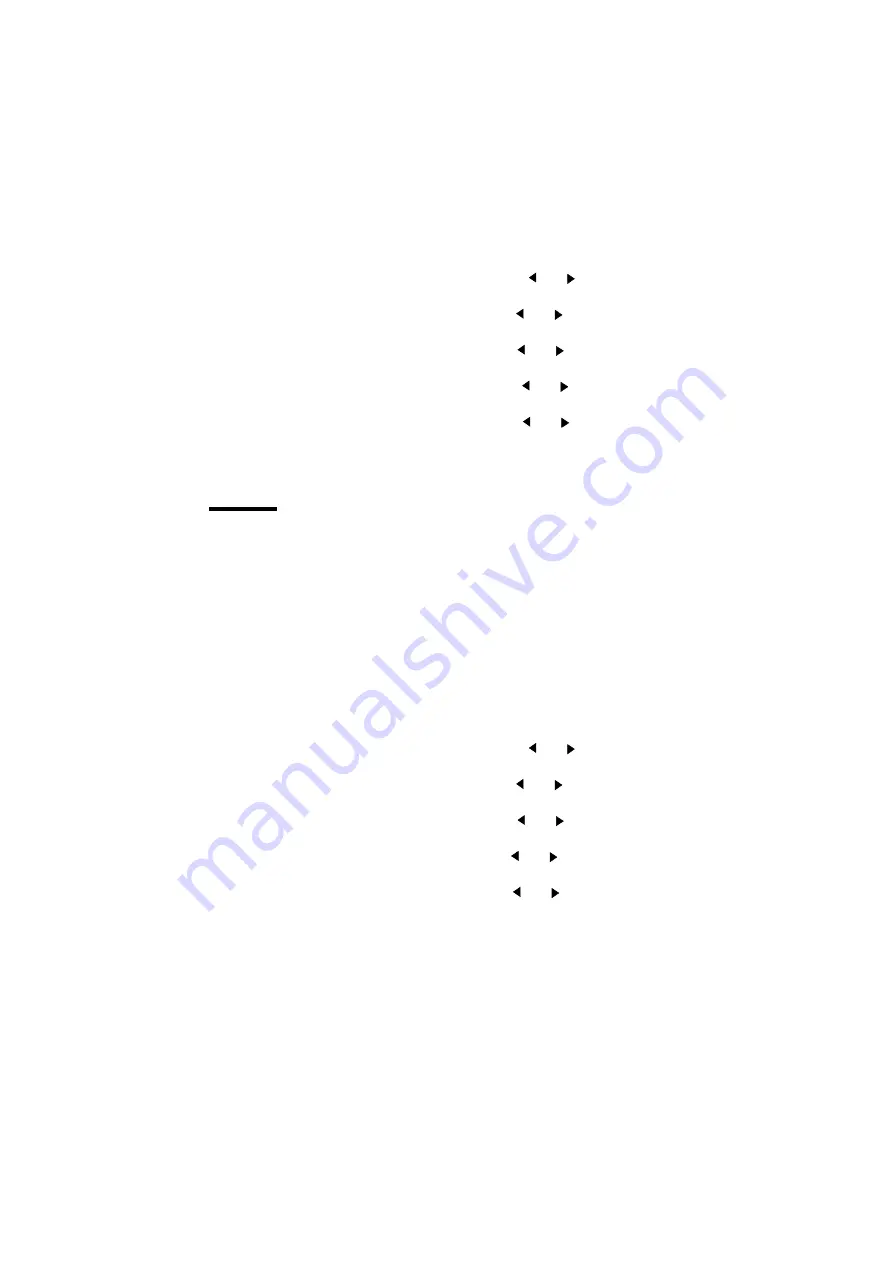
Customizing defaults
57
▼
▼
▼
▼
Setting the HP-GL/2 page advance
1
Press ‘Program’ to enter the main menu.
2
Select the ‘C
ONFIGURATION
’
item using the
or
button.
3
Press ‘next/select’ to enter the ‘C
ONFIGURATION
’
menu.
4
Select the ‘
DATA
FORMAT
’
item using the
or
button.
5
Press ‘next/select’ to enter the ‘
DATA
FORMAT
’
menu.
6
Select the ‘
HP
-
GL
/2
SETUP
’
item using the
or
button.
7
Press ‘next/select’ to enter the ‘
HP
-
GL
/2
SETUP
’ menu.
8
Select the ‘
PAGE
ADVANCE
’
item using the
or
button.
9
Press ‘next/select’ to enter the ‘
PAGE
ADVANCE
’
menu.
10
Select the required page advance
using the
or
button.
11
Press ‘next/select’ to confirm the selected page advance.
12
Press ‘Program’ to exit the main menu.
HP-GL/2 pen priority
You can define pen parameters in the print file, either in a remote configuration
file or from the printer control panel. The pen priority option allows you to
define which set of pen parameters you want to use.
If ‘Language’ is selected, the pen parameters defined in the data file will be
used. If ‘Setup’ is selected, the pen parameter defined on the printer operating
panel, or in the optional remote configuration file, will be used. The default is
‘Language’.
▼
▼
▼
▼
Defining HP-GL/2 pen priority
1
Press ‘Program’ to enter the main menu.
2
Select the ‘C
ONFIGURATION
’
item using the
or
button.
3
Press ‘next/select’ to enter the ‘C
ONFIGURATION
’
menu.
4
Select the ‘
DATA
FORMAT
’
item using the
or
button.
5
Press ‘next/select’ to enter the ‘
DATA
FORMAT
’
menu.
6
Select the ‘
HP
-
GL
/2
SETUP
’
item using the
or
button.
7
Press ‘next/select’ to enter the ‘
HP
-
GL
/2
SETUP
’ menu.
8
Select the ‘
PEN
PRIORITY
’
item using the
or
button.
9
Press ‘next/select’ to enter the ‘
PEN
PRIORITY
’
menu.
10
Select the required pen priority
using the
or
button.
11
Press ‘next/select’ to confirm the selected pen priority.
12
Press ‘Program’ to exit the main menu.
Summary of Contents for 9300
Page 1: ...Oc 9300 User Manual...
Page 39: ...39 Oc 9300 User Manual Chapter 4 Printing files This chapter describes how to print files...
Page 89: ...Advanced menu functions 89 Service This menu is only meant for the Oc service technician...
Page 90: ...90 Oc 9300 User Manual...
Page 97: ...97 Oc 9300 User Manual Appendix A Overview and tables...
Page 105: ...105 Oc 9300 User Manual Appendix B Hardware components and operating panel...
Page 108: ...108 Oc 9300 User Manual...
Page 109: ...109 Oc 9300 User Manual Appendix C Safety information...
Page 113: ...113 Oc 9300 User Manual Appendix D Miscellaneous...
Page 121: ...Index 121 W waste toner bag 38...






























