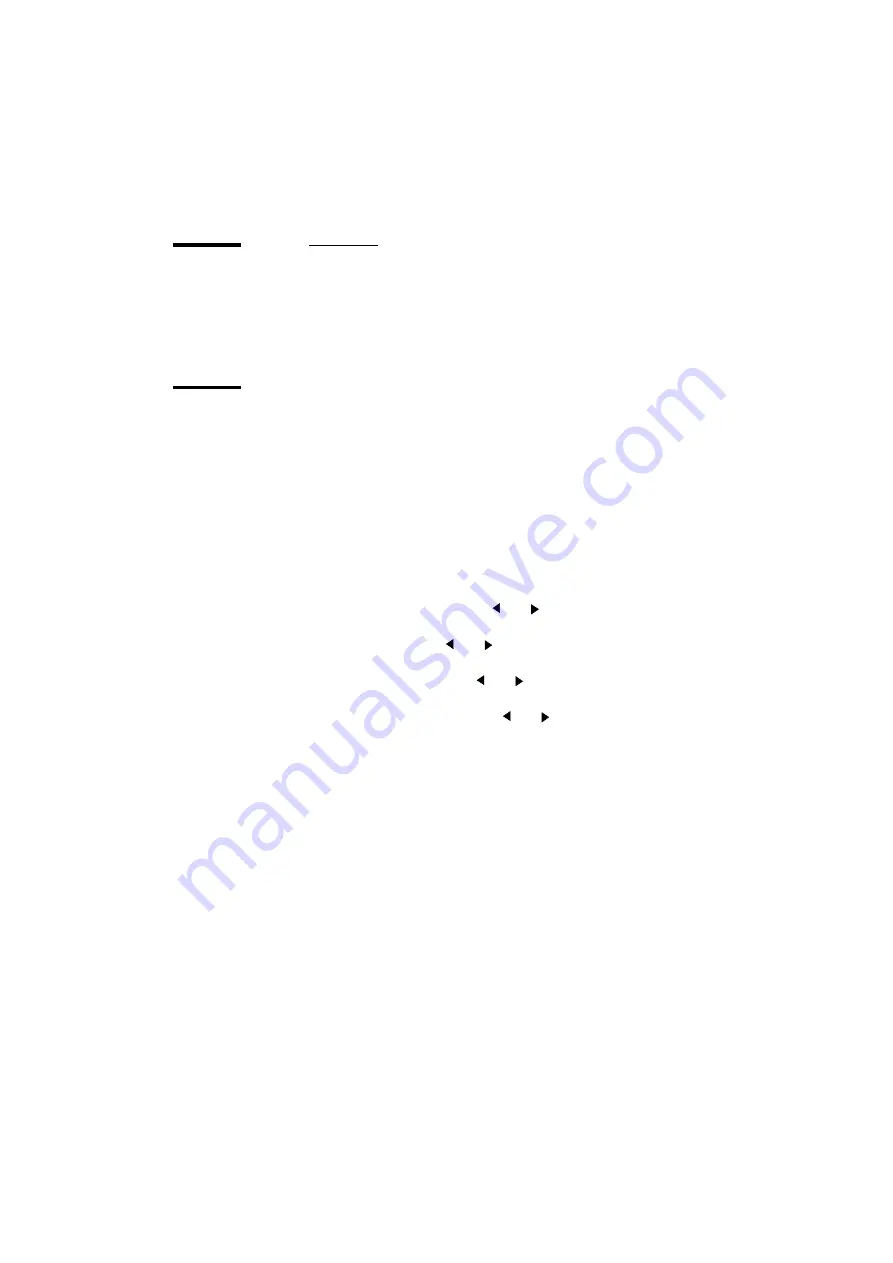
22
Océ 9300 User Manual
Configuring the printer's memory
The printer’s memory partitions can be configured based on the anticipated
complexity of print jobs.
Input buffer
This option enables you to set the print spool input buffer size. You can select
a small or large buffer. A small buffer leaves more memory available for
processing more complex files. A large buffer frees the host machine sooner.
The default is ‘large’.
Files in the input buffer will be processed and printed in the same order they
arrive.
▼
Setting the input buffer size
1
Press ‘Program’ to enter the main menu.
2
Select the ‘C
ONFIGURATION
’
item using the
or
button.
3
Press ‘next/select’ to enter the ‘C
ONFIGURATION
’
menu.
4
Select the ‘
BUFFERS
’
item using the
or
button.
5
Press ‘next/select’ to enter the ‘
BUFFERS
’
menu.
6
Select the ‘
INPUT
BUFFER
’
item using the
or
button.
7
Press ‘next/select’ to enter the ‘
INPUT
BUFFER
’
menu
8
Select the required input buffer size using the
or
button.
9
Press ‘next/select’ to confirm the selected size.
10
Press ‘Program’ to leave the main menu.
▼
Activating the new input buffer size
1
Turn the printer off and then on again.
Note:
If you do not restart the printer, the new memory allocation is not
activated. Any print data in the printer’s memory (files in the queue) will
be lost when you turn off the printer.
Summary of Contents for 9300
Page 1: ...Oc 9300 User Manual...
Page 39: ...39 Oc 9300 User Manual Chapter 4 Printing files This chapter describes how to print files...
Page 89: ...Advanced menu functions 89 Service This menu is only meant for the Oc service technician...
Page 90: ...90 Oc 9300 User Manual...
Page 97: ...97 Oc 9300 User Manual Appendix A Overview and tables...
Page 105: ...105 Oc 9300 User Manual Appendix B Hardware components and operating panel...
Page 108: ...108 Oc 9300 User Manual...
Page 109: ...109 Oc 9300 User Manual Appendix C Safety information...
Page 113: ...113 Oc 9300 User Manual Appendix D Miscellaneous...
Page 121: ...Index 121 W waste toner bag 38...






























