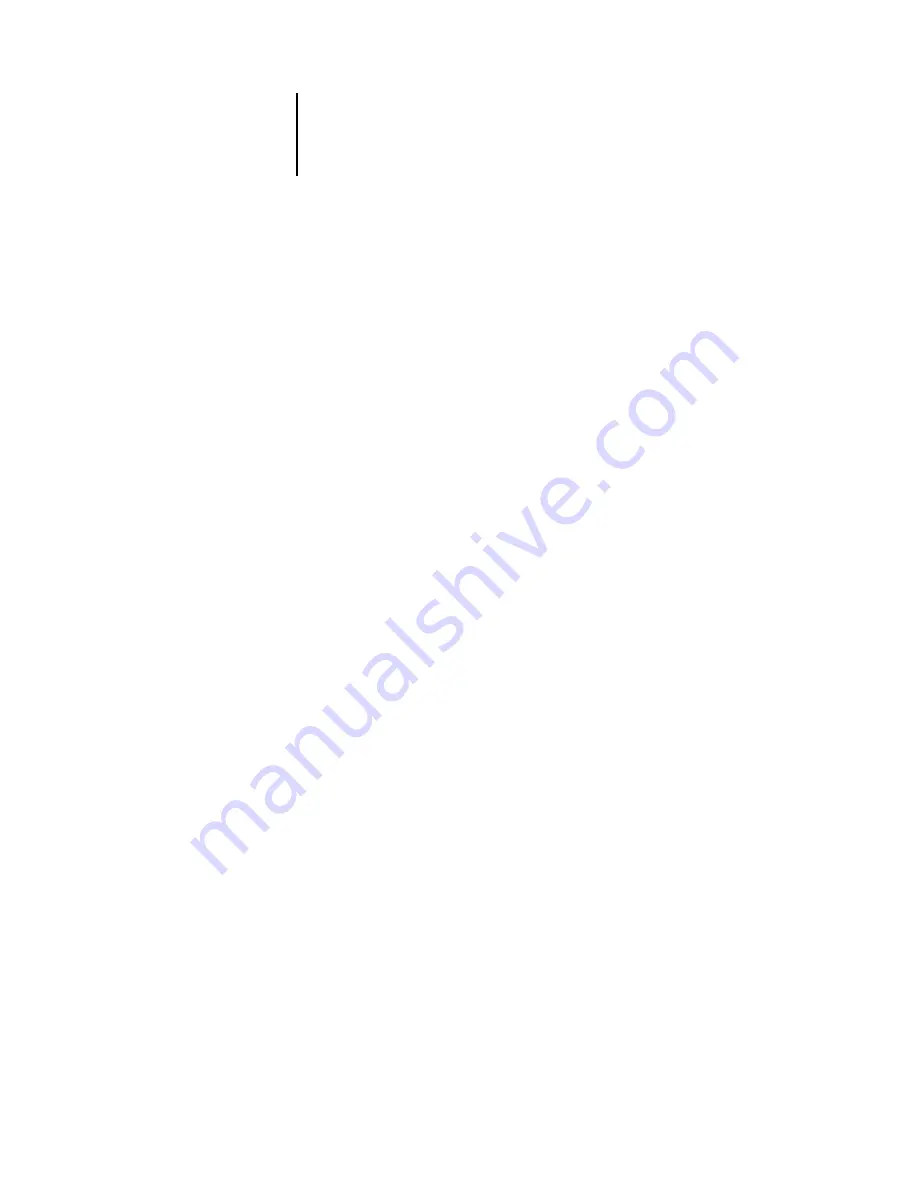
4
4-23
Network Setup options
Select protocol
DHCP/BOOTP [DHCP]
This option appears only if you answered Yes to Enable Auto IP Configuration.
Select the protocol over which the Océ 760C should search for its IP address. Both
DHCP and BOOTP allow the Océ 760C to obtain the Token Ring IP address and
Subnet Mask automatically.
Depending on your network, the Océ 760C might be assigned a different address after
you reboot the Océ 760C. With the DHCP setting, the Océ 760C can be assigned a
different address even if it is not rebooted.
Make sure the network is already configured properly for the protocol you select.
Get Gateway Address Automatically
Yes/No [Yes]
Use this option to get the gateway address automatically for printing with TCP/IP.
This option appears only if you selected DHCP or BOOTP as the protocol in the
previous option.
If you select a DHCP or BOOTP protocol and later change it to RARP, you must
return to Setup and set this option to No. You can then set the address manually.
RARP does not support automatic assignment of the gateway address.
IP Address
[127.0.0.1]
Enter the Océ 760C IP address for Token Ring. This IP address, unlike an IP address
set automatically, remains the same if you restart the Océ 760C. You must change the
default to a valid address for your network. For information about setting up printing
with TCP/IP, see
.
Subnet Mask
[255.255.255.0]
This option lets you modify the subnet mask for printing with TCP/IP over Token
Ring. To set the subnet mask, enter one of the following values:
•
255.0.0.0
if the IP address starts with a number less than 128
•
255.255.0.0
if the IP address starts with a number from 128 through 191
•
255.255.255.0
if the IP address starts with a number greater than 191






























