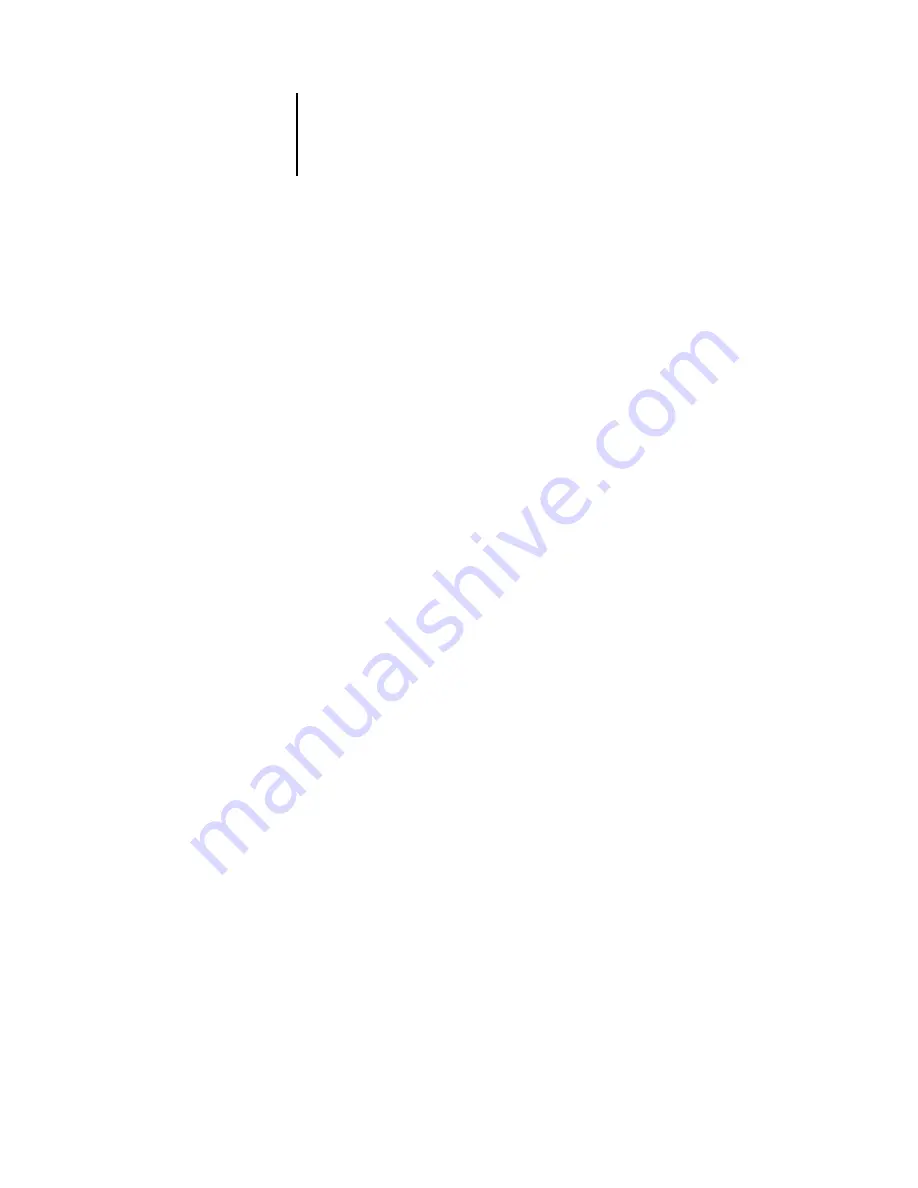
4
4-6
Performing Setup from the Control Panel
Functions menu
The Functions menu provides many of the options available from Command
WorkStation. Choose the following commands from this menu:
Print Pages
Print special pages from the Océ 760C. You can print the following pages from
the submenu that appears:
Test Page
—A Test Page allows you to confirm that the Océ 760C is properly
connected to the copier, and provides color and grayscale samples to troubleshoot
problems with the copier or the Océ 760C. The following settings are among
those listed on the Test Page: Server Name, Printer Model, color settings,
calibration information, date and time the Test Page was printed.
Configuration
—Prints the Configuration page, which gives the current server and
device configuration. This page lists general information about the hardware and
software configuration of the Océ 760C, the current options for all Setup settings,
information about the current calibration, and the Ethernet and Token Ring
addresses of the Océ 760C.
Job Log
—Prints a log of the last 55 jobs. For information on the fields in the Job
Log and on printing it in other forms, see the
Control Panel Map—
Prints the Control Panel Map, which is an overview of the
screens you can access from the Control Panel.
Color Charts
—Prints samples of the RGB, CMY, and PANTONE colors available
from the Océ 760C.
Font List
—Prints a list of all fonts currently on the Océ 760C hard disk.
E-mail Log
—Prints an e-mail log listing recent e-mail activity.
Scan Job
Scan a document placed on the copier’s glass or the document feeder. For more
information on using this function, see the
Suspend Printing
Suspend communication between the Océ 760C and the copier. You
must
suspend printing if you want to interrupt the current Océ 760C job and use the
copier to make copies or print another job first. Jobs continue to process on the
Océ 760C. After you make the copies, select Resume Printing to continue
printing jobs from the Océ 760C.






























