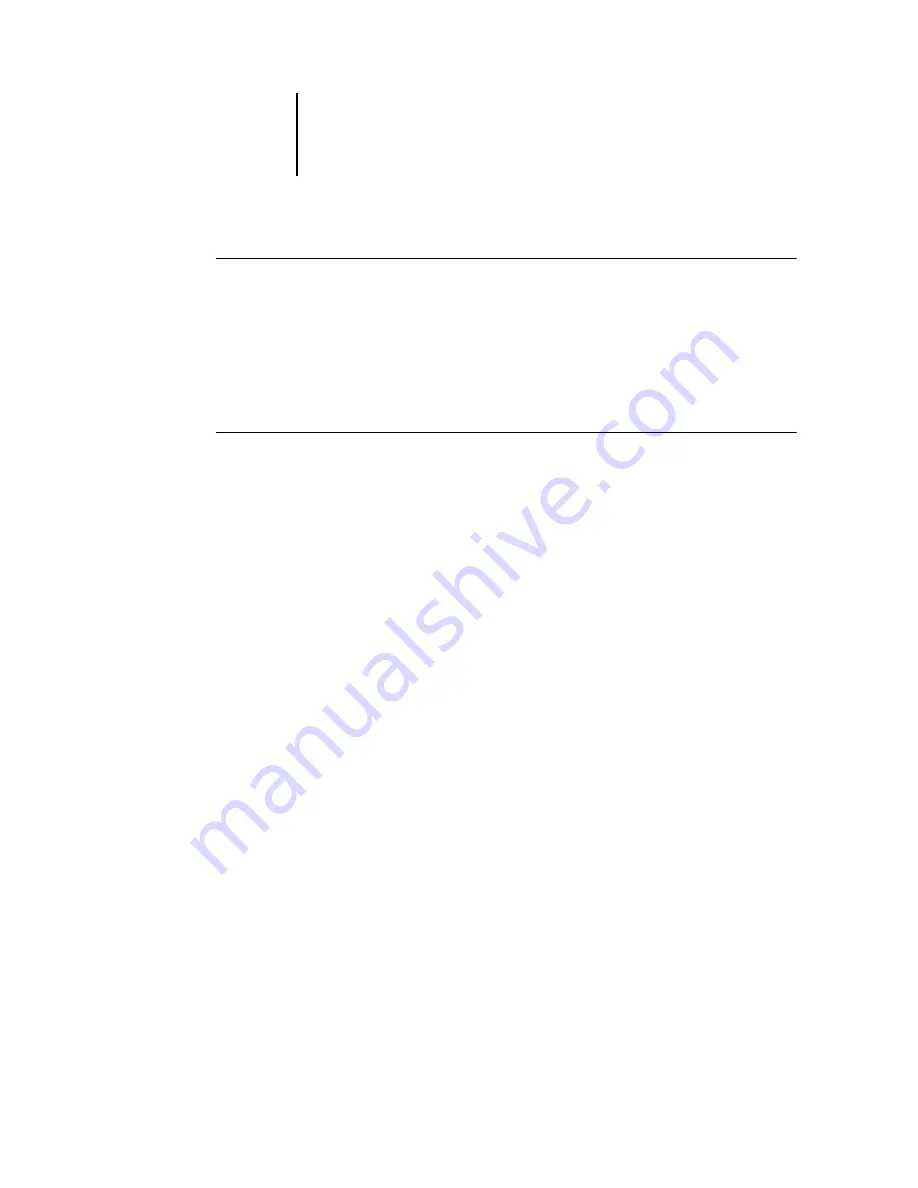
7
7-5
Clearing the Océ 760C
T
O
SET
OR
CHANGE
A
PASSWORD
1.
Select the password you want to change.
2.
Type the password in both the Enter New Password and Verify New Password fields.
Passwords are case-sensitive and can be any combination of letters and numbers up to
19 characters. You must enter the password
exactly
the same way both times. The new
password remains in effect until you change it.
T
O
REMOVE
A
PASSWORD
1.
Select the password you want to delete.
2.
Delete the asterisks (*) in both the Enter New Password and Verify New Password
fields.
If you forget the Administrator password, contact your authorized service
representative to reinstall Océ 760C system software. This clears the Administrator
password and allows you to set a new one.
Clearing the Océ 760C
The Clear Server command allows you to clear all queued print jobs from the
Océ 760C—jobs in the Océ 760C Print, Hold, and Printed queues. Jobs can also be
deleted, either individually or as a group, using the job management tools. Clear Server
also clears all jobs archived on the Océ 760C hard disk, the index of archived jobs, and
finally, all FreeForm
™
masters and the index of FreeForm masters.
To clear the Océ 760C, scroll through the Functions menu and choose Clear Server.
You are asked to confirm your selection. If the Administrator password has been set,
you are prompted to enter it.
N
OTE
:
To clear the Océ 760C without using the Océ 760C Administrator password,
you must log in to Windows NT as Administrator, and use Clear Server from either
the FieryBar menu or the Command WorkStation Server menu.






























