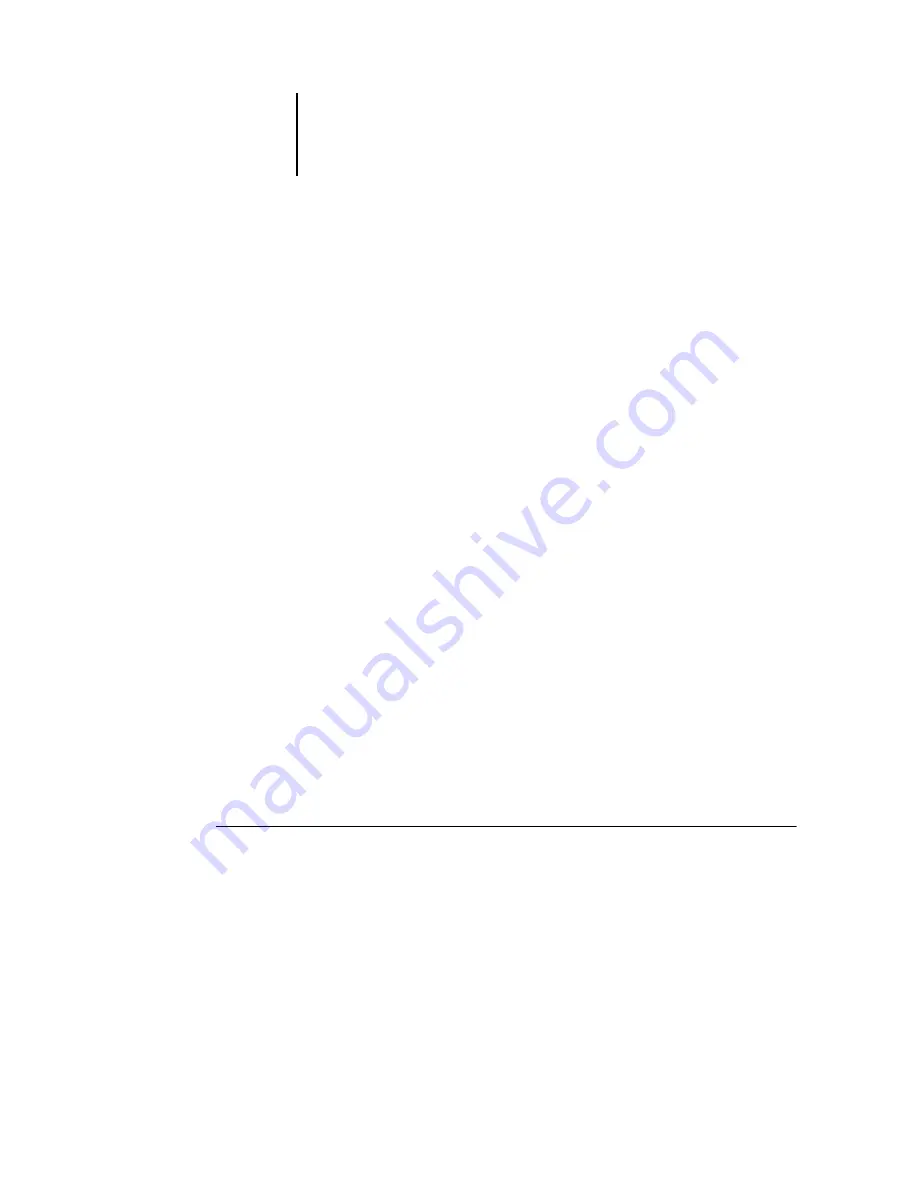
4
4-1
Previewing jobs
The Preview windows of Command WorkStation and Command WorkStation LE
allow you to display preview images of jobs and perform edits, such as adding,
deleting, duplicating, and reordering pages. You can also merge pages from two
different jobs into a single, merged job.
N
OTE
:
DocBuilder Pro allows you to use additional preview and edit features. For more
information, see
.
N
OTE
:
Unless otherwise specified, information in this chapter applies to both
Command WorkStation and Command WorkStation LE. In cases where the two
applications are nearly identical, only Command WorkStation illustrations are shown.
Previewing jobs
Use the Preview windows to preview pages of selected jobs.
N
OTE
:
You can preview locked PDF files. When previewing a locked PDF file, the
phrase “<Secure/Locked> appears at the end of its filename and a lock icon appears in
the upper right corner of the Preview window. You can not edit locked PDF files.
Displaying thumbnail previews
When you select a job and choose Preview from the Actions menu, a preview window
opens, displaying thumbnail images of the selected job.
N
OTE
:
Thumbnail previews are not designed to display color accurately. Do not use
thumbnail previews to soft-proof colors in a job. Instead, open a full-screen preview
and use the Soft-Proof feature described on
.
T
O
VIEW
THUMBNAILS
OF
A
JOB
1.
In Command WorkStation, select a processed/held job in the Active Jobs window, or
select a FreeForm master job in the FreeForm panel. In Command WorkStation LE,
select a spooled/held or processed/held job in the Active Jobs window.
2.
Choose Preview from the Actions menu.
Page thumbnails appear in the Preview window.
Chapter 4:
Previewing and
Manipulating
Jobs
Summary of Contents for 1000C
Page 1: ...Oc 1000C Color Server JOB MANAGEMENT GUIDE...
Page 16: ......
Page 26: ......
Page 58: ......
Page 140: ......
Page 160: ......
Page 190: ......
Page 196: ......
Page 205: ...I 9 Index W WebSpooler WebTool see Fiery WebSpooler Windows NT logon 8 4 8 5 Z Zoom tool 5 8...
Page 206: ......






























