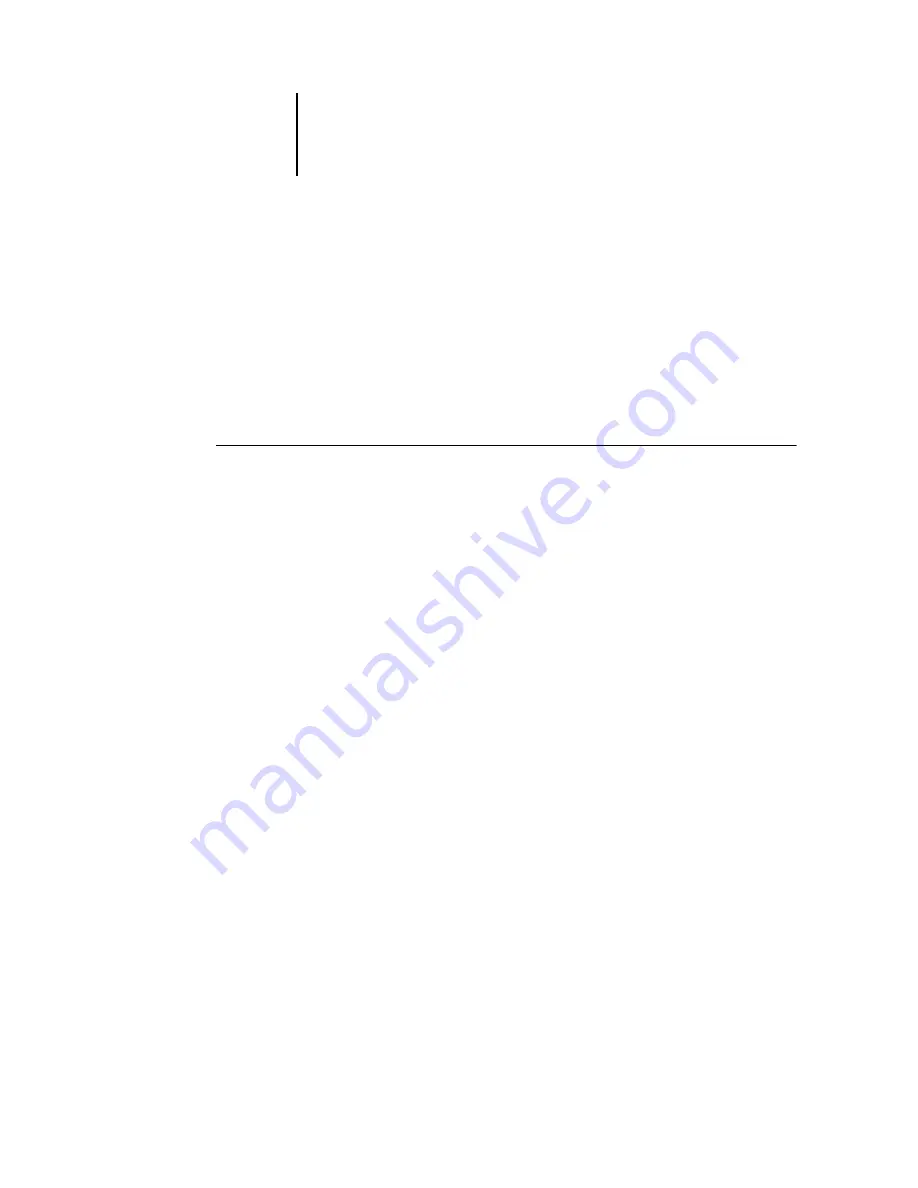
3
3-14
Using Command WorkStation or Command WorkStation LE
Viewing and overriding print settings
When logged in as Operator, you can view, override the user print settings, and print
any held job in the Active Jobs window and the Printed Jobs panel. You can view and
override print settings of jobs in the FreeForm panel. You can view print settings, and
print jobs in the Archive panel.
Use the Job Properties dialog box to view the user Notes and Instructions fields
included with jobs.
T
O
VIEW
AND
OVERRIDE
SETTINGS
1.
To view and override print settings for a held job, select the job in the Active Jobs
window or Printed Jobs panel.
You can also select a job in the Archive or FreeForm panel to view print settings.
2.
Choose Properties from the Actions menu.
The Job Properties dialog box appears. This dialog box displays all the job settings
encoded by the PostScript printer driver that can be decoded by the Océ 1000C. If
you, as the operator, have not changed anything, these are the settings a user entered
before sending the job.
The Job Properties dialog box is virtually identical to the Fiery Printing tab of the
Océ 1000C printer driver. For more information on the features in the Job Properties
dialog box, see the online help included with the Océ 1000C printer driver or the
.
Summary of Contents for 1000C
Page 1: ...Oc 1000C Color Server JOB MANAGEMENT GUIDE...
Page 16: ......
Page 26: ......
Page 58: ......
Page 140: ......
Page 160: ......
Page 190: ......
Page 196: ......
Page 205: ...I 9 Index W WebSpooler WebTool see Fiery WebSpooler Windows NT logon 8 4 8 5 Z Zoom tool 5 8...
Page 206: ......






























