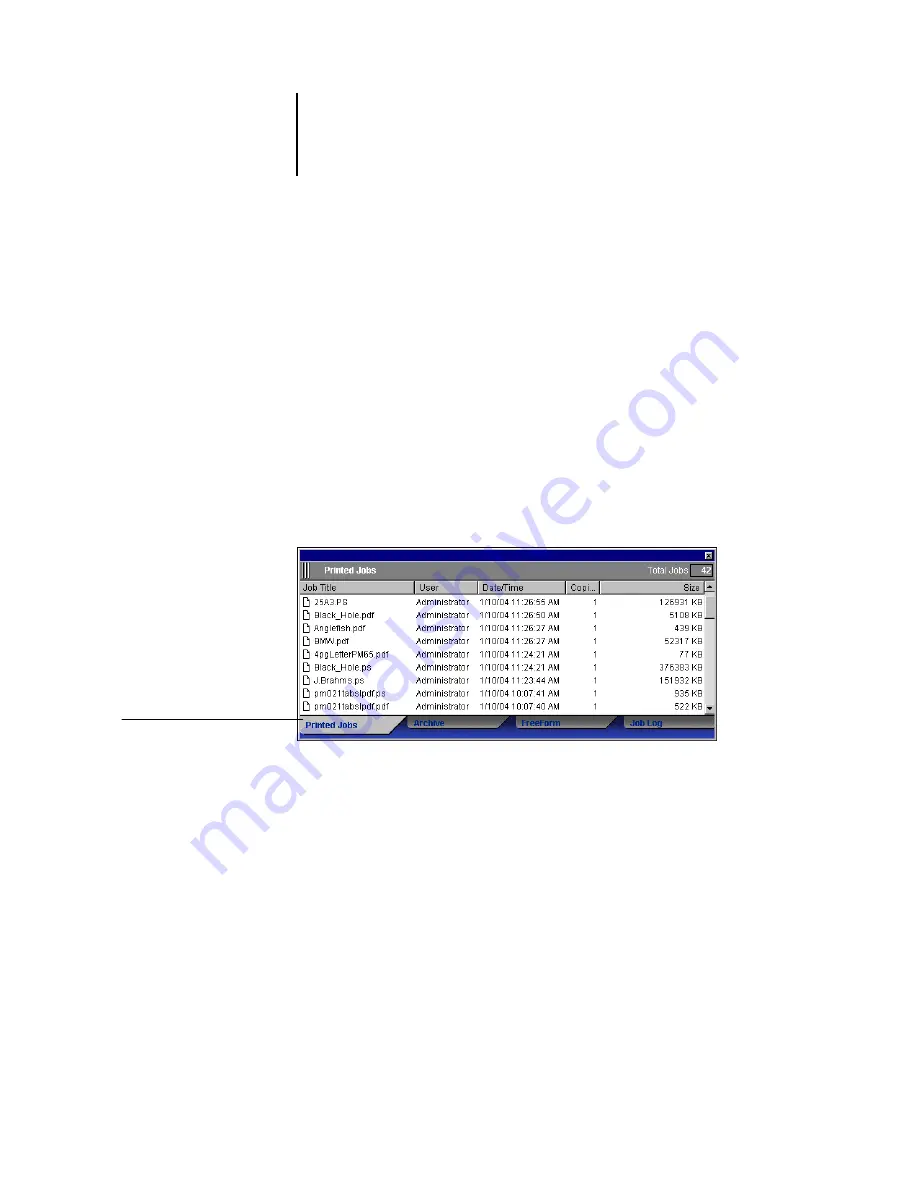
2
2-5
The graphical interface
In the Active Jobs window, you can:
• Monitor and manage jobs on the Océ 1000C (see
• Customize job ticket information (see
• Monitor jobs on multiple Océ 1000C servers* (see
Jobs window
The Jobs window displays information about jobs that have printed successfully
through a connected Océ 1000C. The window is divided into four layered panels.
Click the selection tabs at the bottom of the window to move between different panels.
The following illustration shows the Jobs window for Command WorkStation, which
is nearly identical to the Jobs window for Command WorkStation LE.
In each panel, the title bar displays the name of the panel and the total number of
jobs displayed.
All panels of the Jobs window allow you to customize the job ticket information
(see
).
Printed Jobs tab
Summary of Contents for 1000C
Page 1: ...Oc 1000C Color Server JOB MANAGEMENT GUIDE...
Page 16: ......
Page 26: ......
Page 58: ......
Page 140: ......
Page 160: ......
Page 190: ......
Page 196: ......
Page 205: ...I 9 Index W WebSpooler WebTool see Fiery WebSpooler Windows NT logon 8 4 8 5 Z Zoom tool 5 8...
Page 206: ......
















































