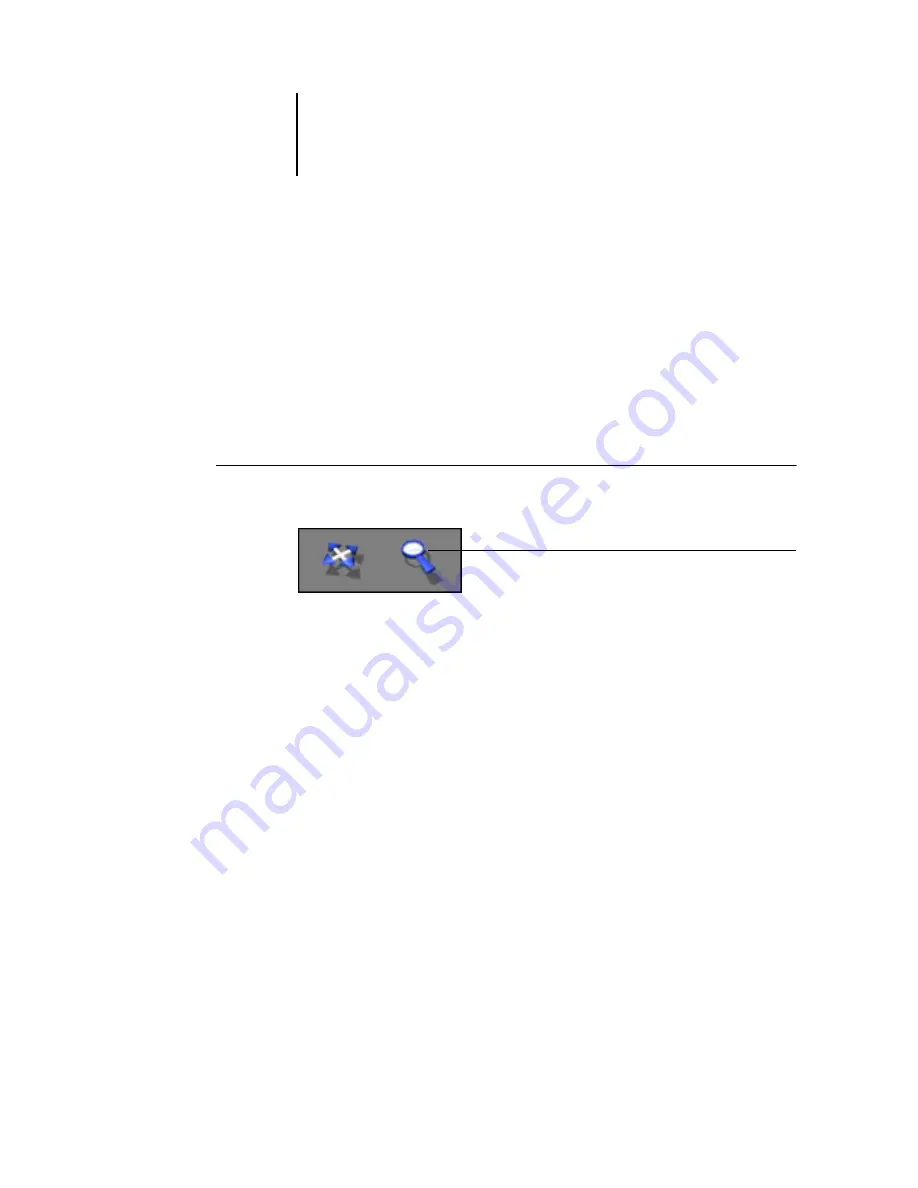
5
5-8
Using DocBuilder Pro
Setting magnification levels
Use the Zoom tool to increase or decrease the level of magnification in the Imposition
window from 12% to 800%.
The View menu at the bottom of the window provides several ways to set the level of
magnification to display the contents of the window. The View menu allows you to
choose preset zoom values ranging from 50% to 800%. You can also choose to make
the current preview fit in the window. In addition to preset zoom percents, you can
specify a custom zoom value.
T
O
USE
THE
Z
OOM
TOOL
1.
Click the Zoom tool to select it.
The cursor changes to a magnifying glass in the preview area of the Imposition
window.
2.
Position the magnifying glass cursor over a page and click to zoom in.
The magnifying glass cursor displays a plus sign (+) to indicate increased magnification
of page views. Each time you click, the current magnification doubles, up to a
maximum of 800%.
3.
Hold the Ctrl key and click to zoom out.
Each time you click, the current magnification is reduced in half, down to a minimum
of 12%.
4.
Right-click the page in the Imposition window.
Select Zoom In or Zoom Out from the menu that appears. Zoom In doubles the
current magnification, and Zoom Out reduces the current magnification by half.
Zoom tool
Summary of Contents for 1000C
Page 1: ...Oc 1000C Color Server JOB MANAGEMENT GUIDE...
Page 16: ......
Page 26: ......
Page 58: ......
Page 140: ......
Page 160: ......
Page 190: ......
Page 196: ......
Page 205: ...I 9 Index W WebSpooler WebTool see Fiery WebSpooler Windows NT logon 8 4 8 5 Z Zoom tool 5 8...
Page 206: ......






























