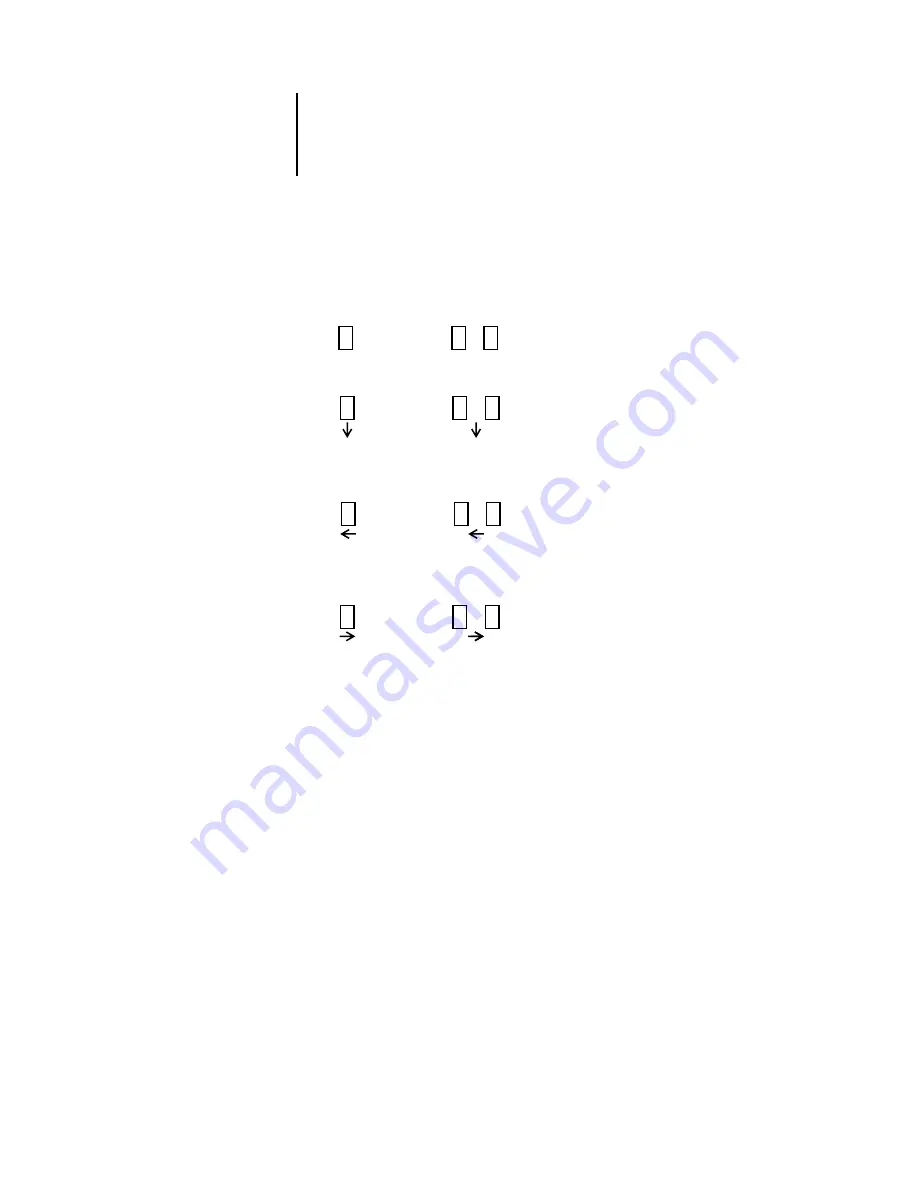
4
4-10
Previewing and Manipulating Jobs
In Command WorkStation LE, a blue vertical line indicates the destined location of
the selection you are dragging. In Command WorkStation, the cursor changes to
reflect the result of your action:
Multiple levels of undo are available; use the Undo control to undo all the way back to
your first edit. There is a Redo control.
N
OTE
:
After you drag pages from one Preview window to the other, the first window is
designated as the source, and the other window the destination. During a merging
session, you can drag pages only from the source window to the destination window,
not vice versa. To merge pages in the opposite direction, you must save your current
changes to the destination window and begin a new merging session.
4.
To merge additional pages from another source job, open a new job (resident on the
same Océ 1000C) in a Preview window.
Repeat step 3 to merge pages from the new source job.
5.
When you have finished merging pages, click the Save control (see
).
6.
Enter a new name for the merged job, and click Yes (Command WorkStation) or Save
(Command WorkStation LE).
N
OTE
:
When multiple users are connected to the Océ 1000C via a job management
utility, only one user should make changes at a time. If multiple users make changes in
the same job simultaneously, unexpected results may occur.
…
…
Replace single page
Replace multiple pages
Move single page
Move multiple pages
between two pages
between two pages
…
Move single page
Move multiple pages
before first page
before first page
…
Move single page
Move multiple pages
after last page
after last page
+
+
+
+
+
+
+
+
+
+
+
+
Summary of Contents for 1000C
Page 1: ...Oc 1000C Color Server JOB MANAGEMENT GUIDE...
Page 16: ......
Page 26: ......
Page 58: ......
Page 140: ......
Page 160: ......
Page 190: ......
Page 196: ......
Page 205: ...I 9 Index W WebSpooler WebTool see Fiery WebSpooler Windows NT logon 8 4 8 5 Z Zoom tool 5 8...
Page 206: ......






























