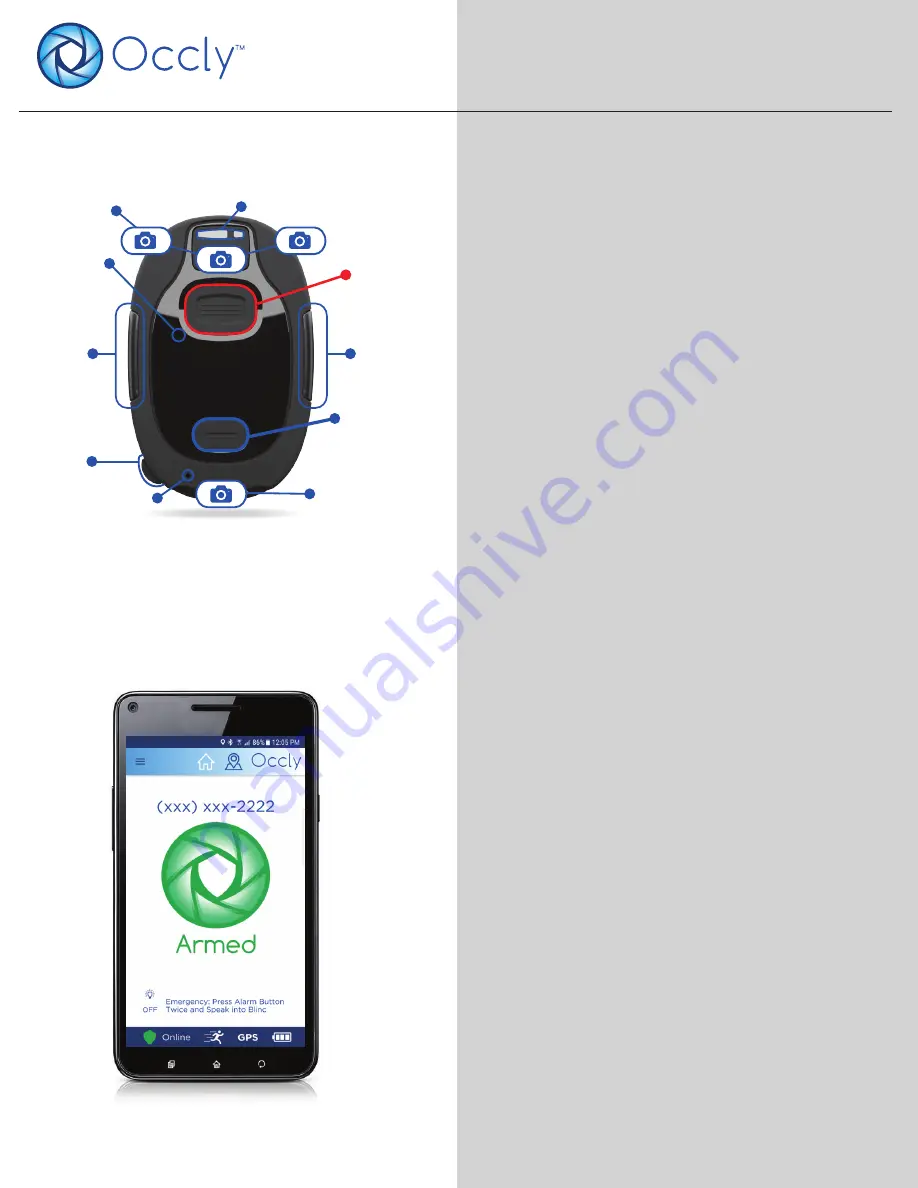
DEVICE
OCCLY Blinc USER GUIDE
MOBILE APP
LED
SIREN
ALARM
BUTTON
UTILITY
LIGHT
USB
CHARGING
POWER
CAMERA
CAMERAS
LED
LED & LIGHT
SENSOR
MIC
FAMILIARIZE YOURSELF WITH THE BLINC
Please refer to the images to the left, and take a
moment to familiarize yourself with the Occly
Blinc.
The Occly System Includes both a Device and
Mobile App.
PREPARING THE BLINC FOR USE
Step 1:
Before first use, please ensure you have fully
charged your Blinc. A charger is included with
every Occly Blinc and the charging port is locat-
ed on the bottom left side. Simply pull back the
protective rubber flap and insert the USB char-
ger into the Blinc to begin charging. Please allow
2-4 hours to fully charge your Blinc for the first
time. Charge level is also indicated within the
Occly app.
Step 2:
Please visit Google Play Store or Apple App
Store to download and install the Occly mobile
application. You can find it by searching for
"Occly".
Step 3:
Once you have charged the Occly device and
downloaded the Occly App, the next step is to
pair the Blinc to your phone.
1.
v2 10/10/17















