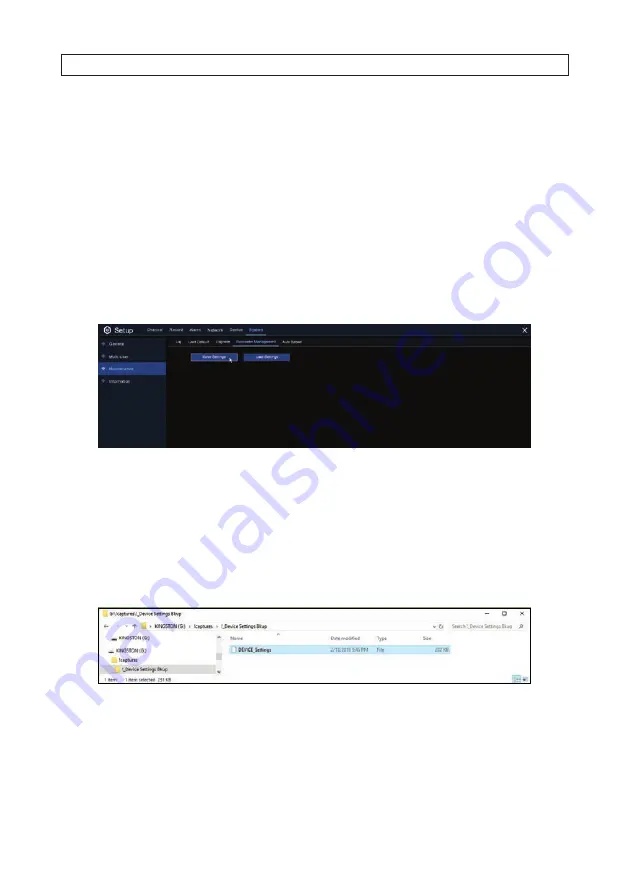
61
R4, R8, R16 DVR V8.1.0 User Manual
2. Insert the USB flash drive into the USB port of the recorder.
3. In the Upgrade menu, click
Select File
button, and then select the firmware file in your USB flash drive. Click
OK
.
4. Click
Upgrade
to start the system upgrade. The system upgrade will last around 5-10 minutes. Allow the upgrade process to
complete before continuing. Follow the on-screen instructions to complete the process.
DO NOT
power off the DVR or remove
the USB from DVR during firmware upgrade.
5. After the upgrade process completes, remove the flash drive from the recorder.
8.3.4 Parameter Management
You can backup (
Save
) the main menu (system configuration) settings to a USB flash drive, and then restore (
Load
) them later to
return the system to its former state. You can also Load the menu settings onto another recorder (must be same hardware).
To Save the Main Menu settings:
1. Plug a USB flash drive with sufficient space into a USB port on the recorder.
2. Click
Save Settings
on the
Parameter Management
menu.
3. Follow the on-screen instructions to complete the operation. You must enter the
admin
user password to complete the save
operation.
4. Allow the operation to complete before continuing. The default name for the file you saved is
DEVICE_Settings
. See below.
5. Remove the flash drive from the USB port and store it in a secure place for possible use later.
To Load the Main Menu settings:
1. Plug a USB flash drive containing the Main Menu Settings you saved earlier into a USB port on the recorder.
SECTION 8: SYSTEM SETTINGS
















































