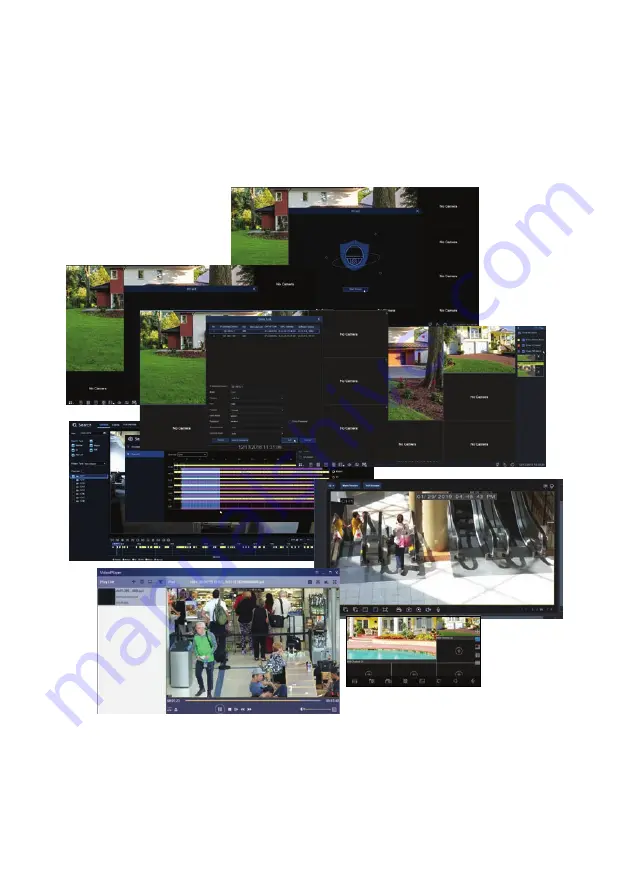
N4, N8, N16, N32 Embedded Network Video
Recorder User Manual
Products: N4, N8, N16, N32 Network Video Recorders
PLEASE READ THIS MANUAL BEFORE USING YOUR SYSTEM, and always follow the instructions for safety
and proper use. Save this manual for future reference.
RS_N4-8-16-32_V8.1.0_RM
190312