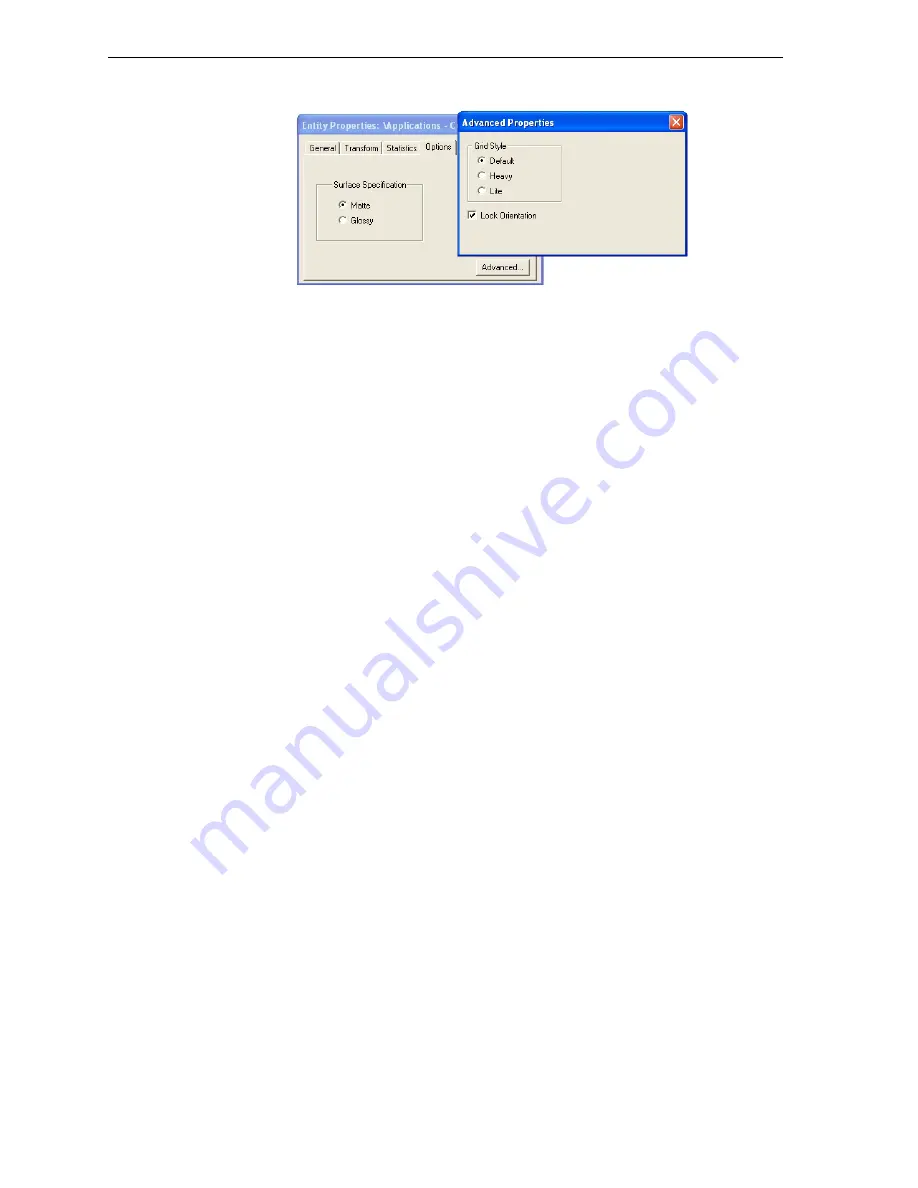
DOC-00500 Rev. F
5–17
Eden500V/350V/350 User Guide
The
Advanced
Properties
dialog
box
opens.
Figure 5-21:
Advanced Properties
dialog box
3. Select
the
Lock
Orientation
check
box.
4. Close
the
Advanced
Properties
dialog
box.
Surface Finish
Models
can
be
produced
with
a
matte
or
glossy
finish.
To
create
a
matte
finish,
the
printer
surrounds
models
with
a
thin
layer
of
support
material.
Models
produced
with
a
glossy
finish
are
printed
with
a
resolution
of
300
dpi
(dots
per
inch)
along
the
Y
‐
axis,
instead
of
the
standard
600
dpi
resolution.
Note:
You can print a tray that contains models having both glossy and
matte finishes. However, they will all be printed with a Y-axis
resolution of 300 dpi.
To choose the finish type for a model:
1. Select
the
model.
2. In
the
Options
tab
of
the
Entity
Properties
dialog
box,
select
Matte
or
Glossy
.
or—
1. Right
‐
click
the
model
on
the
build
tray.
At
the
bottom
of
the
context
menu,
the
current
finish
type
is
not
enabled
(that
is,
you
cannot
select
it).
2. To
change
the
finish
type,
select
the
other
(enabled)
option.
You
can
distinguish
between
the
finish
of
objects
on
the
build
tray
by
their
color.
When
they
are
not
selected,
objects
are
displayed,
by
default,
in
a
different
shade
of
green
for
each
finish.
To
change
these
‐
color
settings,
see
“Object
Color
Codes”
on
page
5
‐
49.
Display Options
From
the
View
menu,
you
can
change
the
way
objects
are
displayed
on
the
screen.
The
default
method
for
displaying
models
on
the
build
tray
is
as
solid
(“shaded”)
objects.






























