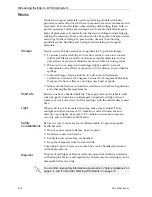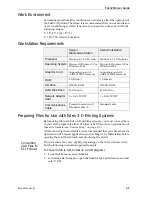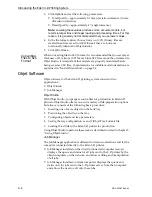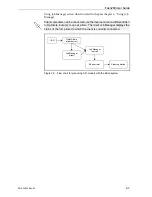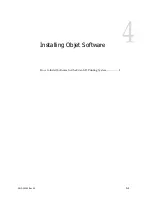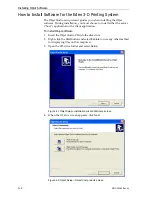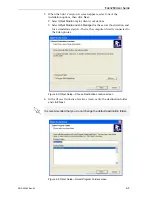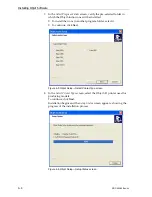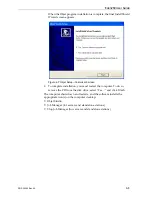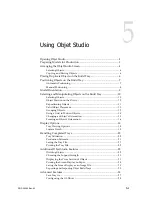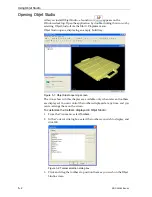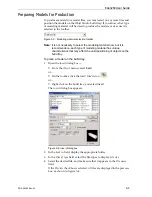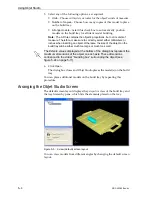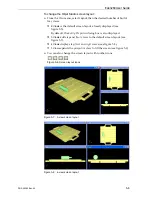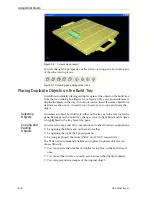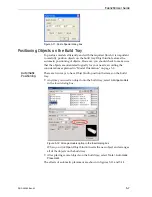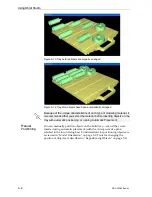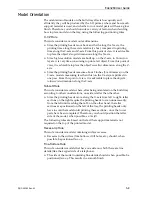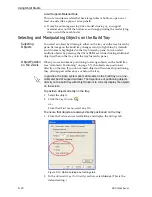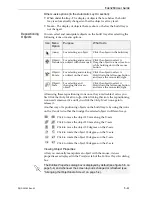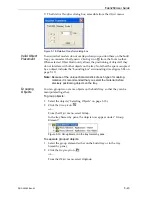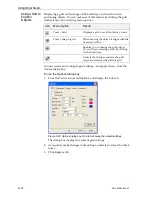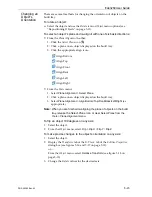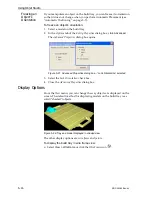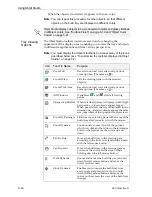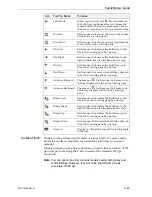Using Objet Studio
5–4
DOC-00260 Rev. A1
5. Select
any
of
the
following
options,
as
required:
•
Units
—Choose
millimeters
or
inches
for
the
object’s
units
of
measure.
•
Number of copies
—Choose
how
many
copies
of
this
model
to
place
on
the
build
tray.
•
Arrange models
—Select
this
check
box
to
automatically
position
models
on
the
build
tray
for
efficient
model
building.
Note:
The 3-D file contains the object's proportions, but not its units of
measure. Therefore, make sure to correctly select either
millimeters
or
inches
when inserting an object. Otherwise, the size of the object on the
build tray will be either much too large or much too small.
6. Click
Open
.
The
dialog
box
closes
and
Objet
Studio
places
the
model(s)
on
the
build
tray.
You
can
place
additional
models
on
the
build
tray
by
repeating
this
procedure.
Arranging the Objet Studio Screen
The
default
screen
layout
displays
the
perspective
view
of
the
build
tray
and
the
tray
hierarchy
pane,
which
lists
the
elements
placed
on
the
tray.
Figure 5-5: 2-view (default) screen layout
You
can
view
models
from
different
angles
by
changing
the
default
screen
layout.
The
Extents
values displayed at the bottom of the dialog box represent the
maximum dimensions of the object on each axis. These dimensions
correspond to the virtual “bounding box” surrounding the object (see
figure 5-24 on page 5-17).