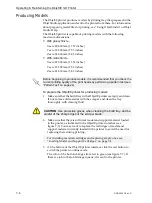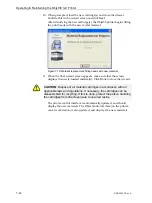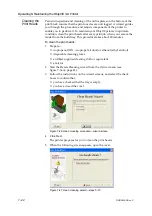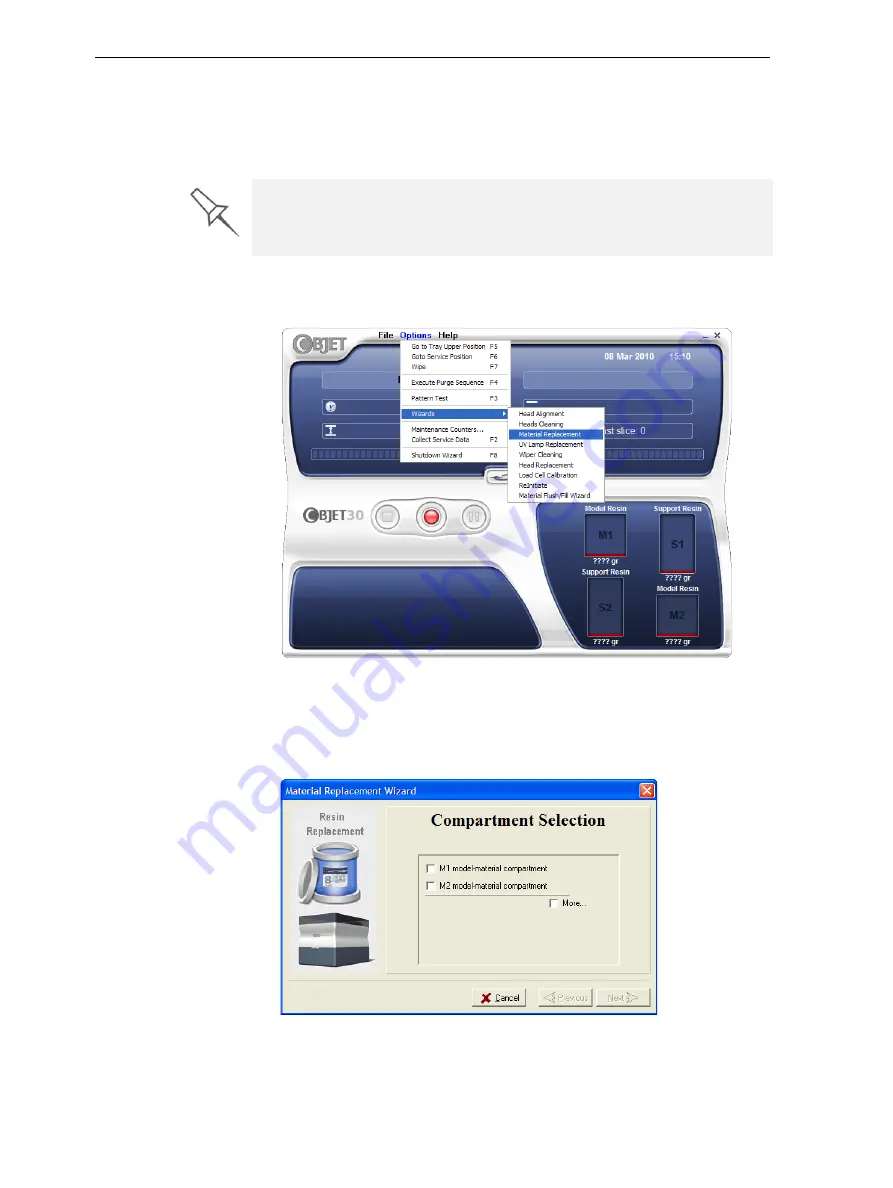
DOC-24000 Rev. C
7–11
Objet30 User Guide
Changing the Model Material
Before
producing
models
using
a
different
type
of
model
material
than
is
currently
installed,
run
the
Material
Replacement
wizard
to
flush
the
block
and
feed
tubes.
To replace the model material:
1. Start
the
Material
Replacement
wizard
from
the
Options
menu.
2. In
the
opening
screen,
click
Next
.
3. If
the
printer
cover
is
not
closed,
a
screen
appears
instructing
you
to
close
the
cover.
Confirm
that
it
is
closed
and
click
Next
.
4. In
the
Compartment
Selection
screen,
select
the
cartridge(s)
you
want
to
replace,
and
click
Next
.
Figure 7-11:
Compartment Selection
screen
You should carefully plan printing models with different model materials to
avoid unnecessary waste of the material loaded in the printer. The amount
of material flushed depends on the flushing cycle chosen and if you are
replacing one or both cartridges. For details, see page 12.