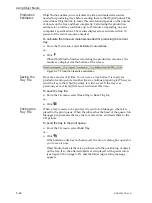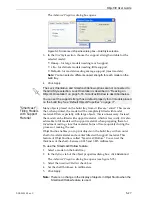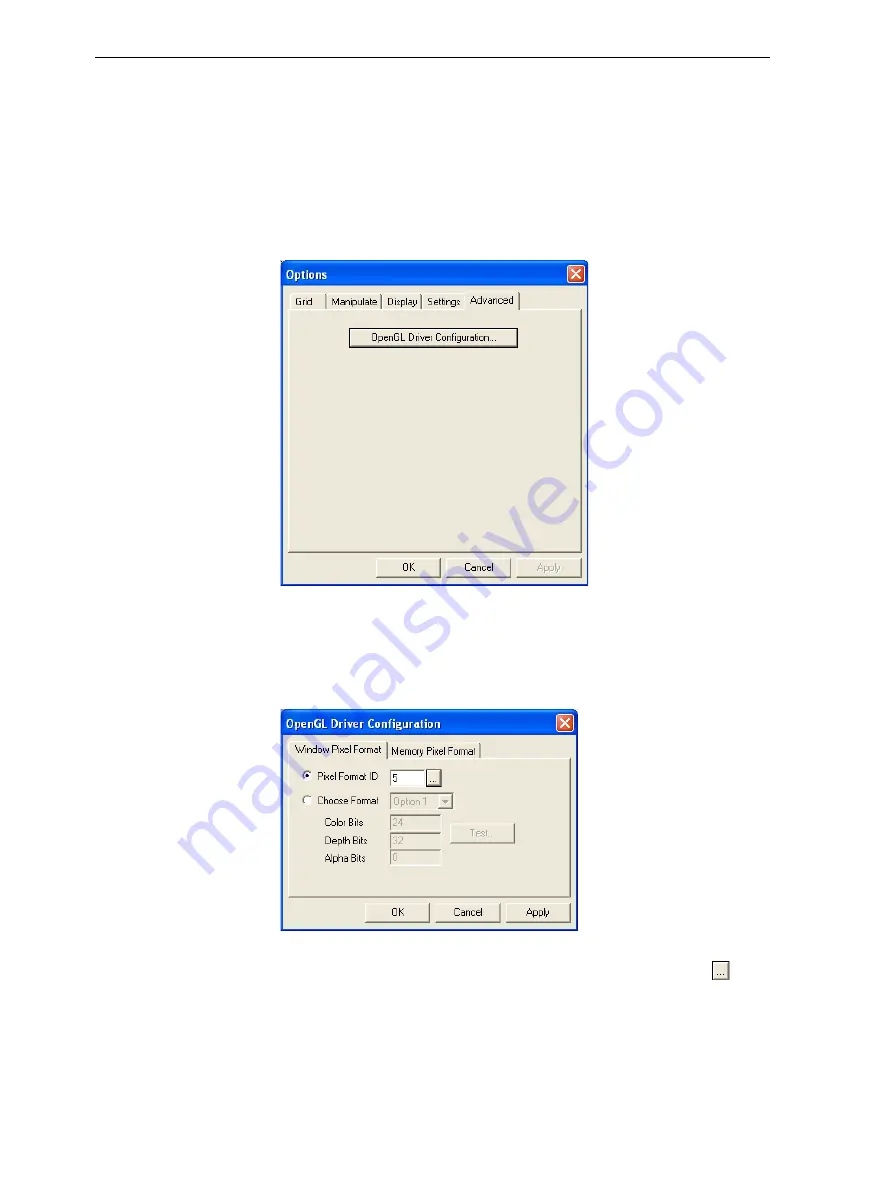
Using Objet Studio
5–32
DOC-24000 Rev. C
Configuring
the GL Driver
The
OpenGL
driver
displays
3
‐
D
graphics
on
your
screen.
There
is
normally
no
reason
to
adjust
its
settings.
If
you
suspect
a
problem
with
the
way
Objet
Studio
displays
objects,
you
can
use
the
OpenGL
Driver
Configuration
tool
to
check
and
configure
the
driver
settings.
To access the
OpenGL Driver Configuration
dialog box:
1. From
the
Tools
menu,
select
Options
.
2. In
the
Options
dialog
box,
display
the
Advanced
tab
and
click
OpenGL
Driver Configuration…
Figure 5-43: Accessing GL-driver configuration
Note:
If the
Advanced
tab is not displayed, activate the
Advanced
option in
the
Tools
menu and re-open Objet Studio.
The
dialog
box
that
opens
contains
tabs
that
display
the
pixel
format
ID
(index)
for
the
window
and
the
memory.
Figure 5-44:
OpenGL Driver Configuration
dialog box
You
can
display
the
values
and
make
changes
to
them
by
clicking
.
Alternately,
you
can
select
Choose Format
and
change
the
values
in
this
dialog
box.