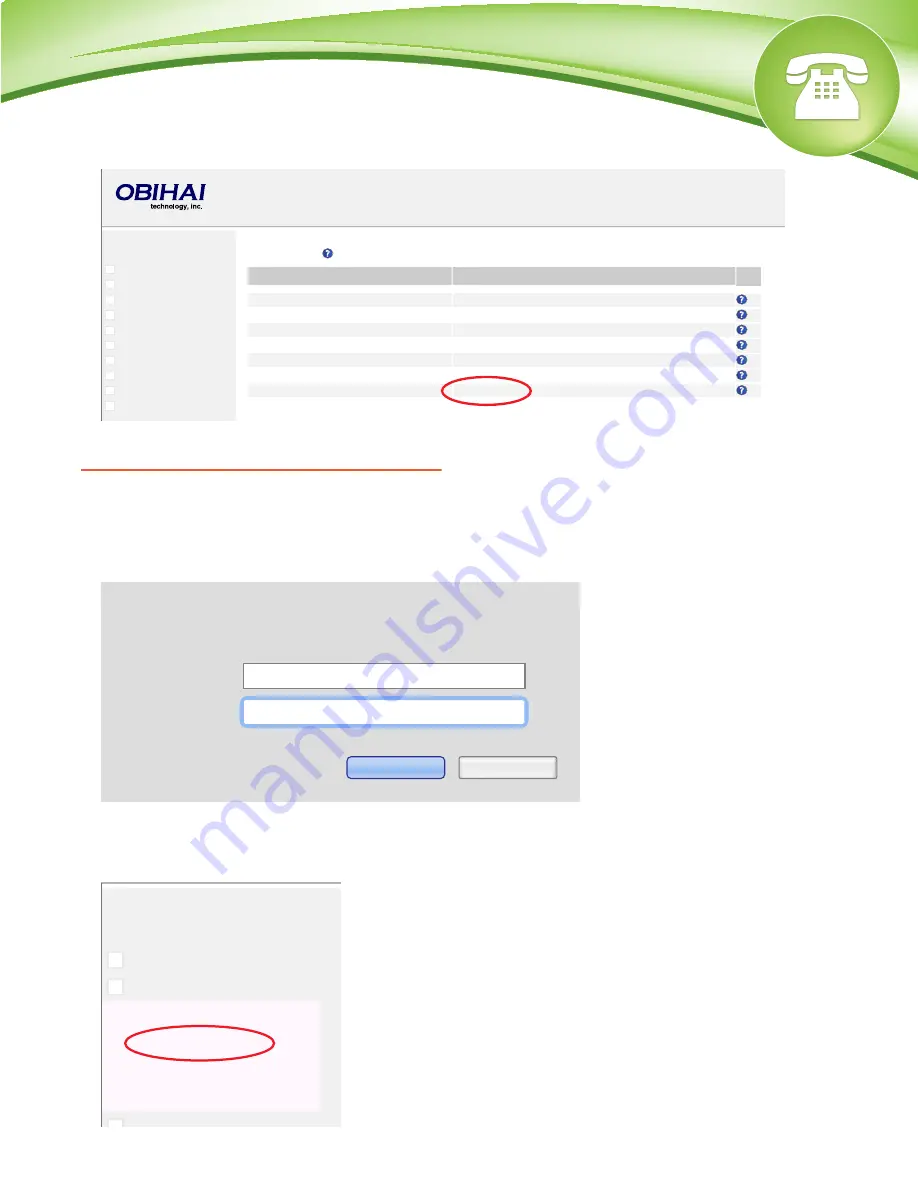
Chapters
How to Find the IP Address
How to Find the MAC Address
How to Set the Configuration Server
How to Restore Factory Default
How to Find the IP Address
Quick Steps
1. Pick up the connected handset and dial *** to access configuration options from the IVR Main
Menu.
2. Dial 1
How to Find the MAC Address
Quick Steps
1. Enter the IP Address into a local web browser address field.
2. When prompted, enter “admin” as the user name and “admin” as the password.
3. On the main System Status page you can see the MAC Address.
How to Set the Configuration Server
Quick Steps
1. Enter the IP Address into a local web browser address field.
2. When prompted, enter “admin” as the user name and “admin” as the password.
3. Click on the “System Management” dropdown from the options on the left and select “Auto
Provisioning.”
© Copyright Schmooze Com, 2013
Setup Wizard
Status
System Management
Service Providers
Voice Services
Physical Interfaces
Codecs
Tone Settings
Ring Settings
Star Codes
User Settings
+
+
+
+
+
+
+
+
+
+
System Status
WAN Status
Parameter Name
Value
AddressingType
DHCP
IPAddress
192.168.15.84
SubnetMask
255.255.255.0
DefaultGateway
192.168.15.1
DNSServer1
4.2.2.2
DNSServer2
8.8.8.8
MACAddress
9CADEF003D13
The server 10.10.0.1 requires a username and password.
The server says: admin@OBi100.
User Name:
Password:
admin
•••••
Log In
Cancel
4. In the “ConfigURL” field, paste your IP Address between the last two backslashes.
10.10.0.1 is used in our example.
5. Press the “Submit” button at the bottom of the page.
How to Restore Factory Default
Quick Steps
1.
Pick up the connected handset and dial *** to access configuration options from the IVR Main
Menu.
2. Dial 8
3. Press 1 to confirm device restore to factory default settings.
4. Press # to return to the device configuration menu.
5. Press # # to exit the IVR.
Setup Wizard
Status
System Management
Service Providers
Voice Services
Physical Interfaces
+
+
+
+
-
Network Settings
Auto Provisioning
Device Admin
Device Update





