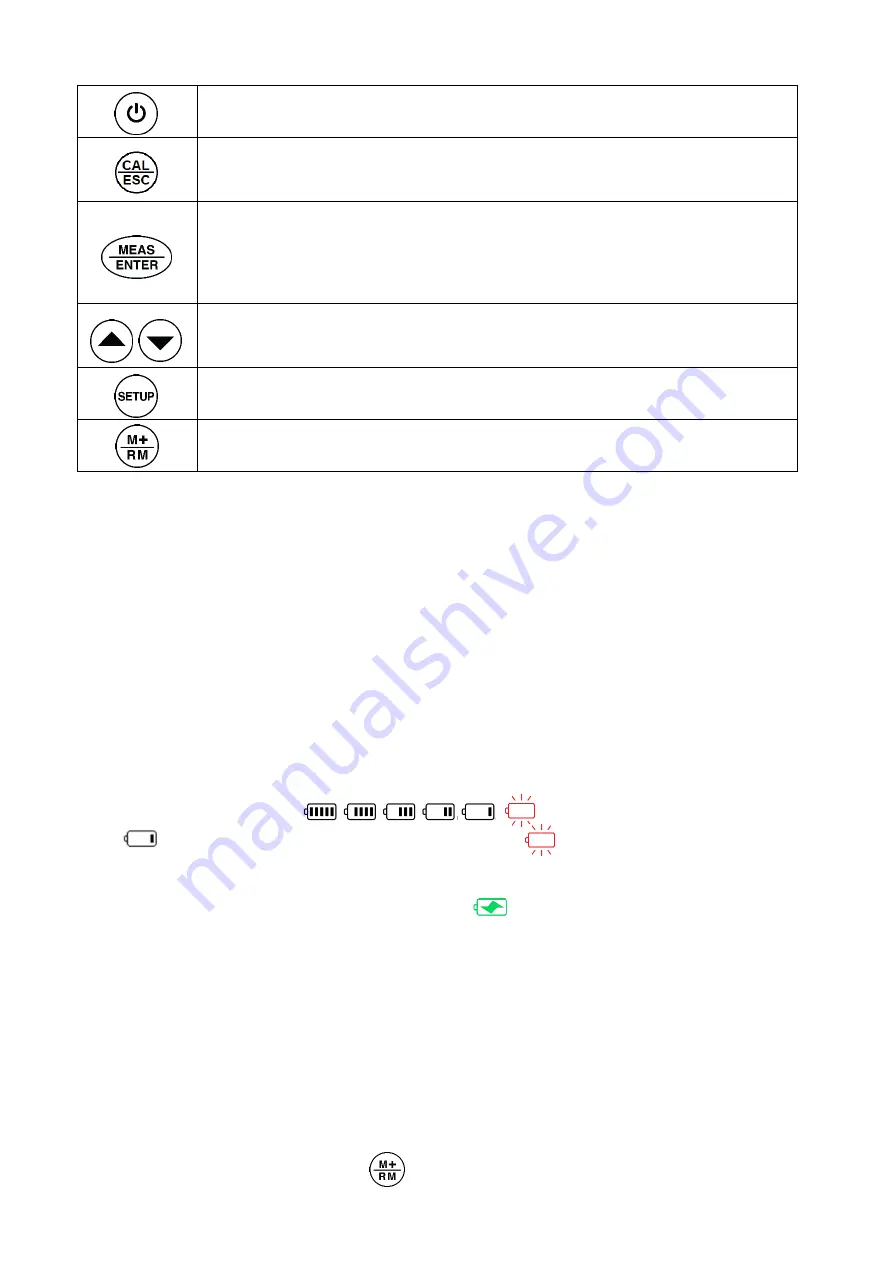
- 8 -
3.5 Power supply
The instrument adopts 3.7V rechargeable lithium battery.
a) Charging mode
·
Charge via Power adaptor: connect instrument and power adaptor with a USB cable. Adaptor
specification: AC110 to 240V, 50/60Hz, output: 5V/1A.
·
Charge via Computer: connect instrument and a computer with a USB cable.
Under normal circumstances, it is recommended to use the power adapter to charge the lithium
battery to ensure its performance. When the lithium battery voltage is lower than 3V, the instrument
will shut down, and
it’s time to recharge it.
b) Battery capacity indication
·
Battery capacity icon: , please recharge the battery when
icon displays to ensure measuring accuracy; when icon displays, the battery must be
recharged, otherwise the instrument can't work properly.
·
If charging the instrument when it is turned on, icon will be displayed. Users can continue
to use the instrument while it is being charged.
·
If charging the instrument when it is turned off, "Charging
......
" will be displayed, and "Charging is
completed" will be displayed after a full charge.
3.6 Data Log, Recall, and Deletion
a) Manual date logging and Automatic data logging
In parameter setup P4, users can select manual or automatic data logging mode. In the manual mode,
after measurement is finished, press to save the data (also the measurement interface); In
⚫
Power on/off
⚫
In measurement mode, press to enter or exit calibration mode
⚫
In parameter setup and data recall mode, press to return to measurement mode
⚫
In measurement mode, short press to perform single measurement; long press
(>3s) to perform continuous measurement.
⚫
In calibration mode, press to confirm calibration.
⚫
In parameter setup mode, press to confirm change.
⚫
In calibration mode, press to select which standard to calibrate.
⚫
In parameter setup mode, press to scroll on the menu options.
⚫
In recall mode, press to view store number
⚫
Press to enter parameter setup mode
⚫
Short press to save measured data; long press (>3s) to enter data recall mode




















