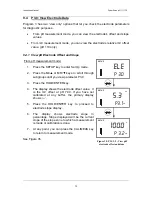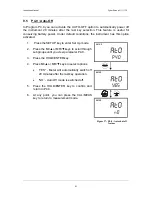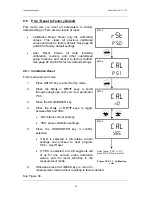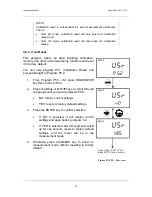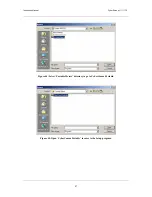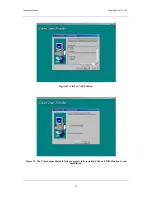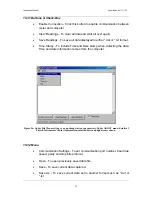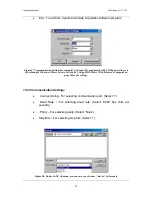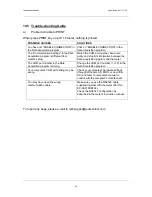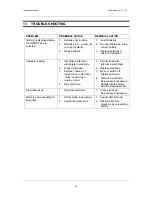Reviews:
No comments
Related manuals for pH 110

61-797
Brand: IDEAL Pages: 17

61-312
Brand: IDEAL Pages: 6

XL830L
Brand: Stalwart Pages: 6

MM350
Brand: Triplett Pages: 11

DT9205A
Brand: ELECTRO SYSTEMS Pages: 4

PC720M
Brand: Sanwa Pages: 80

BM251
Brand: CABAC Pages: 15

7555
Brand: YOKOGAWA Pages: 2

U1253B
Brand: Keysight Pages: 193

GDT-3190
Brand: GB Pages: 3

GDT-3200
Brand: GB Pages: 3

DMX4ALL ArtNet-DMX Mux24
Brand: Artistic Licence Pages: 20

42 042 70
Brand: Malmbergs Pages: 9

42 016 18
Brand: Malmbergs Pages: 20

FMX-3
Brand: Dynatuner Pages: 9

0715 53 370
Brand: Würth Pages: 124

RI-MOD-TX2A
Brand: Texas Instruments Pages: 18

03055
Brand: SATA Pages: 220