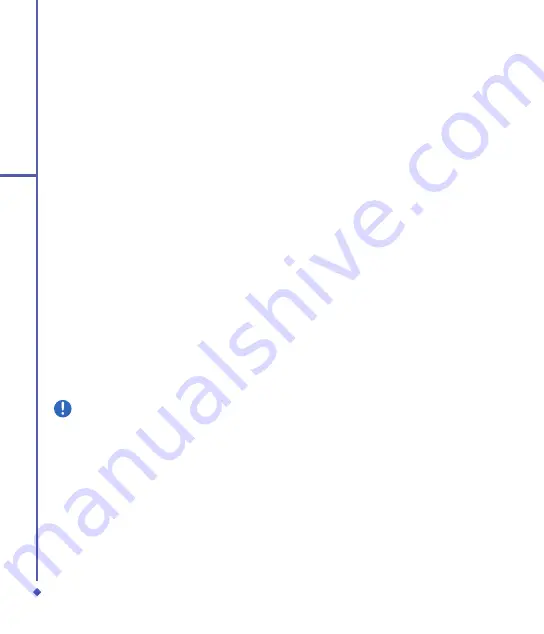
0
15
Safety Information
15.3 Driving Safety
Never use handheld phones while driving. It
is an offence while driving to hold a phone or
cradle it in your neck, at any point during the
setup, making or taking of a phone call, text
message or any other data related to mobile
communication. Use of fully installed car kits
are still permitted, as are the use of alternate
handsfree accessories.
In the interest of safety, we would
recommend to use a cradle while using any
form of handsfree accessory.
While driving, we recommend that you use
voicemail wherever possible, and that you
can listen to your messages when you are
not in the car. If you must make a handsfree
call when driving, keep it brief.
An airbag inflates with great force.
Do not
place objects, including both installed or
portable wireless equipment, in the area
over the airbag or in the airbag deployment
area. If in-vehicle wireless equipment is
improperly installed and the air bag inflates,
serious injury could result.
Warning
Failure to follow these instructions may
lead to serious personal injury and
possible property damage.
15.4 Other Safety
Most modern electronic equipment is
shielded from RF energy.
However, certain electronic equipment may
not be shielded against the RF signals from
your Pocket PC phone.
Pacemakers
The Health Industry Manufacturers’
Association recommends that a minimum
separation of six (”) inches be maintained
between a phone and a pacemaker to avoid
potential interference with the pacemaker.
These recommendations are consistent
with the independent research by and
recommendations of Wireless Technology
Research.
If you have a pacemaker:
•
Always
keep your phone more than six
inches from your pacemaker when turned
on.
• Do not carry your phone in a breast
pocket.
• Use the ear opposite to the pacemaker to
minimize potential interference.
• If you have any reason to suspect that
interference is taking place, turn your
phone
off
immediately.
Hearing aids
Some digital phones may interfere with
some hearing aids. In the event of such
interference, call O
Customer Service to
discuss alternatives.
Summary of Contents for Xda Flame
Page 39: ...Chapter 3 Settings 3 1 Personal settings 3 2 System settings 3 3 Connection settings ...
Page 70: ...70 4 Basic phone functions ...
Page 100: ...100 5 Messaging ...
Page 112: ...112 6 Camera and Video ...
Page 126: ...126 7 O 2 MediaPlus ...
Page 127: ...Chapter 8 SRS ...
Page 182: ...182 11 Synchronization ...
Page 192: ...192 12 Managing your O 2 Xda Flame ...
Page 193: ...Chapter 13 TV Connection and Control ...
Page 195: ...Chapter 14 Troubleshooting 14 1 Glossary 14 2 Troubleshooting ...
Page 218: ...218 Index ...













































