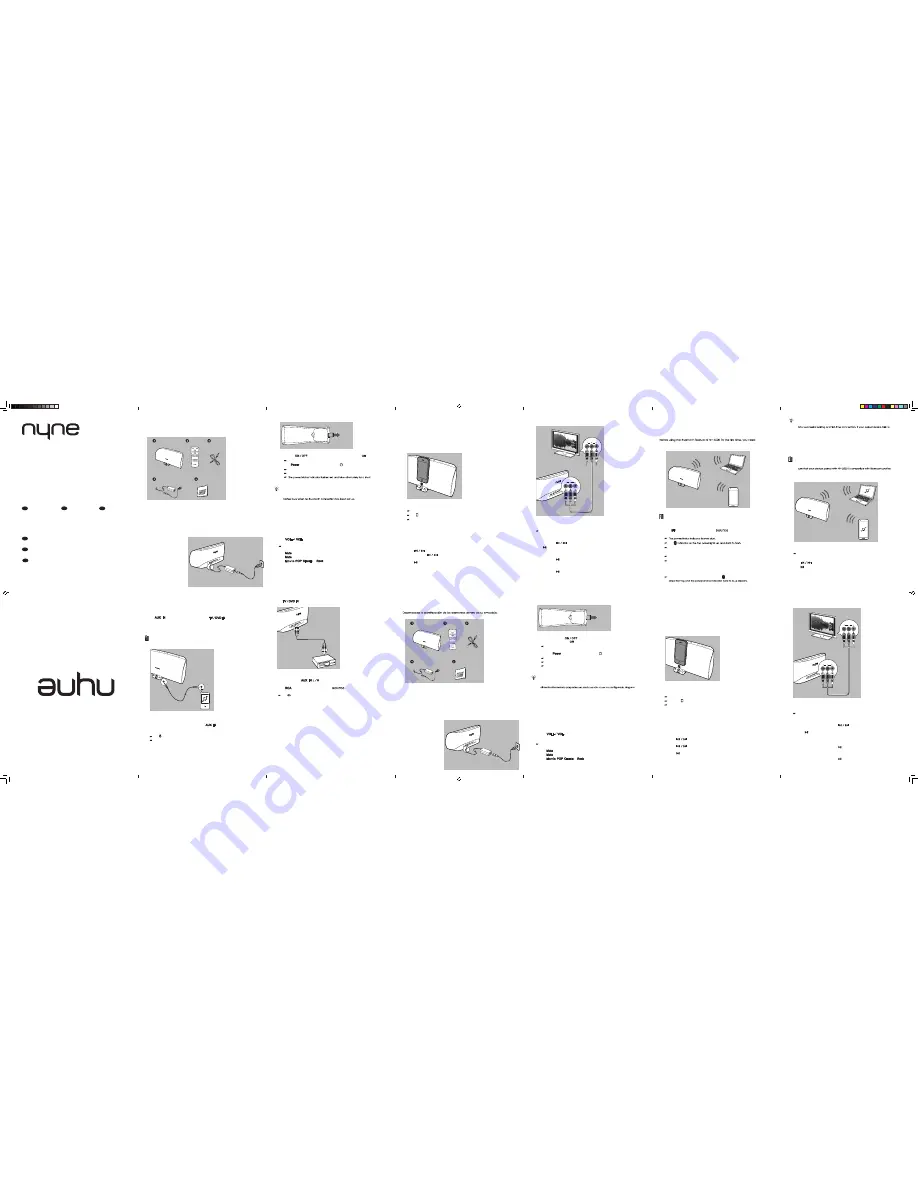
EN 1
EN 7
EN 2
EN 8
EN 3
ES 1
EN 5
ES 3
EN 4
ES 2
EN 6
ES 4
3
Turn on the device.
(1) Turn the
switch on the back of the device to the
position.
The power/status indicator on the front of the device lights up red.
(2) Press
on the remote control (or tap on the top panel).
The indicator of the last selected audio source lights up.
The volume indicator bars on the volume touchpad light up.
while, and then stays blue.
Tip:
•
If the device switches on to the Bluetooth source, the power/status indicator
Use basic volume controls
You can use the basic volume controls in any audio input mode, such as
dock, Bluetooth, 3.5mm audio input (AUX), and RCA.
•
Press
on the remote control repeatedly (or swipe the volume
touchpad on the top panel to the left or right) to adjust volume.
The volume indicator bars on the volume touchpad change accordingly as the
volume increases/decreases.
•
Press
on the remote control once to mute sound output.
•
Press
on the remote control again to resume sound output.
•
Press
,
,
, or
on the remote control to select your
preferred sound effect.
Play and charge your iPod/iPhone/iPad
through the device
Dock your iPod/iPhone/iPad
Connect your iPod/iPhone/iPad to the dock connector.
The device switches to the dock source automatically.
The indicator on the top panel lights up.
The device starts to charge your iPod/iPhone/iPad.
Play music from your iPod/iPhone/iPad
When you dock your iPod/iPhone/iPad onto the device, music play starts
automatically as long as there is music in your iPod library. If music play does
not start automatically, start music play on your iPod/iPhone/iPad manually.
During music play, you can:
•
Press
on the remote control to skip to the previous/next song.
•
Press and hold
on the remote control to fast forward/backward in
a song.
•
Press on the remote control to pause or resume music play.
Play video from your iPod/iPhone/iPad
1
Connect the device to a TV with component video cables (red/blue/
green; not supplied).
2
Start video play on your iPod/iPhone/iPad.
The video is played on the TV with sound output from the Bluetooth docking
speaker.
During video play, you can:
•
Press and hold
on the remote control to fast forward/backward.
•
Press on the remote control to pause or resume music play.
To switch to video play on your iPod/iPhone/iPad:
•
Press and hold on the remote control.
To switch back to video play on the TV:
•
Press and hold
on the remote control again.
Listen from a Bluetooth connected device
Pair with a Bluetooth-enabled device
to pair NH-5500 with another Bluetooth-enabled device, such as an iPod/
iPhone/iPad, Android smartphone, PC, or Mac.
Note:
•
Make sure that NH-5500 and the device to be paired are located within the
detectable range (32 feet or 10m).
1
Press on the remote control (or tap
on the top panel
repeatedly) to enter Bluetooth mode.
The
The device enters pairing mode automatically.
2
Enable the Bluetooth function on your device to be paired with NH-5500.
The device to be paired with NH-5500 enters Bluetooth searching mode.
After a while, “NYNE NH-5500” is displayed in the list of Bluetooth equipment on
the device to be paired with NH-5500.
3
Select “NYNE NH-5500”on the device to be paired with NH-5500 to start
pairing (if required, enter the password “0000”).
After successful pairing and connection, the indicator on the top panel
Tip:
•
connect with NH-5500 automatically the next time, you may need to select the
device name of NH-5500 from the list of Bluetooth equipment on your paired
device to set up Bluetooth connection again.
Play music from a Bluetooth connected device
Notes:
•
To play/control music wirelessly through the Bluetooth docking speaker, make
A2DP/AVRCP. Check the user manual of your paired device for details.
•
Make sure that Bluetooth connection has been set up between the paired
device and NH-5500.
Start music play on your device paired and connected with NH-5500.
You can hear music streamed to the Bluetooth docking speaker.
During music play, you can:
•
Press
on the remote control to skip to the previous/next song.
•
Press
on the remote control to pause or resume music play.
Listen from an auxiliary device
You can listen to music from an auxiliary device through either the 3.5mm audio input
socket (
) on the right side of the dock or the
(white/red) sockets
on the back panel of the Bluetooth docking speaker.
To use the 3.5mm audio input socket:
Note:
•
Make sure that the auxiliary device has a 3.5mm headphone socket.
1
Connect the supplied 3.5mm audio cable.
•
one end to the 3.5mm audio input socket (
) on the right side of the
dock
•
the other end to the 3.5mm headphone socket on an auxiliary device
The indicator on the top panel lights up.
The device switches to 3.5mm audio input (AUX) mode automatically.
2
Start music play on the auxiliary device.
To use the
(white/red) sockets:
1
Connect audio cables (not supplied; white/red).
•
one end to the
(white/red) sockets on the back of the device
•
the other end to the audio out (white/red) sockets on an auxiliary device
2
Press
on the remote control (or tap
on the top panel
repeatedly) to select the RCA audio input source.
The indicator on the top panel lights up.
3
Start music play on the auxiliary device.
NH-5500
nyne.com
All registered and unregistered trademarks are
property of their respective owners.
Nyne Multimedia Inc.
All rights reserved.
Quick User Guide
Guía rápida para el usuario
Guide d’utilisation rapide
FR
ES
EN
Unpack
Prepare
Unpack and identify the items of your package.
1
1 x Bluetooth docking speaker
2
1 x remote control (with one
CR2025 button cell battery)
3
1 x 3.5mm audio cable
1
Connect power.
2
Get the remote control ready for use.
4
1 x AC power adapter
5
1 x User Manual
1 x Quick User Guide
1 x warranty card
Mute
Power
Vol+
Vol-
iPod
BT
AUX
RCA
Movie
POP
Classic
Rock
Série Home Audio
FR
Serie de audio para
el hogar
ES
Home Audio Series
EN
3
Encienda el dispositivo.
(1) Gire el interruptor
que se encuentra en parte trasera del
dispositivo a posición
.
El indicador de estado/alimentación se enciende en rojo en la parte
frontal del dispositivo.
2) Presione
en el mando a distancia (o en el panel superior).
Se iluminará el indicador de la última fuente de audio seleccionada.
El indicador de volumen en el pulsador táctil del volumen se ilumina.
El indicador de luz/estado parpadea en rojo y azul de forma alternativa
durante unos breves instantes y después queda encendido en azul.
Consejo:
•
Si el dispositivo se enciende en la fuente Bluetooth, el indicador de
conexión BLuetooth.
Utilice los controles básicos de volumen
Puede utilizar los controles de volumen básicos en cualquier modo de
entrada de audio, como conexión por puerto/entrada de audio 3,5 mm
(AUX) , Bluetooth y RCA.
•
Presione
repetidamente en el mando a distancia (o deslice el
control de volumen táctil en el panel superior a la derecha o a la izquierda) para
ajustar el volumen.
El indicador de volumen en el control de volumen táctil cambia de color según
sube o baja el volumen.
•
Presione
en el mando a distancia para silenciar la salida de sonido.
•
Presione
de nuevo en el mando a distancia para volver a activar el sonido.
•
Presione
,
,
, o
en el mando a distancia para seleccionar
su efecto de sonido preferido.
Reproducir y cargar su iPod/iPhone/Pad por
medio del dispositivo
Conecte al puerto su iPod/iPhone/iPad
Conecte su iPod/iPhone/iPad en el puerto de conexión en la parte superior
del dispositivo.
El dispositivo reconoce la fuente del puerto de manera automática.
Indicador en el panel superior se ilumina.
El dispositivo comienza a cargar su iPod/iPhone/iPad.
Reproducir música desde el iPod/iPhone/iPad conectado
Cuando conecta su iPod/iPhone/iPad al dispositivo, la música comienza a
reproducirse automáticamente siempre que haya música en la biblioteca
de su iPod. Si la música no comienza a reproducirse automáticamente,
reproduzca la música manualmente en su iPod/iPhone/iPad.
Durante la reproducción de la música, puede:
•
Presione
en el mando a distancia para saltar a la canción
anterior/siguiente.
•
Presione
en el mando a distancia para avanzar rápido/rebobinar
una canción.
•
Presione en el mando a distancia para pausar o reanudar la
reproducción de música.
Reproducir vídeo desde el iPod/iPhone/iPad conectado
1
Conecte el dispositivo a una TV con los cables de vídeo componente
(rojo/azul/verde; no proporcionado)
2
Comience a reproducir el vídeo en su iPod/iPhone/iPad.
El vídeo se reproduce en la TV con salida de sonido desde el altavoz con
conexión Bluetooth.
Durante la reproducción de vídeo, puede:
•
Presione y mantenga presionado
en el mando a distancia para
avanzar rápido/rebobinar.
•
Presione en el mando a distancia para pausar o reanudar la
reproducción de música.
Para cambiar y reproducir el vídeo en su iPod/iPhone/iPad:
•
Presione y mantenga presionado en el mando a distancia.
Para cambiar y volver a reproducir el vídeo en la TV:
•
Presione y mantenga presionado de nuevo en el mando a distancia.
Desembalar
Preparación
1
1 altavoz con puerto Bluetooth
2
1 mando a distancia (con batería
de celda de botón CR2025)
3
1 cable de audio de 3,5 mm
1
Conecte a la fuente de
alimentación.
2
Prepare el mando a distancia para utilizarlo.
4
adaptador de alimentación
5
1 manual del usuario
1 guía rápida del usuario
1 tarjeta de garantía
Mute
Power
Vol+
Vol-
iPod
BT
AUX
RCA
Movie
POP
Classic
Rock
NYNE NH-5500_Quick User Guide_A5_V1.0.indd 1
5/22/2012 11:14:16 PM


