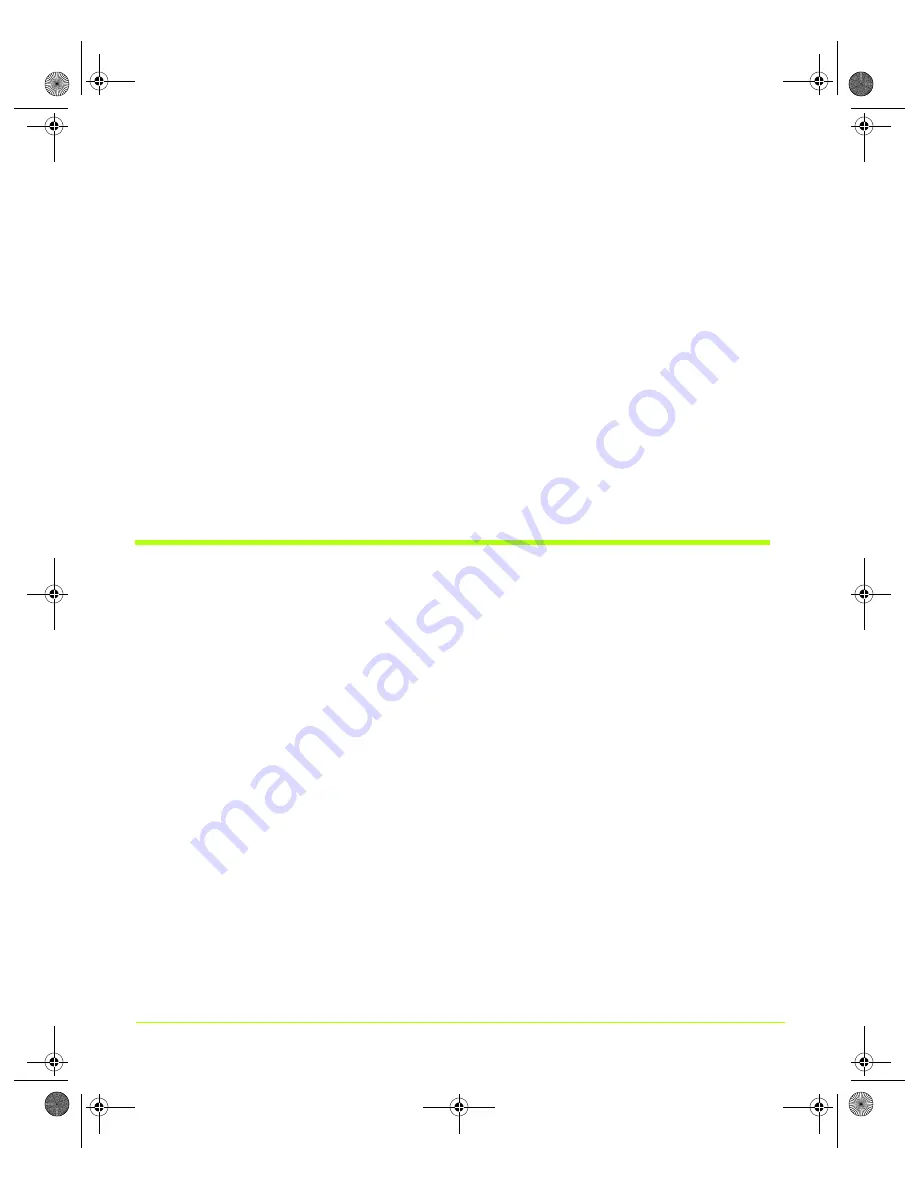
30
User’s Guide
Chapter 3
NVIDIA Driver Control Panel Access
You will see one or more of the descriptive
EDID display names as shown in the
examples in
The display names that appear are based on the number
and type of display(s) that are connected to your computer
and
whether you are in
nView Dualview mode. These display names are also viewable from the nView
Settings page (
Note:
For example, if you have multiple displays connected to an NVIDIA dual-
display graphics card, in order to see both of your displays, you must be in
nView Dualview mode. In nView Clone or Span mode, you can only see one
display because Windows considers the displays as a “single” display in
these modes. For details, see
“About Renaming Displays” on page 46
.
4
Select the display for which you want to view the NVIDIA display control panel.
During first use of the driver, the “default” page that opens is always the main
NVIDIA GPU page as shown in
. On subsequent use, the actual NVIDIA
control panel page that opens will be the page that was open when you last closed the
NVIDIA control panel.
Shortcut to Playing Video Files on Any Display
You can now use the NVIDIA display selection shortcut feature to play video files on
any selected display.
1
As shown in
right click on a video file to open its context menu.
2
Select the NVIDIA option
Play On My
and then choose the display on which you
want to play the video.
3
To configure full screen video display, see
“Using Full Screen Video Settings” on
.
nViewGuide_.book Page 30 Thursday, September 14, 2006 1:14 PM






























