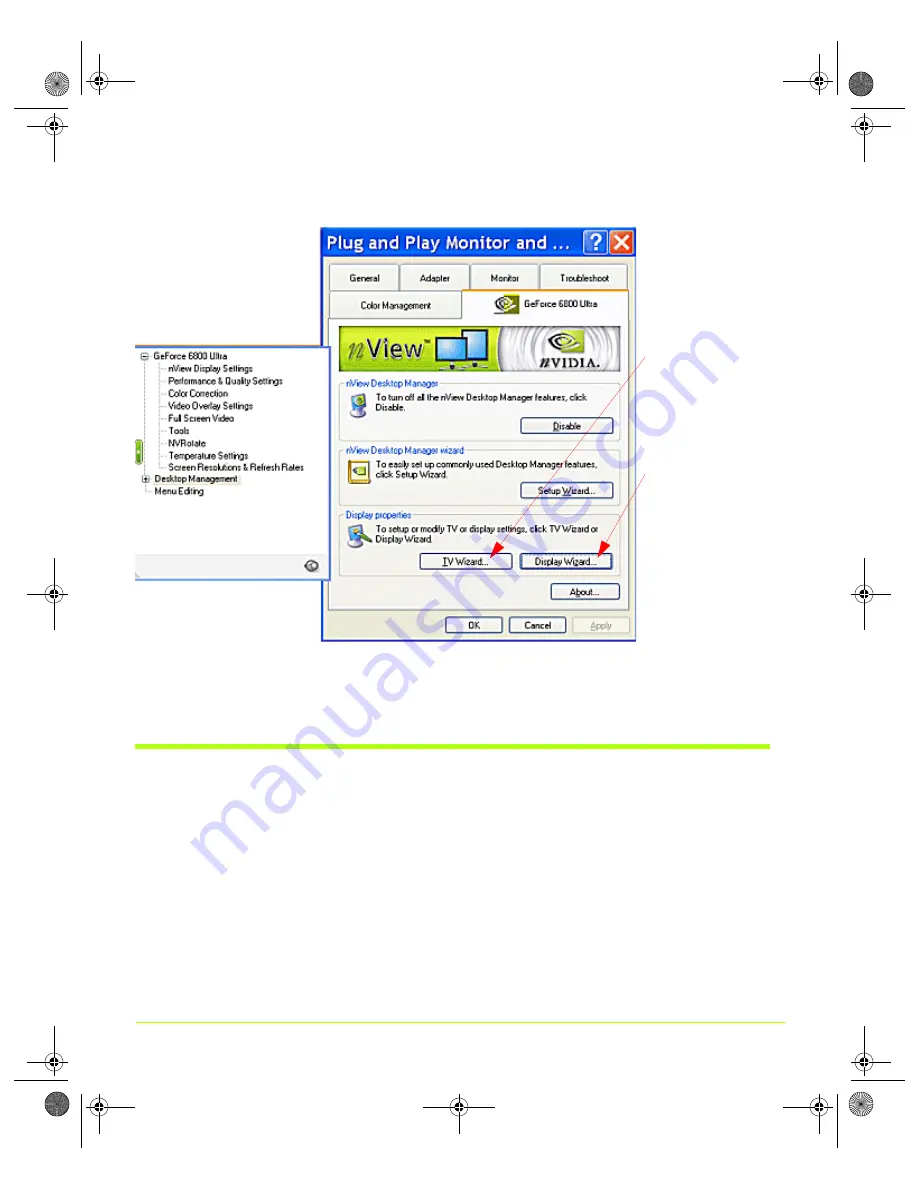
28
User’s Guide
Chapter 3
NVIDIA Driver Control Panel Access
Figure 3.1
Manually Starting the NVIDIA Display Wizard
1
Click
Change/Remove
.
2
Click
Yes
to continue.
Accessing the NVIDIA Display Control Panel Pages
Once your NVIDIA ForceWare graphics display driver is installed, you can easily
access the driver features from a convenient menu. You can quickly access the
NVIDIA display menu
that gives you direct access to the NVIDIA display control
panel pages.
For quick access, you can use either the
or the
“NVIDIA Settings Menu — Windows Taskbar Access” on page 31
access method,
explained in the sections that follow.
Click
TV Wizard
for help in setting
up your television
or HDTV display.
Click
Display
Wizard
for help in
setting up your
analog or digital
displays.
nViewGuide_.book Page 28 Thursday, September 14, 2006 1:14 PM






























