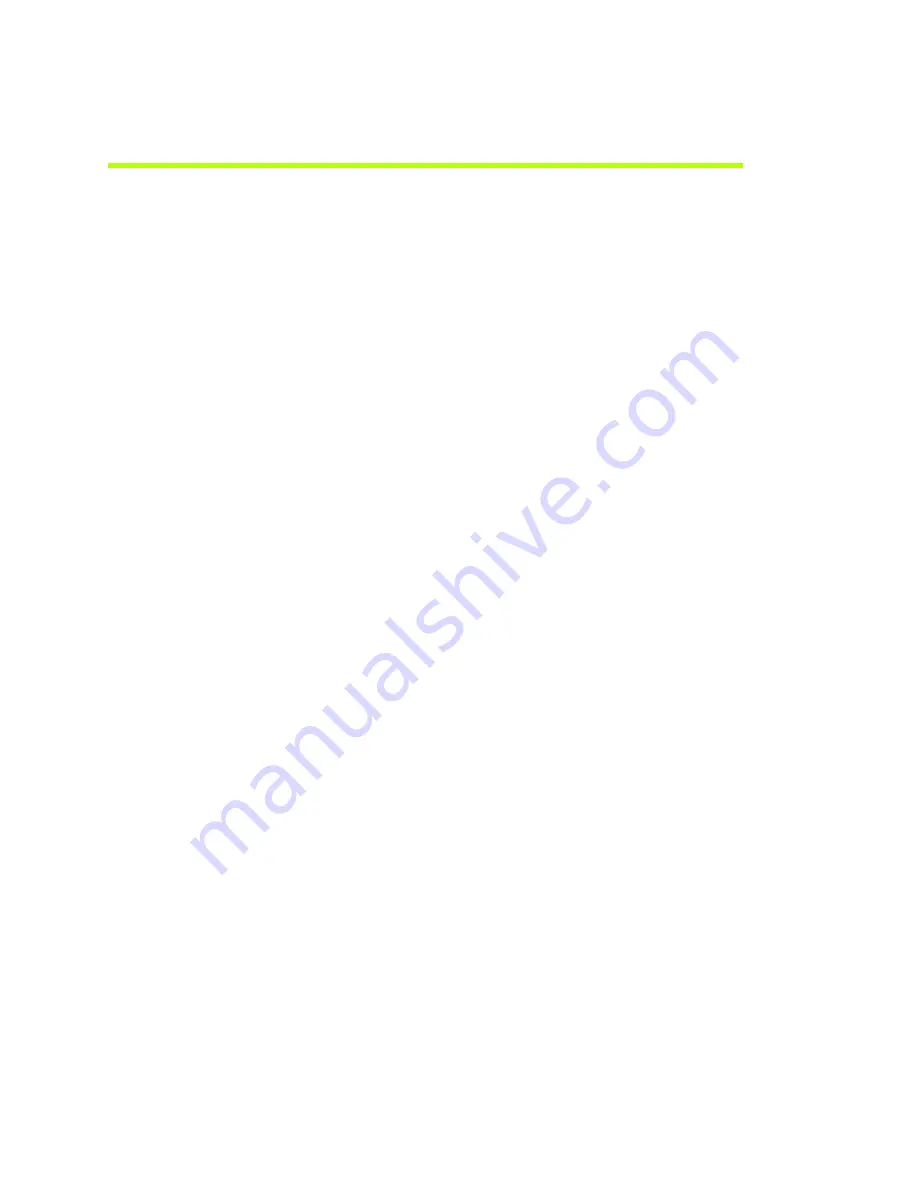
NVIDIA Corporation
Quadro FX 4800/5800 and Quadro CX SDI User’s Guide
– Version 1.0
27
C
HAPTER
3
Windows–Using the Graphics to SDI Control Panel
Enabling Multiple SDI Cards
On
systems
with
more
than
one
NVIDIA
Quadro
FX
SDI
card,
the
Send
Graphics
to
SDI
Output
page
lets
you
configure
the
SDI
output
for
each
card.
Before
you
can
do
this,
all
cards
must
be
enabled.
To
enable
multiple
SDI
cards
1
Make
sure
a
display
is
connected
to
each
SDI
card
that
you
want
to
enable.
2
Open
the
Windows
Display
Properties
page.
a
Right
‐
click
the
desktop,
then
click
Properties
from
the
pop
‐
up
menu.
b
Click
the
Settings
tab.
3
Determine
which
monitor
icon
corresponds
to
the
graphics
card
that
you
want
to
enable.
There
should
be
two
monitor
icons
for
each
graphics
card
in
the
system.
Typically,
monitors
1
and
3
are
connected
to
one
graphics
card
and
monitors
2
and
4
are
connected
to
the
other.
For
example,
if
monitor
1
is
already
attached,
then
monitor
2
would
be
grayed
out,
indicating
that
it
is
connected
to
the
graphics
card
that
is
not
yet
enabled.
4
Right
‐
click
the
grayed
‐
out
monitor
icon
corresponding
to
the
graphics
card
you
want
to
enable,
then
click
Attached
from
the
pop
‐
up
menu.
‐
or
‐
Click
the
monitor
icon,
then
click
the
Extend
my
Windows
desktop
onto
this
monitor
check
box.
5
Click
OK
.
You
can
now
configure
the
SDI
output
for
each
SDI
card
as
described
in
.
Open
the
View
System
Topology
page
(see
)
to
verify
your
display
‐
to
‐
graphics
card
connections.






























