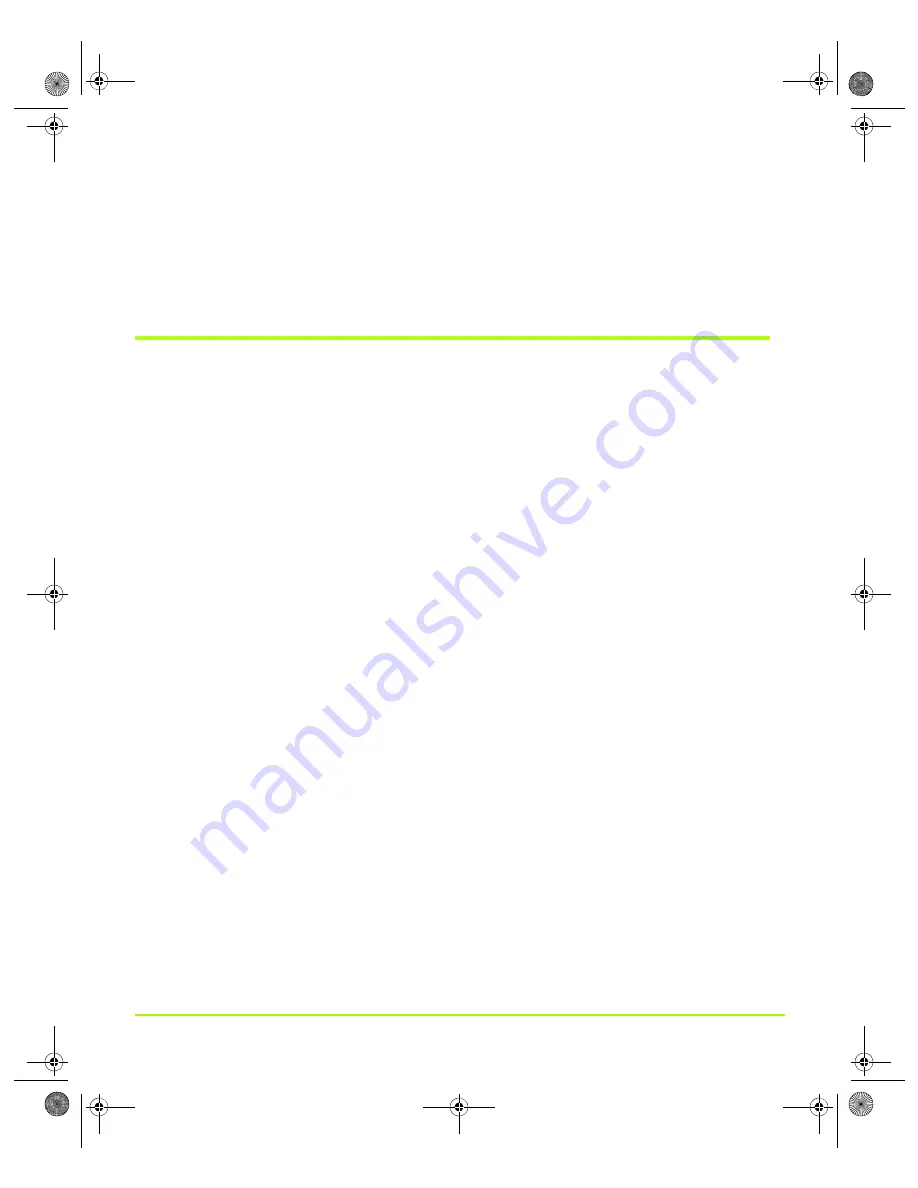
NVIDIA Corporation
84
Chapter 6
Configuring HDTV
As
with
first
‐
time
startup
on
a
single
‐
display
setup,
in
a
multi
‐
display
setup
you
will
also
notice
that
the
HDTV
screen
will
have
color
distortion
and
may
not
fill
the
entire
screen
display
area.
Again,
as
in
a
single
‐
display
setup,
this
is
because
when
you
first
start
your
computer
with
a
newly
‐
installed
driver,
the
TV
signal
format
defaults
to
NTSC.
Using HDTV in nView Display Modes
Note:
HDTV
use
is
not
supported
in
nView
Span
mode.
Using HDTV in nView Single Display Mode
Based
on
the
connector
(
in
use,
all
the
associated
HDTV
formats
)
will
be
available
in
the
nView
Display
Settings
context
menu
available
from
the
TV
display
icons
as
well
as
from
the
TV
Settings
screen.
Screen
resolutions
and
HDTV
formats
(
)
can
be
independently
selected
and
set.
Using HDTV as the Primary Display in nView Clone Mode
Based
on
the
connector
in
use,
all
the
associated
HDTV
formats
(
)
will
be
available
in
the
nView
Display
Settings
context
menu
available
from
the
TV
display
icons
as
well
as
from
the
TV
Settings
screen.
The
secondary
display
(an
analog
or
digital
display)
will
start
panning
if
the
selected
primary
HDTV
resolution
is
greater
than
the
maximum
EDID
mode
of
the
secondary
or
if
the
selected
physical
secondary
resolution
is
less
than
primary
HDTV
resolution.
If
the
selected
primary
HDTV
screen
resolution
is
lower
than
that
of
the
secondary
display,
the
resolution
will
be
scaled
up
if
the
secondary
display
is
an
analog
display
or,
if
it
is
a
digital
display,
the
desktop
can
have
a
black
border.
If
you
use
plasma
displays
with
burn
‐
in
display
issues,
you
can
use
the
Video
border
option
on
the
TV
Output
page
to
display
grey
instead
of
black
for
the
borders
QuadroGuide_.book Page 84 Thursday, July 27, 2006 6:48 PM
















































