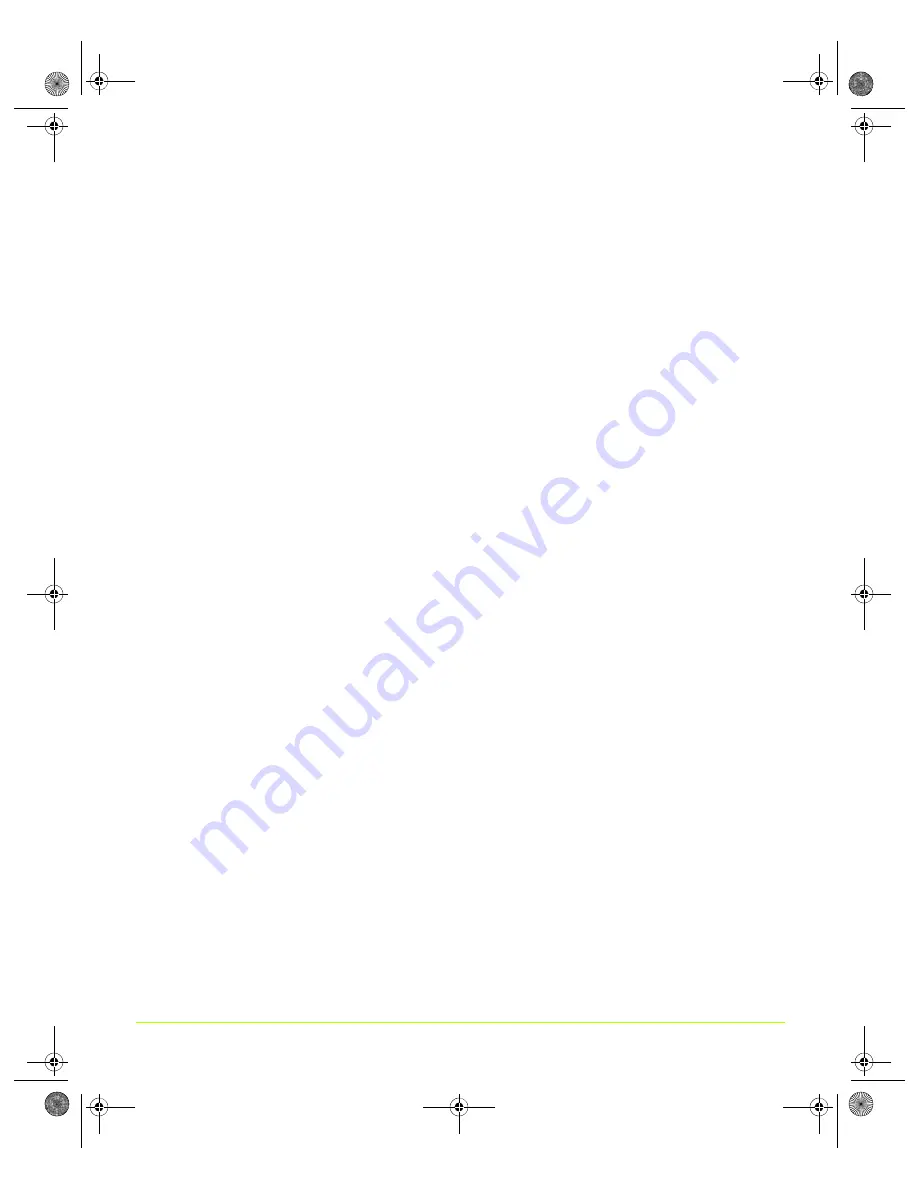
119
Quadro Workstation User’s Guide
Chapter 7
Configuring Key ForceWare Graphics Driver Features
SLI Rendering Mode
Note:
SLI
rendering
mode
settings
are
available
only
if
you
are
running
in
an
SLI
multi
‐
GPU
configuration
and
you
have
selected
“global
driver
settings”
from
the
Active
profile
list.
• Select
SLI
multi
‐
GPU
rendering
to
use
SLI
frame
rendering
for
application
profiles
that
use
SLI.
• Select
Single
GPU
rendering
if,
for
example,
you
prefer
not
to
use
multi
‐
GPU
rendering
for
a
specific
application.
The
NVIDIA
driver
selects
the
GPU
to
use
for
single
‐
GPU
rendering.
Note:
This
is
not
the
same
as
completely
disabling
SLI.
If
you
are
trying
to
solve
a
compatibility
issue,
you
may
want
to
completely
disable
SLI
by
clearing
the
Enable
SLI
multi
‐
GPU
check
box
on
the
SLI
page.
• Select
SLI
antialiasing
to
use
quality
modes
beyond
16x
antialiasing
for
application
profiles
that
use
SLI.
About Using Other SLI-based Advanced Settings
For
additional
information
on
SLI
and
configuring
advanced
SLI
settings,
go
to
the
following
Web
address:
Enable Stereo
Applies
to
graphics
cards
based
on
newer
NVIDIA
GPUs,
such
as
the
Quadro
FX
series.
Select
the
Enable
stereo
in
OpenGL
check
box
to
enable
stereo
functionality
in
OpenGL
applications.
To
run
stereo
applications
with
shutter
glasses
or
other
hardware,
the
NVIDIA
driver
exports
OpenGL
stereo
pixel
formats
and
organizes
Tip:
If
the
stereo
or
overlay
features
do
not
work
properly,
you
may
want
to
try
setting
different
screen
resolutions
and
refresh
rates
until
you
arrive
at
a
setting
or
combination
of
settings
for
better
results.
QuadroGuide_.book Page 119 Thursday, July 27, 2006 6:48 PM
















































