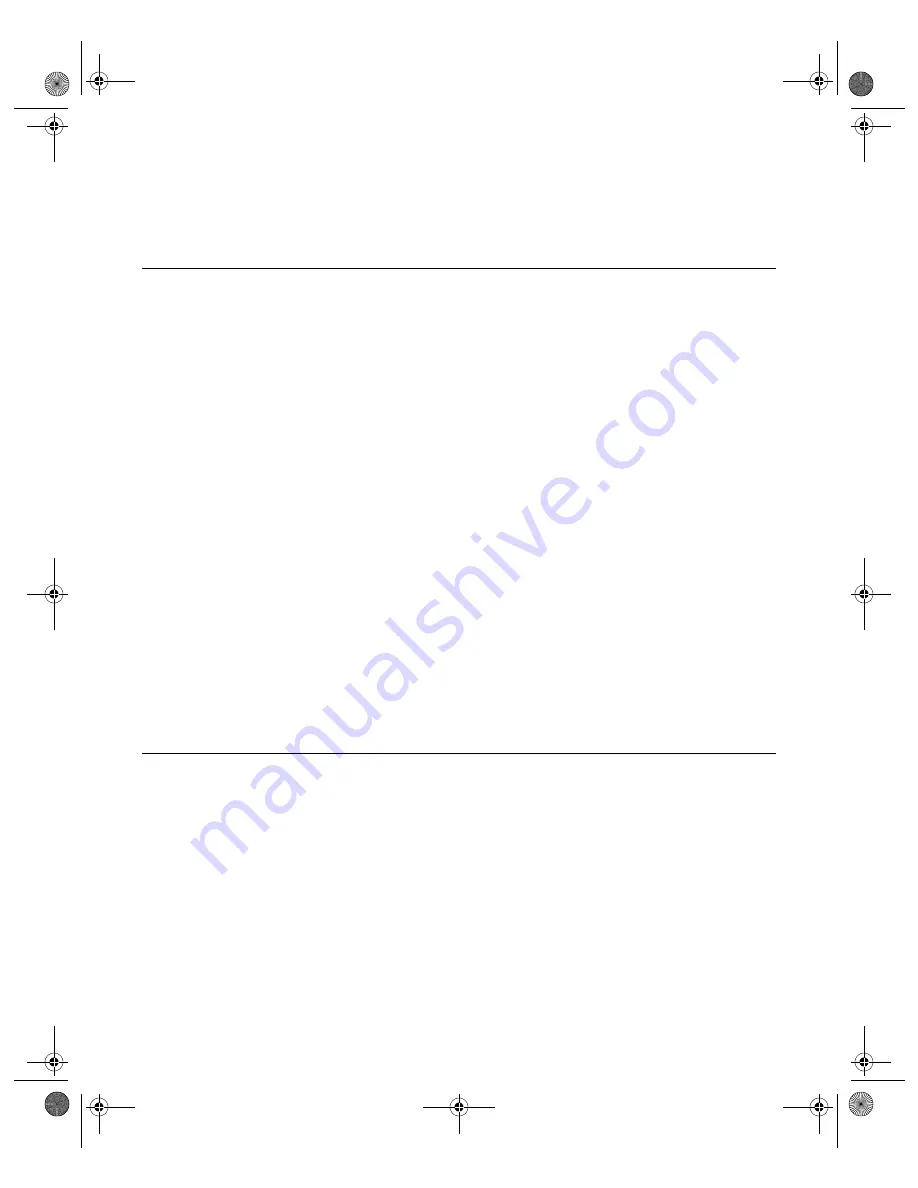
N V I D I A C o r p o r a t i o n
62
N V I D I A D i s p l a y P r o p e r t i e s R e l e a s e 4 0
U s e r ’ s G u i d e
Note:
The nView
Clone
mode
option is available, indicating that Dualview is
disabled. (Under Windows 9
x,
Span mode does not appear.)
Enabling nView Modes: Windows NT 4.0
For details on enabling nView Multiview and nView Span/Clone modes under
Windows NT 4.0, refer to the Application Note titled “
Configuring Multiple
Display Devices With Quadro NVS Cards
”.
nView Multiview Mode: Windows NT 4.0
Note the following about running nView Multiview mode under Windows NT
4.0:
•
Under Windows NT 4.0, nView Multiview mode is only available with the
NVIDIA Quadro NVS GPU-based series of graphics cards.
•
If you want to enable more than two display devices under Windows NT
4, you must be running in Multiview mode, which supports up to sixteen
(16) displays.
•
Multiview mode does not support hardware accelerated OpenGL.
nView Span/Clone Modes
Under Windows NT 4.0, Span mode allows you to use up to a maximum of two
display devices. If you want to enable more than two display devices under
Windows NT 4, you must change modes to nView Multiview mode, which
supports up to sixteen (16) displays.
Multi-Display Mode: Arranging Displays on the Windows
Display Properties Settings Panel
Note:
The examples shown in
through
are Windows
XP, but the procedure explained below applies to all Windows operating
systems.
When using multiple displays, the desktop can be extended horizontally and
vertically, as well as at other angles by repositioning the desktop monitor
images in the Windows Display Properties Settings panel. You can drag the
images to the positions that represent how you want to move items between
your display devices.
• For example, if you’re using two monitors and you want to
move items from
one monitor to the other by dragging left and right
, position the images
side-by-side (
nViewGuide_.book Page 62 Monday, August 11, 2003 4:03 PM
















































