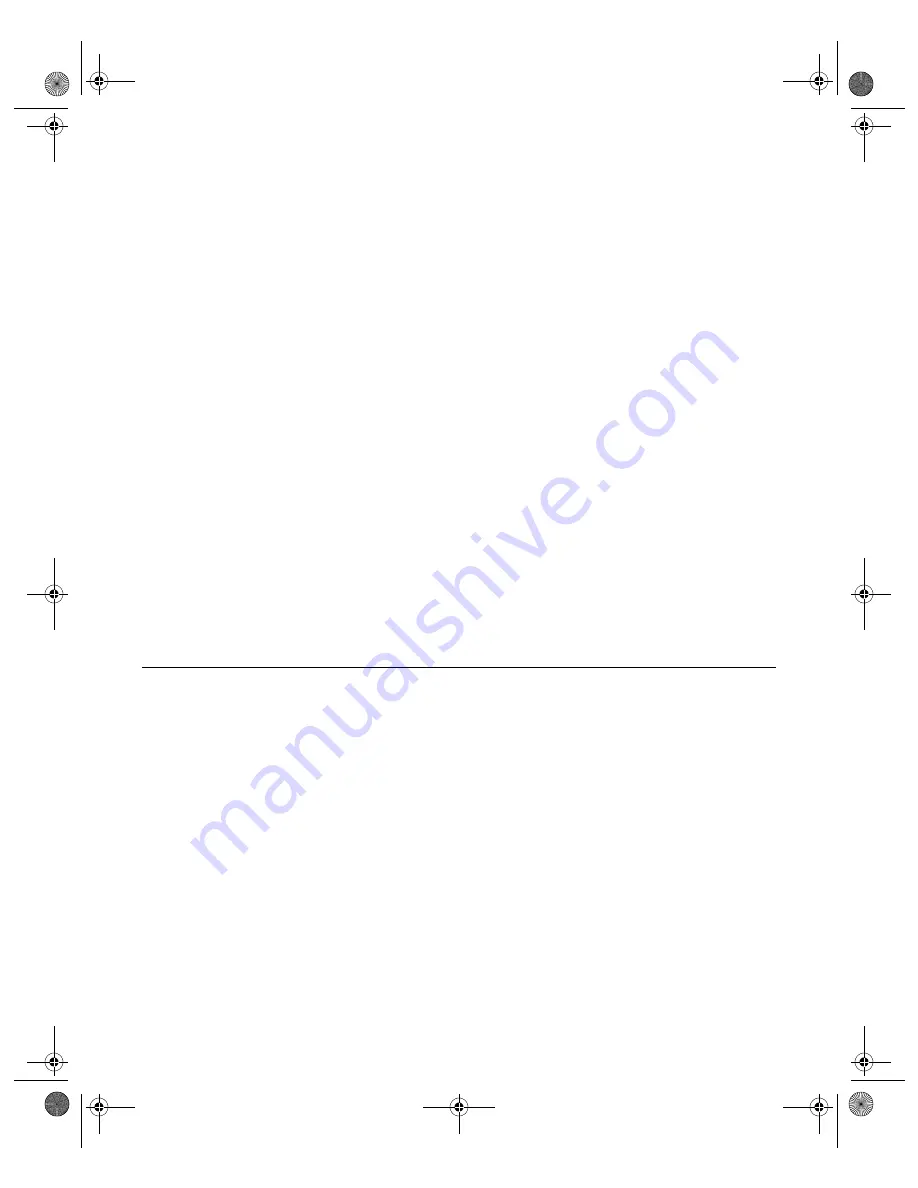
N V I D I A C o r p o r a t i o n
130
N V I D I A D i s p l a y P r o p e r t i e s
U s e r ’ s G u i d e
1
Select an item from the list.
2
Click
OK
or
Apply
.
Save As
Click
Save As
to save the current settings as a custom "tweak," which is then
added to the adjacent list. Once you have found the optimal settings for a
particular OpenGL application, saving the settings as a custom tweak allows
you to quickly configure OpenGL before starting the program and eliminates
the need to set each option individually.
Delete
Click
Delete
to delete the custom setting currently selected in the Custom
OpenGL settings field.
Restore Defaults
Click
Restore Defaults to
restores all settings to their default values.
Custom OpenGL Application Settings
This option displays a list of preconfigured settings that correspond to OpenGL
workstation applications. Settings include AutoCAD, CATIA, 3D Paint, 3D
Studio Max. Pro/ENGINEER, Lightwave, CDRS, Solidworks, Unigraphics,
and others.
Overlay Controls Panel
Use the Overlay Controls panel to adjust the quality of video or DVD playback
on your monitor.
Note:
If any settings changes you make do not take effect (e.g., the controls
have no effect on the video) after you click
Apply
, close the video
overlay and then re-open it.
1
Open the DVD or video application that you want to view.
2
Right click from your desktop to display the properties menu and then click
Properties
>
Settings > Advanced
> the
NVIDIA GPU
tab >
Overlay
Controls
option from the Media center menu.
through
show Overlay Controls panels for Windows
XP/2000 and Windows 98, highlighting various settings.
nViewGuide_.book Page 130 Monday, August 11, 2003 4:03 PM






























