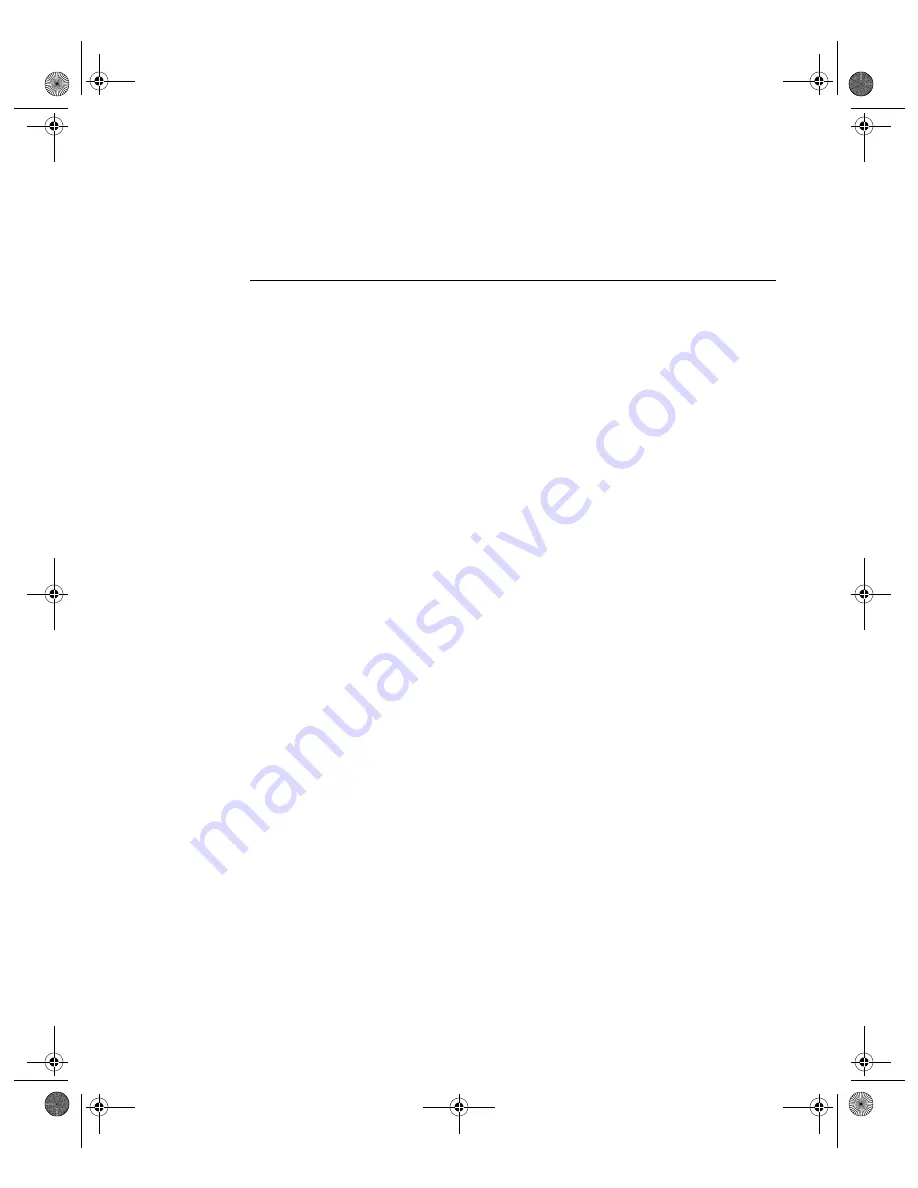
101
N V I D I A C o r p o r a t i o n
C h a p t e r 8
D e v i c e S e l e c t i o n A n d C o n f i g u r a t i o n
Note:
The
Use monitor scaling
option is available for flat panels that support
multiple native resolutions.
Monitor Settings (Refresh Frequency): Secondary
Display
Note:
The Monitor Settings option only appears for the secondary display
device (Display 2), if the secondary device is a digital display or CRT
(analog display). In this example, the secondary display device is a digital
display.
Follow these steps to modify the Refresh Frequency of your secondary display
device:
Note:
If you are in the nView Display Mode panel, right click the Digital Flat
Panel icon and select
Screen Adjustment
to display the Flat Panel
Display panel, click
Monitor Settings
to open the Monitor Settings
panel, then go directly to step.
4
below.
1
Make sure you are in the Device Selection panel.
2
Confirm that the
Digital Flat Panel
option is selected on the Device
Selection panel.
3
Click
Device Adjustments
to access the Flat Panel Display panel.
4
Click
Monitor Settings
to open the Monitor Settings panel (
).
Note:
“resembles” the Monitor
panel for your primary display (
Properties
>
Settings
>
Advanced
>
Monitor
tab) but actually represents your secondary display.
The Refresh Frequency list box lists the refresh rates available for this
monitor. You may select a different refresh rate than the one that appears in
the list box. A higher refresh frequency reduces flicker on your screen.
Note:
It is recommend that you keep the
Hide modes that this monitor
cannot display
option checked. Unchecking the option will allow you
to set your display to modes that this monitor cannot display correctly,
which may lead to an unusable display an/or damaged hardware. Also,
unchecking this option will prevent enabling nView Span modes.
nViewGuide_.book Page 101 Monday, August 11, 2003 4:03 PM






























