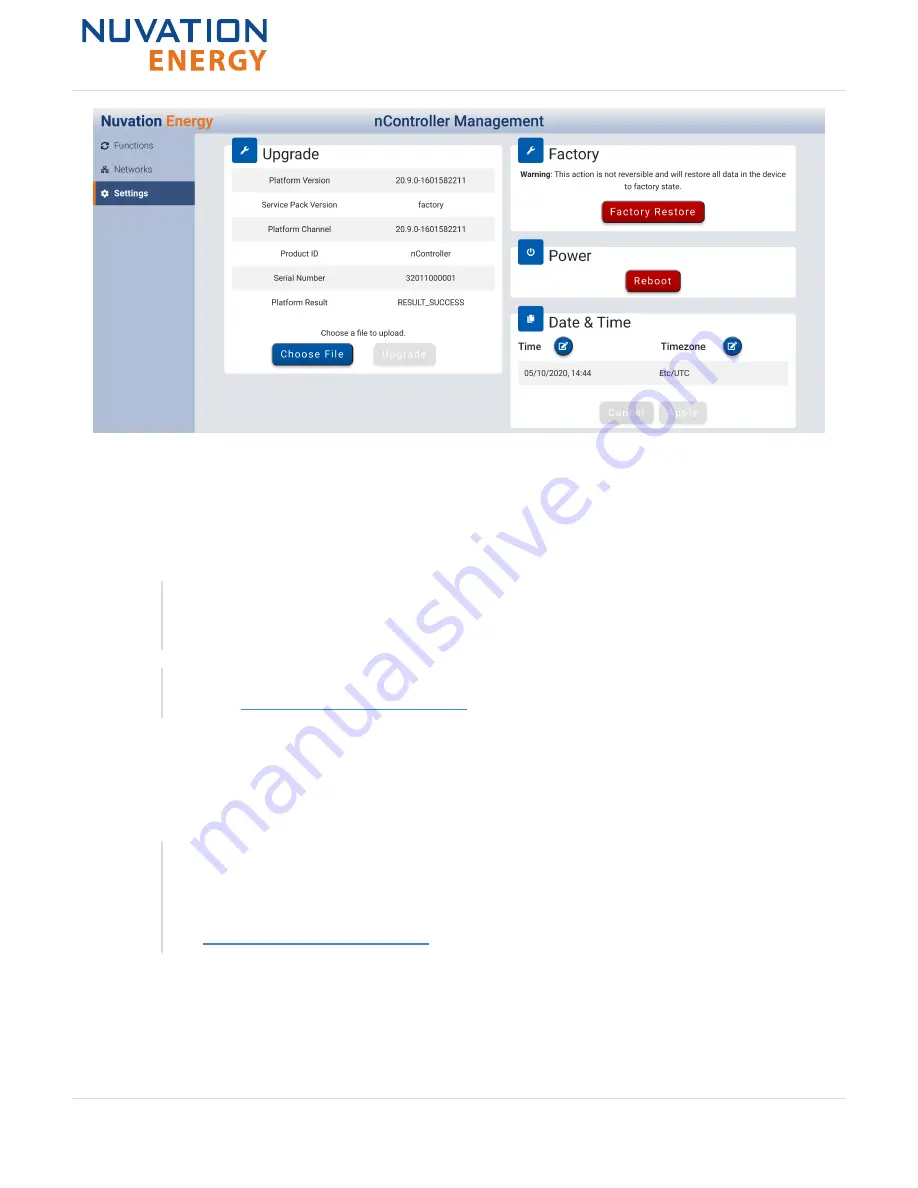
Figure 22. Nuvation Energy Platform Interface Settings
7.4.1. Upgrading the Battery Control Panel
To upgrade the Battery Control Panel, click the "Choose File" button to select a file with an extension
of
.nup
. Then, click "Upgrade" to upgrade the unit.
The upgrade process may take a couple minutes, so please wait for the upgrade
process to complete. The page will automatically refresh once the platform upgrade
is complete.
Downgrading the Battery Control Panel is not a user-accessible feature. Please
contact
for assistance with downgrading.
7.4.2. Factory Restore
Factory restoring the Battery Control Panel will revert the unit to the state it was in at the factory. To
factory restore the Battery Control Panel , click on the "Factory Restore" button.
Factory Restore action is irreversible
All data, including the pre-installed Bundles, Functions, and other configuration
that the Battery Control Panel arrived with, will be permanently deleted. If this
happens, the unit will become non-functional. Please contact
to bring the unit back to a functional state.
7.4.3. Rebooting the System
To reboot the Battery Control Panel, click on the "Reboot" button and wait until the unit has been
rebooted.
Nuvation Energy Battery Control Panel - Product Manual
Document ID: NE-PM-005
60
Rev 1.1, 2020-10-14
Curie Update 2






























