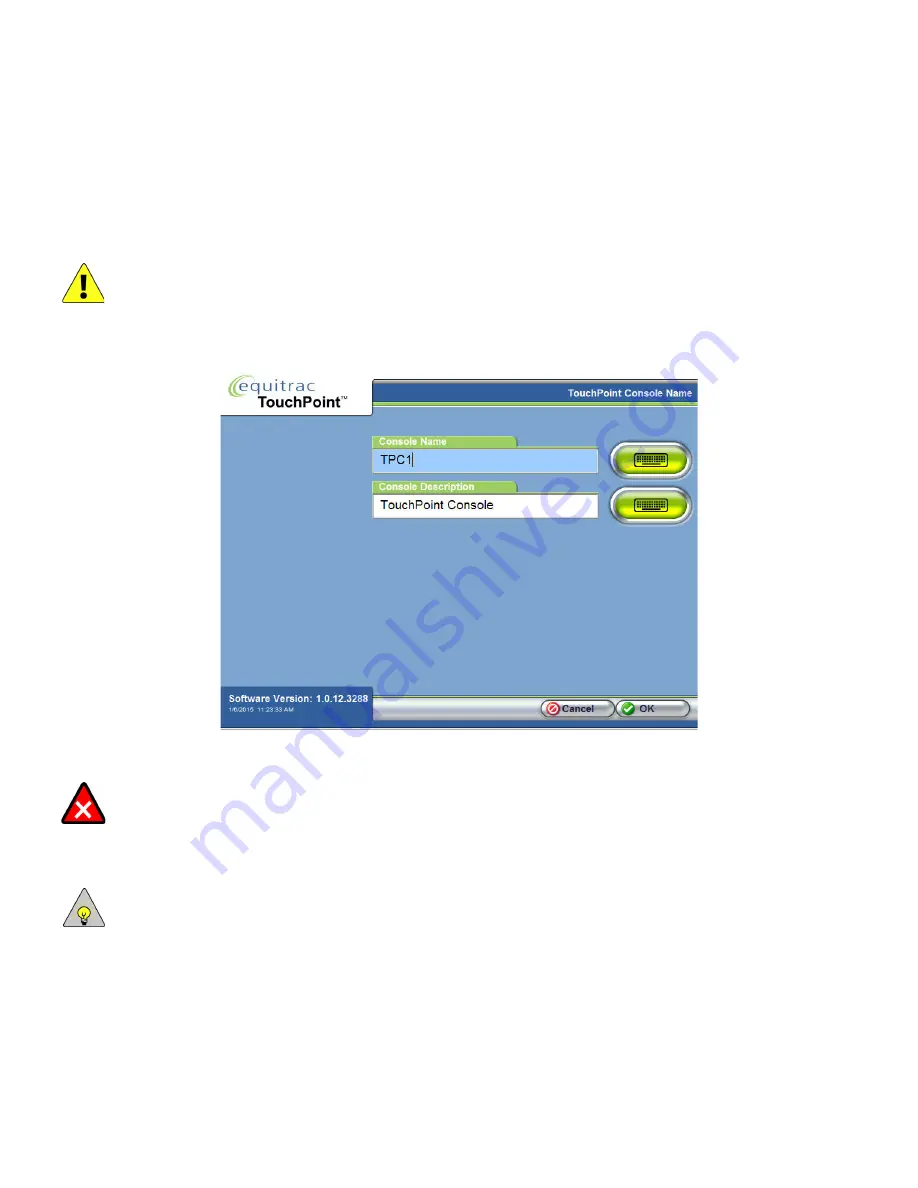
TouchPoint Console Installation and Setup Guide
35
Chapter 4: Additional Local Configuration
TouchPoint Console Name
Each TPC must have a unique name with the Equitrac Professional system. The Equitrac Professional server uses this
name to uniquely identify TPC, and TPC is listed by this name in the Devices list within System Manager.
CAUTION:
If you need to rename TPC, ensure that you do not change the name from within the Installation Wizard.
The Equitrac Professional server cannot reconcile TPC names when renamed through the Installation Wizard. Instead,
press TouchPoint Console name from within the Administrative Options only.
Optionally, add a description (usually a reference to location or other identifying factor) to help differentiate TPC
when looking at a list of TPCs. The description does not have to be a unique value.
You can change TPC name at any time.
WARNING:
Do not change the TPC name or description if TPC is offline. While offline, TPC cannot contact the server
to check for duplicate names.
1
On the Administrative Options screen, press TouchPoint Console Name.
2
In the Name screen, edit the Name and Description fields as necessary.
NOTE:
If you do not have a hard keyboard attached, press the Soft keyboard button to enter a new alpha numeric
name or description.
3
Press OK to save the change.
When you save the change, TPC contacts the DCE server to notify it of the change. A change to either the name or the
description is also logged on the local TPC cache.If the server detects a duplicate name, TPC will ask if you want to
replace the existing TPC. If you select ‘Yes’, TPC will apply existing configuration settings to this TPC.






























