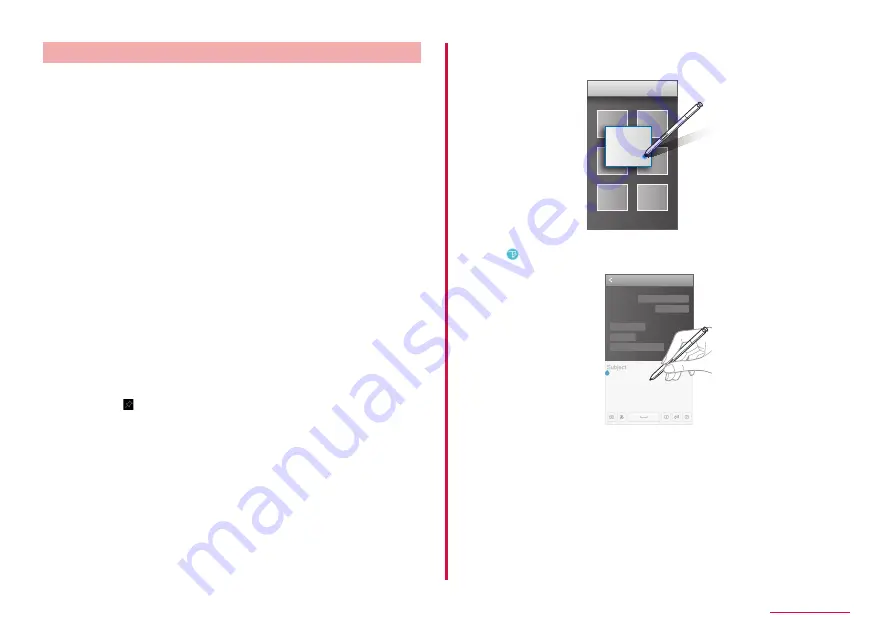
41
Getting started
Main function of S Pen
Using S Pen, main operations are described as follows.
• Before using S Pen function. from the Home screen, "apps folder" →
"Settings" → "Advanced features" → "S Pen" → set S Pen function you
want to use to ON.
■ S Pen remote
Apps can be controlled remotely with the S Pen. Touch and hold the pen
button enables you to start apps or use S Pen functions. You can take
pictures, switch cameras, etc. by pressing the pen button once or twice
while the app is in use.
• To set S Pen remote, from the Home screen, "apps folder" → "Settings"
→ "Advanced features" → "S Pen" → "S Pen remote".
- ON/OFF: Displays the connection status between the S Pen and this
terminal.
- HOLD DOWN PEN BUTTON TO: Select the operation when touching
and holding the pen button.
- APP ACTIONS: Select the operation when touching the pen button on
app compatible with S Pen remote.
■ Unlock with S Pen remote
Set whether to unlock screen lock using S Pen.
■ Screen off memo
To use Screen Off Memo, take the S Pen out of the slot or hold down
the Pen button while the screen is off and tap the screen. Tap "SAVE IN
NOTES" or insert the S Pen into the slot to save the Screen Off Memo in
Galaxy Notes.
• To pin drawn contents by Screen Off Memo to Always On Display
(P.43), tap → "PIN TO ALWAYS ON DISPLAY".
• You can create memos with colors matching your S pen's color. If you
disable this function, from the Home screen, "apps folder" → "Settings"
→ "Advanced features" → "S Pen" → "Screen Off Memo" → set "Use S
Pen signature color" to OFF.
* If S Pen color is "Midnight Black", pen color of "Screen off memo" is not
changed.
■ S Preview
When the S Pen hovers close to the screen, preview of the information,
magnify the text and images and scroll the screen.
■ Direct pen input
Tap when hovering the S Pen over a text field, handwriting pad is
displayed and you can write with handwriting.
■ Pointer
When the S Pen hovers close to the screen, the pointer is displayed.
■ Shortcuts (AIR COMMAND)
Put S Pen closer to the screen then press the S Pen button to use air
command. To quit the air command, push the S Pen button again.
Flick the screen up and down, you can select the shortcut of the air
command you want to use.






























