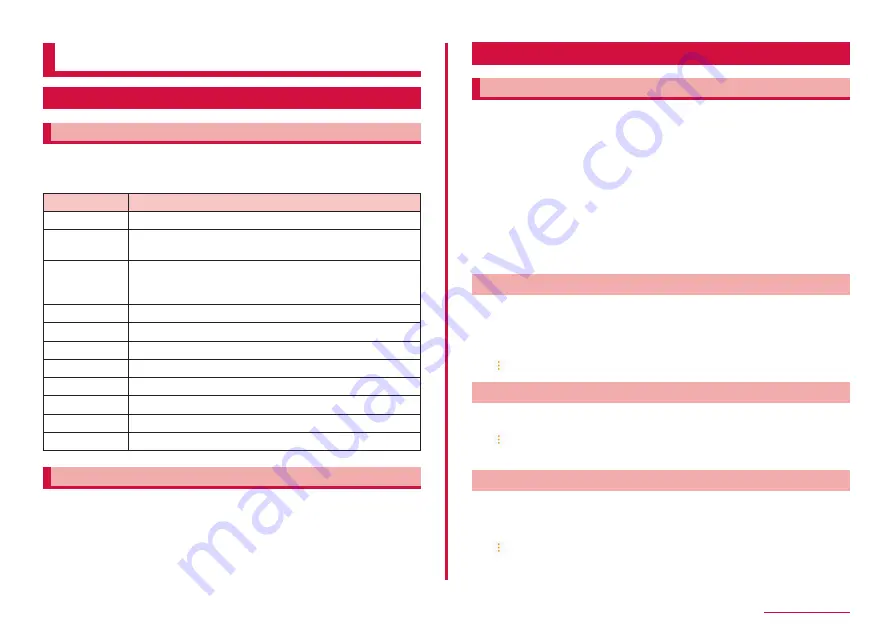
152
File management
File management
Storage folder structure
Phone (Internal storage)
Main created folders in the phone (/storage/emulated/0) by default are as
follows.
• Depending on operations on the terminal, displayed folders may differ.
Item
Description
Alarms
Save music data, etc. to be set as alarm sound.
Android
Save setting data or temporary files, etc. for the system
or apps.
DCIM
Save still image/video data shot by the camera and
image data of displayed screen (screen capture) (when
the saving location is set to the terminal).
Download
Save data downloaded by the browser.
Movies
Save video data.
Music
Save music data.
Notifications
Save music data, etc. to be set as notification sound.
Pictures
Save image data, etc.
Podcasts
Save podcast data.
Ringtones
Save music data, etc. to be set as ringtone.
Samsung
Save data obtained from Galaxy related site.
microSD card (external storage)
You can insert a microSD card into the terminal.
• For details about what microSD cards you can use with the terminal,
refer to "microSD card" (P.29).
• For details about attaching/removing microSD card, refer to "Attaching
microSD card" (P.30) and "Removing microSD card" (P.31).
File operation
Handling files and folders
Use "My Files" to display, etc. or manage various data such as still images,
videos, music or document saved on the terminal, or microSD card.
• Depending on the folders, there are some operations which cannot be
operated such as changing name and deleting folders, etc.
1
From the Home screen, "apps folder" → "My Files"
2
Tap a category/item of the terminal → Tap a folder as
required
• When you touch and hold a folder/file to mark, the items such as
menu appear. Follow the onscreen instructions.
3
Tap a file you want to use
• Display/play the file.
Creating shortcuts
1
From the Home screen, "apps folder" → "My Files"
2
Tap a category/item of the terminal
3
Touch and hold a folder/file you want to create a shortcut →
→ "Add shortcut" → "My Files"/"Home screen"
Removing shortcuts on the main screen of My Files
1
From the Home screen, "apps folder" → "My Files"
2
→ "Manage shortcuts" → Tap the shortcut you want to
delete → "REMOVE"
Creating a folder
1
From the Home screen, "apps folder" → "My Files"
2
Tap an item of the terminal → Tap a folder as required
3
→ "Create folder" → Enter name of the folder → "CREATE"






























