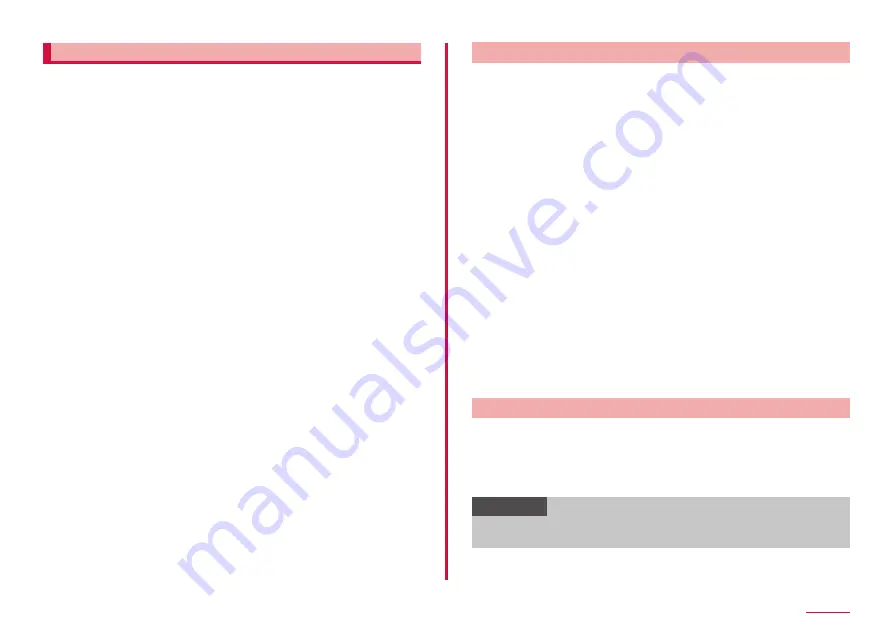
140
Settings
Iris Scanner
The terminal has an iris authentication function to authenticate the iris
information that is registered for the owner of the terminal.
■ Precautions when using a camera for iris authentication and LED
Precautions when using a camera for iris authentication and LED are as
follows.
• To protect your eyes, keep the screen at least 20 cm away from your
face when using iris recognition.
• Do not attach unofficial screen protectors (privacy protection films,
tempered glass protectors, etc.) to your device. The iris recognition
LED may not turn off even when you are very close to it.
• Do not use iris recognition with infants. May cause eyesight damage.
• Anyone who experiences dizziness, seizures, loss of awareness,
blackouts, or other symptoms linked to an epileptic condition, or a
family history of such symptoms or conditions, should see a doctor
before using iris recognition.
• The iris scanner is not intended for use as a medical device; biometric
data collected and stored locally by the iris scanner is not intended
for any diagnostic, therapeutic, or preventative medical purposes.
■ Precautions for registering iris
Precautions for registering iris are as follows.
• Register iris information inside or at a place where there is no direct
sunlight.
• Remove glasses or contact lenses before registering your irises.
■ Precautions for using iris authentication
Precautions for using iris authentication are as follows.
In the following cases, the phone may not recognize your irises.
• Something prevents the camera from getting a good view of your
irises (e.g. glasses, glare, low eyelids, recent eye surgery, or a medical
condition).
• Something gets in the way of the camera or the LED (e.g. a screen
protector, dirt, damage to the camera).
• The lighting is very different from when you recorded your irises (e.g.,
too bright room).
• The phone is tilted too much or is moving.
Setting iris scanner
■ Registering iris
1
From the Home screen, "apps folder" → "Settings" →
"Biometrics and security" → "Iris Scanner"
• When a security unlock preference which requires authentication is
selected, proceed to step 3 after authentication operation.
2
"CONTINUE" → Set the unlock screen method
• For unlocking method of screen lock, see "Setting unlock method for
3
"CONTINUE" → Follow the onscreen instruction to register
iris
■ Set the iris scanner
1
From the Home screen, "apps folder" → "Settings" →
"Biometrics and security" → "Iris Scanner"
• Cancel the security to protect iris.
2
Set each item.
■ Removing iris information
1
From the Home screen, "apps folder" → "Settings" →
"Biometrics and security" → "Iris Scanner"
• Cancel the security to protect iris.
2
"Remove iris data" → "REMOVE"
Operating iris authentication
1
On the lock screen, perform the operation of iris
authentication
• If the authentication failed, perform the authentication operations
with the auxiliary security unlock preference registered at iris
registration.
Information
• If you do not want to use Iris Scanner to unlock the terminal, set "Iris
unlock" to OFF in the iris authentication screen.






























