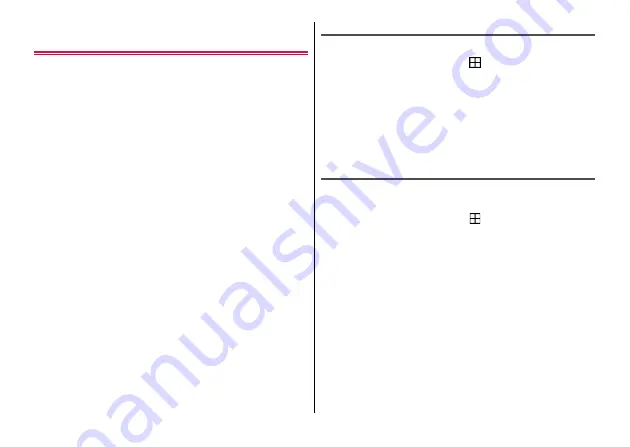
Apps
91
Backing up/Restoring to/from a microSD
card
You can transfer or back up the data such as phonebook entries or
images using a microSD card.
・
Do not remove the microSD card or turn off the terminal during
backup or restoration. Data may be damaged.
・
If phonebook item names (e.g. Phone number, etc.) of the other
terminal are different from ones of the terminal, the item names may
be changed or deleted. Also, some text may be deleted in copied
destination, because savable characters in phonebook entry vary
by terminal.
・
Phonebook entries that can be backed up are the ones registered
to docomo account.
・
When backing up phonebook entries to microSD card, data without
name registered cannot be copied.
・
If microSD card is low on memory, backup may not be done. In that
case, delete unnecessary files to make available space.
・
If the battery is low, backup or restore may not be done. In that
case, charge the terminal and retry to back up or restore.
・
With the application, only the data such as still images or videos
saved to the phone memory can be backed up. Data stored in
microSD card cannot be backed up.
Backup
Back up data such as phonebook entries or media files.
1
From the Home screen,
→
[Data Copy]
→
[Backup & Restore]
2
[Backup]
→
Mark data to back up
→
[Start
backup]
→
[BACKUP]
Selected data is saved to the microSD card.
3
[Back to top]
Restoring
Restore data such as phonebook entries or media files, etc. backed
up on a microSD card to the terminal.
1
From the Home screen,
→
[Data Copy]
→
[Backup & Restore]
2
[Restore]
→
[Select] for data to restore
→
Mark
data to restore
→
[Select]
3
Select the restoration method
→
[Start restore]
→
[RESTORE]
・
Depending on data type, selecting of restoration method is not
needed.
・
Selected data is restored to the terminal.
4
[Back to top]
Summary of Contents for MONO MO-01K
Page 1: ...INSTRUCTION MANUAL 17 10 ...






























