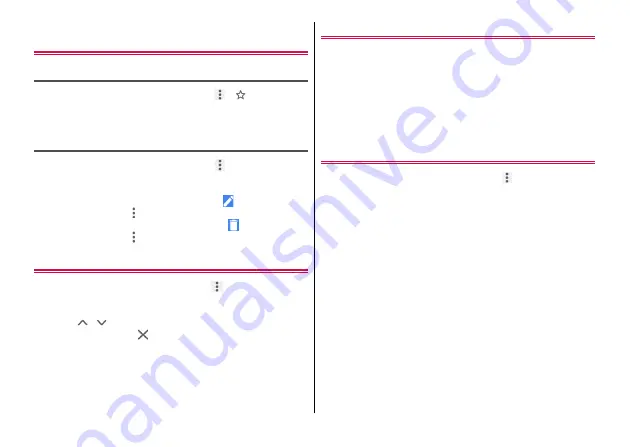
Mail/Web browser
72
Adding a bookmark to display the web
page
Adding a bookmark
1
While displaying a web page,
→
Tap [EDIT] at the bottom of the screen to display the detail of the
bookmark; you can change the title, saving destination, etc.
Displaying a web page from Bookmarks
1
While displaying a web page,
→
[Bookmarks]
2
Select a bookmark
Editing :
Touch and hold a bookmark
→
→
Set each item
・
Alternatively, tap
of Bookmarks
→
[Edit].
Deleting :
Touch and hold a bookmark
→
・
Alternatively, tap
of Bookmarks
→
[Delete].
Searching text
1
While displaying a web page,
→
[Find in page]
2
Enter keywords to search
・
Tap
/
to move the previous/next search result.
・
To end search, tap
.
Link operation of web pages
You can open a link displayed in a web page with a new tab or
download the images or files.
1
While displaying a web page, touch and hold a
link/image
→
Select an item to use
◆
Information
・
In some web pages, downloading of files etc. may not be available.
Setting Chrome
1
While displaying a web page,
→
[Settings]
2
Set each item
Sign in to Chrome :
Sign in to Chrome with your Google
account.
Search engine :
Set the search engine used for searching web
pages
Autofill and payments :
Use autofill, or set an address or credit
card information to be entered automatically.
Save passwords :
Set whether to save passwords entered to
web pages.
Home page :
Set home page.
Privacy :
Make settings related to security or convenience.
Accessibility :
Set for the screen display such as text size or
zoom.
Site settings :
Make settings for site such as Cookie, Javascript,
etc.
Data Saver :
Set whether to save data usage.
About Chrome :
Check information about Chrome such as
Chrome version.
Summary of Contents for MONO MO-01K
Page 1: ...INSTRUCTION MANUAL 17 10 ...






























