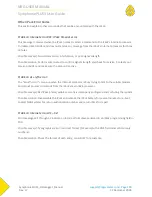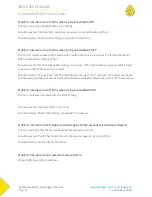NRG USER MANUAL
SymphoniePLUS3 User Guide
SymphoniePLUS3_DataLogger_Manual
Rev. 17
[email protected] | Page 134
31 December 2018
Iridium Satellite iPacks
Phone Service
Instructions are included with each Satellite iPack to turn on the phone service. This includes a
registration form that needs to be filled out and faxed to the provider.
Satellite System
The Satellite iPacks use Wireless Innovation as the satellite service provider. The Iridium satellites circle
the earth once every 100 minutes traveling in a roughly South-to-North direction and depend on "line of
sight" signals from the iPack transceiver. Every region on the globe is covered by at least one satellite at
all times.
Each (daily) call should take around 3 minutes per day and probably not more than 4 minutes. This may
be slightly longer than other iPacks. The variables in the call length are login, UTC timeserver check, and
POP mail check. These events happen each call regardless of the number of files sent and can be
considered "overhead.” Using Wireless Innovation’s email service (which is included with air time
minutes) can reduce connection times.
Installation
Obstructions such as a tower or trees can cause an interruption between the communications of the
modem to the Iridium satellite and therefore can cause untimely termination of the data call.
Installations must therefore take into account the following:
The antenna must be upright/facing the sky to ensure maximum exposure for the satellite.
The antenna must be located so that it has a good view of the sky, ideally horizon to horizon
coverage.
The antenna should be mounted offset from the mast by a distance of at least 0.5 meters, with
no other obstructions in the line of sight view.
The satellites fly in a South-North orbit so the antenna must be mounted such that no
obstructions will occur in this plane. In the northern hemisphere, the antenna mast should point
south, and in the southern hemisphere, the antenna should point north.
At the site
Perform an antenna test and record the result.
Perform the "Call Now" function on the logger and note the resulting message. If the message "Internet
error" appears, record the error number.
iPackGPS users can use the Event Log Viewer [Home][3][4][4] to see all errors that occurred during the
call.