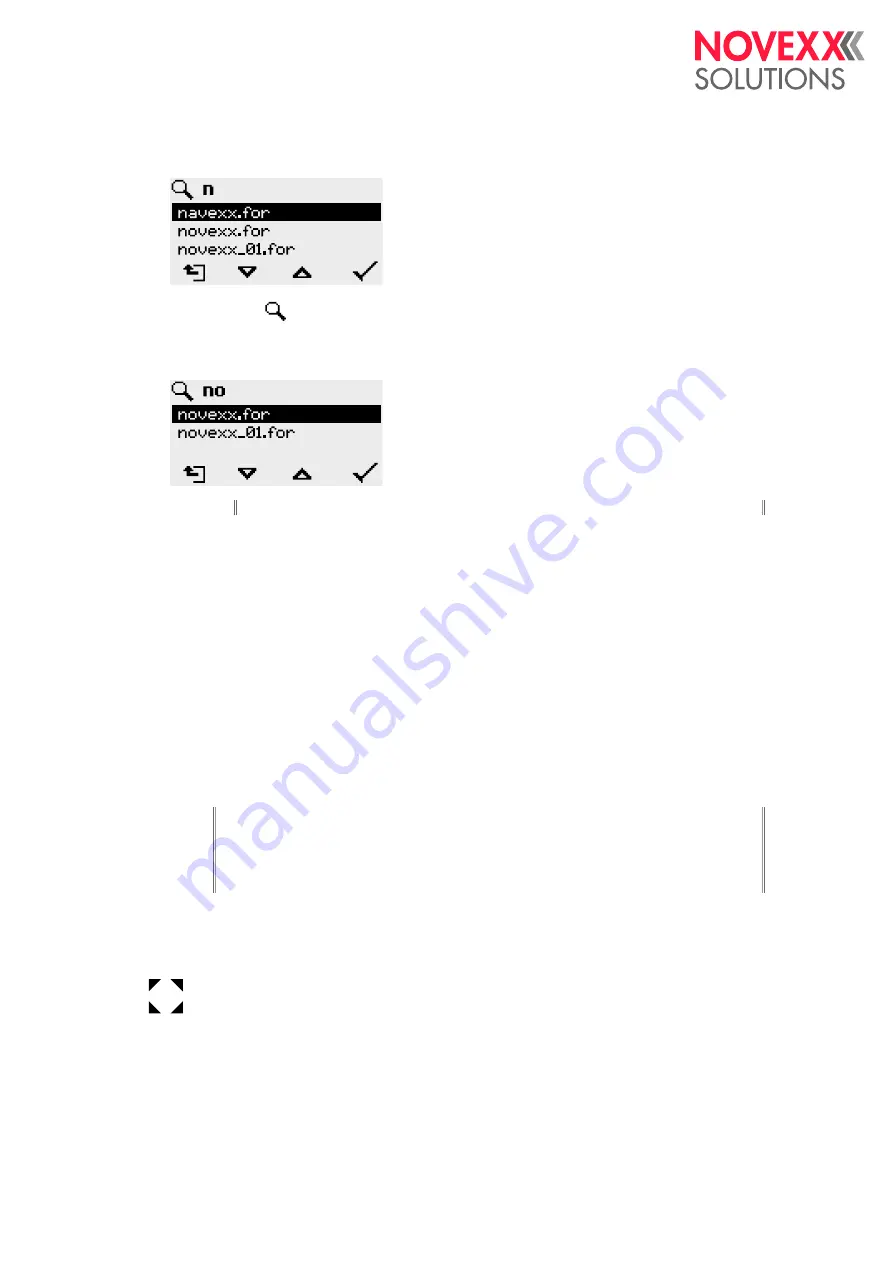
User Manual
XLP 604
1.
On the keyboard, press the key for the first letter of the wanted file name , e. g. „n“. Display:
The filter icon
stands for the activated filter function. Through the filter appear only those file
names that start with „n“ (see fig. above). If another character is typed in, e. g. „o“, only file names
that start with „no“ are listed (see fig. below).
The filter is case sensitive!
Deactivating the filter: press the Esc or Backspace key.
2.
Press the enter key (or F8) to select the file.
Executing Different File Types
Executing print jobs
Files with the extention
.FOR
are interpreted as print jobs.
All input fields are polled, which are defined as such in the print job. Next, the print quantity is request-
ed. As soon as the print quantity is confirmed, the print job is executed. From now on, all informa-
tion about the job is displayed in the “Normal operation” console. While the print job is processed, it is
started newly in the “Standalone operation” console. The input fields are polled again, with the previ-
ous entries as default.
Each print job file may contain
only one
print job. If any print job file contains more than one print-
jobs, only the first print job is executed.
The new start of the print job can be avoided by setting the parameter
System
>
>
Single-job
mode
= “Off”.
It's also possible to enter a single “*” for the print quantity. This makes the print quantity “endless”.
Executing firmware files
Files with the extention
.tar
are interpreted as printjobs.
EXPERTS
Selecting a firmware file means starting a firmware download. As this is a fundamental interven-
tion to the system, firmware files are not executed immediately.
_
Edition 2 - 12/2021
95
Operation
Standalone Operation






























