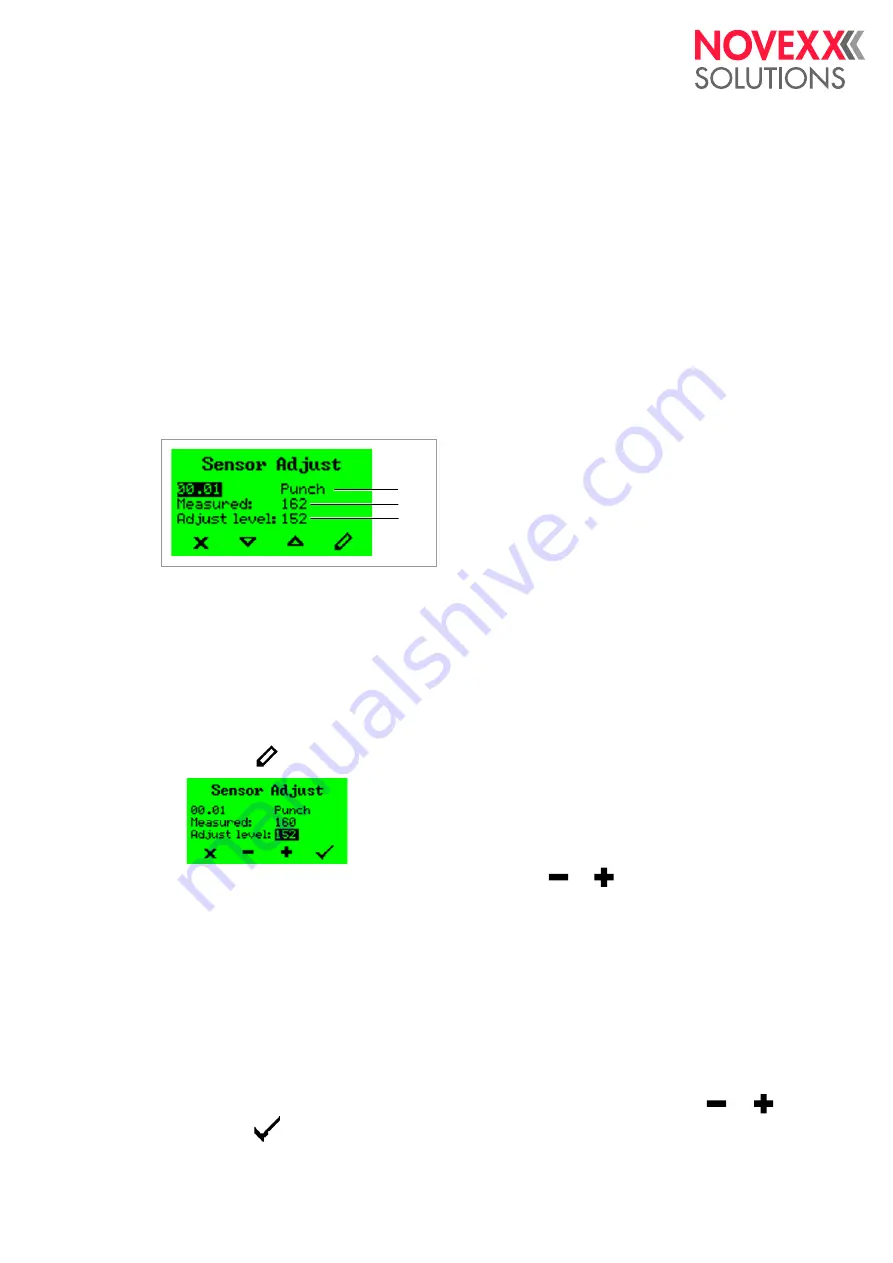
Service manual
XLP 504 / XLP 506
05/2018 | 01
98
Settings
Settings
SENSOR SETTINGS
Setting sensors
The following cases require the sensor or all sensors to be set newly:
• A sensor was replaced
• The CPU board was replaced
• A punch sensor fork with additional reflex sensor was mounted
Calling the setting dialog:
Start the printer in service mode and call parameter
Tools > Adjustment > Sensor Adjust
. Display:
[136] Sensor setting dialog.
A
Sensor name
B
Sensor read back value
C
Control value of the LED current
Punch sensor
1. Call the sensor setting dialog.
The punch sensor appears first.
2. Remove any material from the label sensor fork.
3. Press the
key. Display:
4. Increase or decrease the control value by pressing the
or
key until the
read back
value
is in the range of
8..20
(best at 13..15).
5. Insert some standard material backing paper (labels peeled off) to verify the read back value.
Glossy side up.
The backing paper must cover the light barrier.
The read back value should match the range of
40..90
.
6. Insert some standard self-adhesive material (paper label on backing paper) to verify the read
back value.
The read back value should match the range of
100..220
and it
must
be more than
50
(best:
100) digits higher than the value measured with bare backing paper.
If the value doesn´t match this range: modify the control value by pressing the
or
key.
7. Press the
key to save the setting.
A
B
C
Summary of Contents for XLP 504
Page 1: ...Edition 9 5 2018 Translation of original version SERVICE MANUAL XLP 504 XLP 506 Label printer ...
Page 2: ......
Page 238: ...Service manual XLP 504 XLP 506 05 2018 06 238 Appendix WIRING DIAGRAMS See next pages ...
Page 248: ...Novexx Solutions GmbH Ohmstraße 3 85386 Eching Germany 49 8165 925 0 www novexx com ...






























