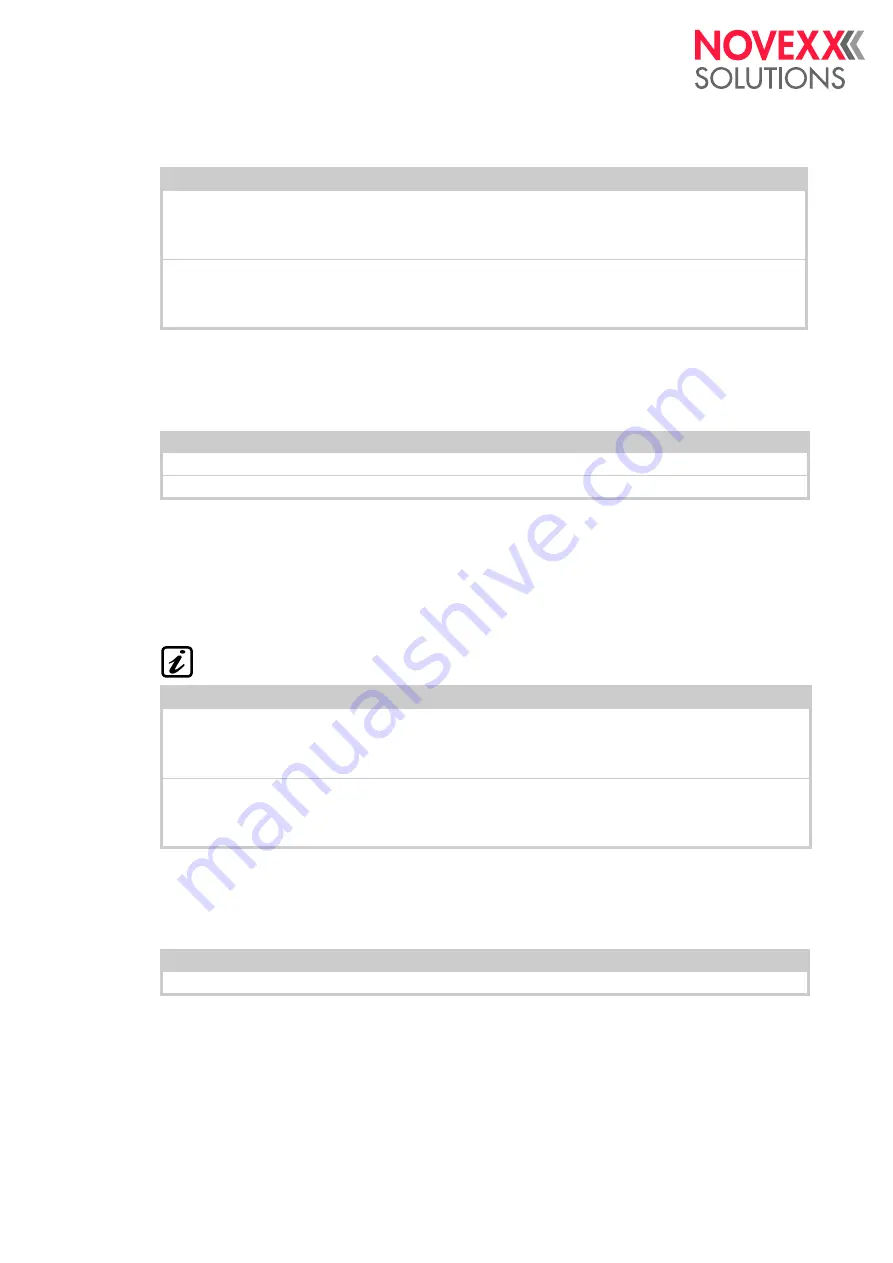
Service manual
XLP 504 / XLP 506
05/2018 | 09
133
This parameter influences the rewinder current with 25 mm rewinder diameter (min. rewinder dia-
meter).
Max rew. current
(Maximum rewinder current)
Only visible in service mode
Only if
Options > Selection > Periph. device
= „Dispenser“ oder „Intern. rewinder“
This parameter influences the rewinder current with 120 mm rewinder diameter (max. rewinder dia-
meter).
The two parameter values Min. rew. current and Max. rew. current are used by the motor out-
put stage to calculate all other current values for diameters lying in between.
Start rew. curr.
(Start rewinder current)
Only visible in service mode
Only if
Options > Selection > Periph. device
= „Dispenser“ oder „Intern. rewinder“
Setting of the start-up current superelevation in % or the normal motor current.
Problem
Solution
The label web runs too loose around the dispensing edge during prin-
ter operation.
The label roll is wound up too loose.
Increase the setting
The label web runs too tight around the dispensing edge during printer
operation.
The label roll is wound up too tight.
Decrease the setting
[Tab. 29] Cases, in which the setting of the minimal rewinder current has to be corrected.
Setting range
Default setting
Step width
Easy Plug
[50...200]%
110%
1%
#PC2505
a
a) If Options > Dispenser > Current mode = „Table values“
[0...750]
250
1
#PC2503
b
b) If Options > Dispenser > Current mode = „Absolute values“
Problem
Solution
The label web runs too loose around the dispensing edge during printer
operation.
The label roll is wound up too loose.
Increase the setting
The label web runs too tight around the dispensing edge during printer
operation.
The label roll is wound up too tight.
Decrease the setting
[Tab. 30] Cases, in which the setting of the minimal rewinder current has to be corrected.
Setting range
Default setting
Step width
Easy Plug
[0...100]%
0%
1%
#PC2506
Summary of Contents for XLP 504
Page 1: ...Edition 9 5 2018 Translation of original version SERVICE MANUAL XLP 504 XLP 506 Label printer ...
Page 2: ......
Page 238: ...Service manual XLP 504 XLP 506 05 2018 06 238 Appendix WIRING DIAGRAMS See next pages ...
Page 248: ...Novexx Solutions GmbH Ohmstraße 3 85386 Eching Germany 49 8165 925 0 www novexx com ...






























