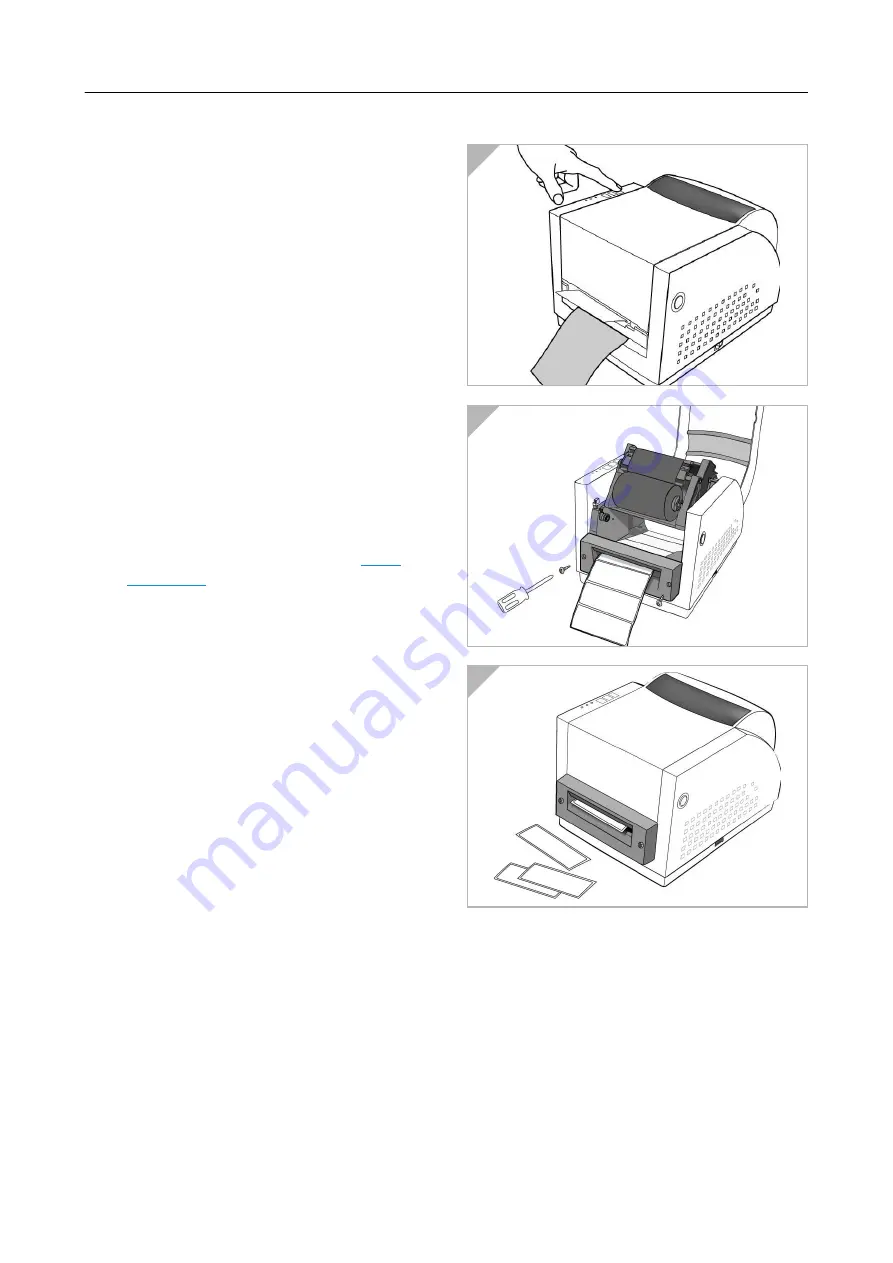
07/02 Rev. 2.16-00
USER MANUAL
Setup, page 7
AP 3.4
8. Turn on the printer and press FEED but-
ton.
9. Labels will be separated from backing
paper and fed out on H cover, while
backing paper will come out from the slot
under the H cover, and label will be fed
out.
10.Close the top cover.
à
The "FEED" button will not drive the prin-
ter to peel. The peeling work can be exe-
cuted only when the software setting is
ready.
Cutter Mode
m
For installing the cutter, please refer to
the Service Manual, topic section „Ser-
vice“.
1. Follow the common procedure of "Loa-
ding the Media" as described in
.
2. Mount cutter on print head module by
fastening with two screws (Fig. 2).
3. Thread the media over the platen roller,
and then route the media through the
slot of the cutter module (Fig. 3).
4. Press down the print head module firmly.
à
The "FEED" button will not drive the prin-
ter to cut. The cutting work can be exe-
cuted only when the software setting is
ready.
à
3
’’
holder paper is available for 3
’’
ID me-
dia roll.
1
2
3









