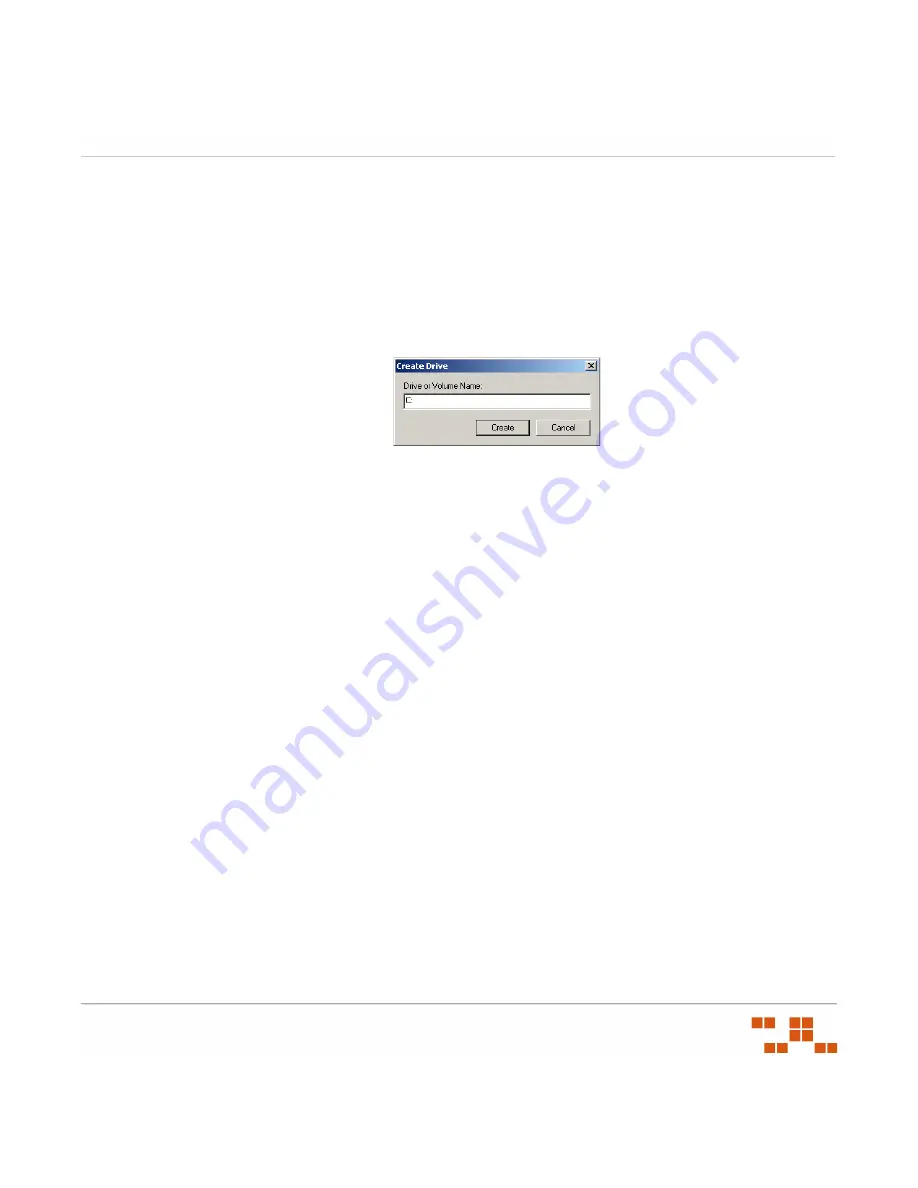
U
SING
V
ULNERABILITIES
AND
P
ACKAGES
- 65 -
Creating a Drive for a Package
Use the
New Drive
option to deploy a package to a drive other than the
C:\
or
%TEMP%
drives.
1.
Right-click inside the
Target Computer
window.
2.
Select
Create Drive
from the pop-up menu.
S
TEP
R
ESULT
:
The
Create Drive
window opens.
Figure 3-24:
Create Drive
3.
In the
Drive
or
Volume Name
field, type the letter you require for the drive name, followed
by a colon in
X:
format.
4.
Click
OK
.
S
TEP
R
ESULT
:
The drive is added to the
Target Computer
window.
5.
Click
Next
to continue with the
Package Editor
.
Creating a Folder for a Package
The
Create Folder
window allows for creating a folder within the
Package Content
directory.
1.
Right-click inside the
Target Computer
window.
2.
Select
Create Folder
.
S
TEP
R
ESULT
:
The
Create Folder
window opens.
3.
In the
Folder Name
field, type the name of the new folder.
4.
Click
OK
.
S
TEP
R
ESULT
:
The folder is added to the
Target Computer
window.
5.
Click
Next
to continue with the
Package Editor
.
Adding a File to a Package
Once a folder, directory, or macro has been created, a file can be added. A file system
window is opened where you can locate and select an existing file to add to the Package.
1.
Right-click the directory, folder, or macro associated with the
Target Computer
.
S
TEP
R
ESULT
:
The
Add
pop-up window opens.
Summary of Contents for ZENWORKS PATCH MANAGEMENT 6.4 SP2 - SERVER
Page 1: ...User Guide ZENworks Patch Management 6 4 SP2 ...
Page 44: ...USING ZENWORKS PATCH MANAGEMENT 28 ...
Page 138: ...WORKING WITH DEPLOYMENTS 122 ...
Page 212: ...USING GROUPS 196 ...
Page 236: ...REPORTING 220 ...
Page 308: ...CONFIGURING DEFAULT BEHAVIOR 292 ...
Page 332: ...USING THE AGENT 316 The Agent Control Panel opens Figure 10 19 Agent Control Panel ...
















































